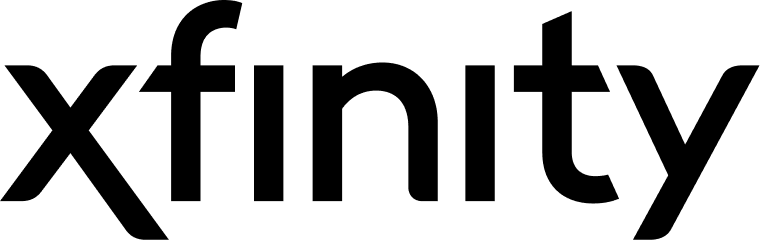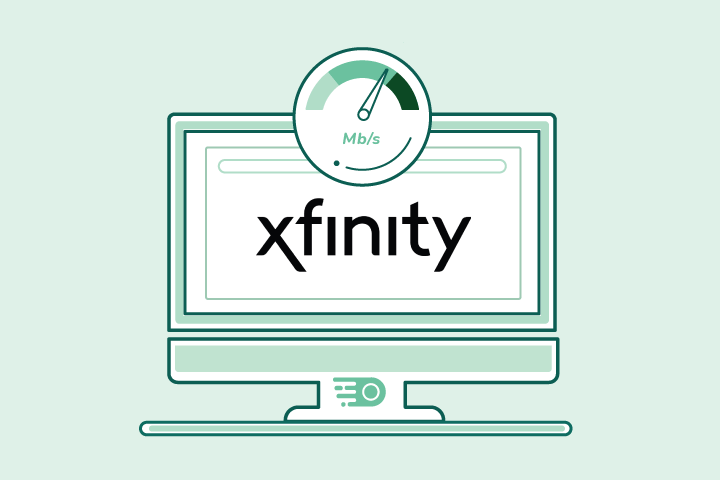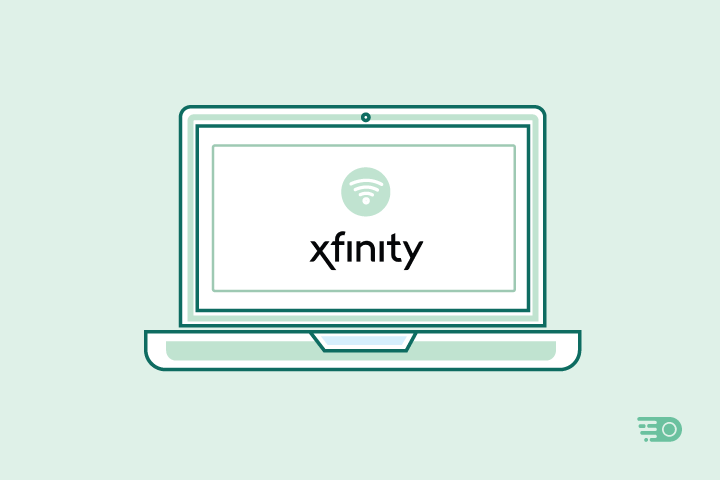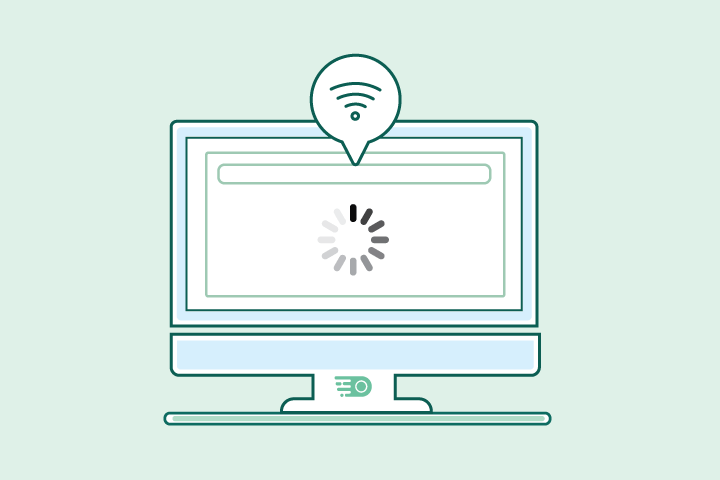10 Ways to Fix Slow Xfinity Internet & Wi-Fi
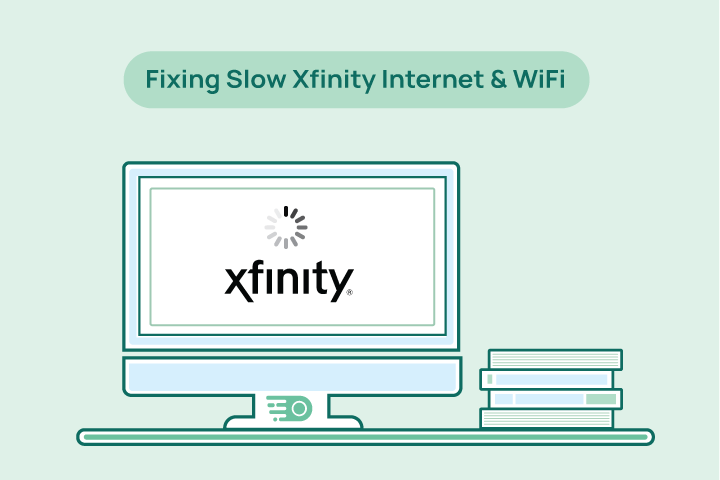
HighSpeedOptions prides itself on providing honest, quality content. While we may be compensated when you make a purchase through links on our site, all opinions are our own. Here's how we make money.
Table of Contents
It happens to everyone, and we all get frustrated when it does: Your Xfinity internet or Wi-Fi drops connection or slows to a crawl. Many factors can cause connectivity issues or affect Wi-Fi signal strength, including natural disasters, network maintenance/upgrades, network congestion, reaching your internet data cap, and even the placement of your router.
Overall, Xfinity is a top internet provider and typically offers reliable service. Still, service interruptions do happen. No matter what’s causing it, having no or sluggish internet and Wi-Fi can wreak havoc on your household.
Looking for Xfinity internet plans? See plans, prices, and bundles in your area.

Following is a list of 10 things you can do to restore and refresh your Xfinity internet connection and Wi-Fi. (The good news is that most of them require little effort.)
Key Takeaways
- Check the Xfinity app for outage alerts.
- Restart your modem and router.
- Run a speed test to confirm performance.
- Reboot devices and check cable connections.
- Use Ethernet for faster, stable speeds.
- Place your router centrally and out in the open.
- Keep your modem and router firmware updated.
- Upgrade outdated equipment.
- Extend Wi-Fi coverage with extenders or mesh.
- If issues persist, explore faster plans or new providers.
Before you begin these steps, note that Xfinity offers cable internet. While it is capable of fast speeds, it is a shared connection. When more Xfinity customers in your area go online at the same time, overall speeds will drop, which explains why its often slower in the evenings.
However, if your connectivity issues persist, then follow these suggestions.
Check Your Xfinity App
Start troubleshooting with the Xfinity app. It shows outage alerts, account status, and lets you rule out bigger network problems before spending time on fixes at home. If you don’t see an alert, wait a couple of minutes and check again before moving on to the next steps. If you do see a notification about a network outage in your area, all you can do is wait. Move on to the next step if you do not see an alert.
Restart Your Equipment
Restarting your modem and router clears temporary glitches and refreshes your connection. This quick step solves most speed and connectivity problems. We recommend restarting your equipment once a week for optimal performance.
If you have the Xfinity wireless gateway, you can do this from the Xfinity app. Otherwise, unplug your modem and router for at least a minute, then plug them in. They should complete the start-up cycle within a few minutes.
Test Your Internet Speed
An internet speed test confirms if you’re getting the speeds you pay for. It also helps reveal whether slowdowns are from your plan limits or from equipment issues. Run an internet speed test each month.
Sometimes slow speeds might mean your internet doesn’t meet your household’s needs. When testing your speed, consider how many people and devices are connected at once.
For reference, the Federal Communications Commission (FCC) considers a download speed of 100 Mbps to be broadband internet. That is the minimum, so figure 100 Mbps per person in your household when comparing internet providers.
Basic Device Troubleshooting
Check your cable connections, reboot your device, and reconnect to Wi-Fi, and reboot your device. These simple, though tedious, steps often get things working again.
Use an Ethernet Cable
A wired Ethernet connection is faster and more reliable than Wi-Fi. Use it for devices like gaming consoles, PCs, or streaming boxes when possible. Using an Ethernet cable to connect your device to the router is the only way you’ll achieve the speed your internet plan provides. You can’t connect every device with a cable, but the devices that can will have faster speeds and reduce the demand on your wireless router.
Upgrade Your Xfinity Internet Plan
- Same-day installations
- 8+ million free WiFi hotspots
- Unlimited data available
Optimal Router placement
Put your router in a central, elevated, and unobstructed spot. Your wireless router will work best when it’s unencumbered by furniture, cabinets, and various materials that interfere with the Wi-Fi signal.
If only it were as easy as placing your router in the most convenient spot–but it’s not. Most of the time, aesthetically pleasing means out of sight, which is the worst place for it to be.
Update Modem & Router Firmware
Keeping firmware (the built-in software that controls your device) up to date improves stability, security, and performance. Xfinity’s xFi gateway (a modem and router in one device) updates automatically, but third-party devices may need manual updates. The process to update firmware is different for each device and manufacturer, so check the owner’s manual or support page for instructions.
Are there faster internet plans in your area?
Find providers in your area
Upgrade Your Equipment
Older routers and modems can bottleneck your speeds. Upgrade or replace outdated gear if you notice frequent dropouts or poor performance. Consider renting the Xfinity Gateway. There are benefits to both renting and owning your internet equipment.
If you’ve been with Xfinity for a couple of years and are renting the xFi Gateway, contact Xfinity about upgrading yours.
Extend Your WiFi Signal
Add a Wi-Fi extender or repeater to your network if your Wi-Fi signal is still weak after placing the router in an ideal location. These are relatively small devices that plug into an outlet and boost your Wi-Fi signal into areas of your home that have dead spots.
Xfinity offers the xFi Pods that pair with the xFi Gateway. If you’re using your equipment, there are plenty of devices on the market from which to choose. Although on the expensive side, consider a mesh network (multiple interconnected nodes that create a single, unified Wi-Fi network) if you have a larger home or multiple users. These Wi-Fi systems provide the best coverage and signal strength throughout your home.
Find Faster Internet
If troubleshooting doesn’t fix the problem, consider upgrading your plan or switching providers to get the speeds your household needs. Internet technology is constantly evolving, and providers are moving into new territories.
Don’t Settle for Sluggish Speeds: Take Control of Your Xfinity Connection
Slow internet doesn’t have to be a daily frustration. From restarting your modem to repositioning your router or upgrading outdated equipment, small steps often deliver big improvements in speed and stability. If you’ve worked through these fixes and still face persistent issues, it may be time to compare plans or providers to find a service that fits your household’s needs.
Ready to see faster options in your area? Enter your zip code below to explore internet plans tailored to your home.
Frequently Asked Questions About Slow Xfinity Internet
Your Xfinity internet may feel slow for several reasons: network congestion during peak hours, outdated equipment, signal interference, or temporary service outages. Start by checking the Xfinity app for outage alerts, then test your internet speed and rule out issues with your modem or router.
If your Xfinity internet is slow today and it’s not a recurring issue, first confirm whether there’s a local outage in the Xfinity app. If no outage is reported, restart your modem, router, or gateway, then run a speed test. If speeds remain low, it may be due to high neighborhood usage, which usually resolves on its own.
To troubleshoot Xfinity WiFi issues, ensure your router is placed in a central, elevated spot away from obstructions. Update your device firmware, limit the number of connected devices, and use Ethernet for critical devices. If you have a large home, adding WiFi extenders or a mesh network can also help.
Xfinity WiFi is typically slower than a wired Ethernet connection because walls, furniture, and competing devices can interfere with wireless signals. Ethernet provides a direct, stable connection to your modem or router, while WiFi performance varies based on distance and environment.
If your Xfinity slow internet continues after troubleshooting (restarts, speed tests, router placement), it may be that your plan no longer meets your household’s needs. A general rule is 100 Mbps per person for modern households. If your speeds are consistently lower than what you’re paying for, contact Xfinity or consider upgrading.
Xfinity states it does not throttle internet speeds based on usage. However, Xfinity uses a shared cable network, meaning speeds can slow down during peak usage hours. If you notice Xfinity internet slowdowns at the same time every day, it’s likely congestion rather than throttling.
Find providers in your area
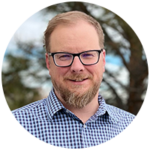
Table of Contents