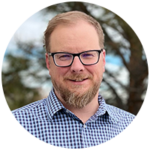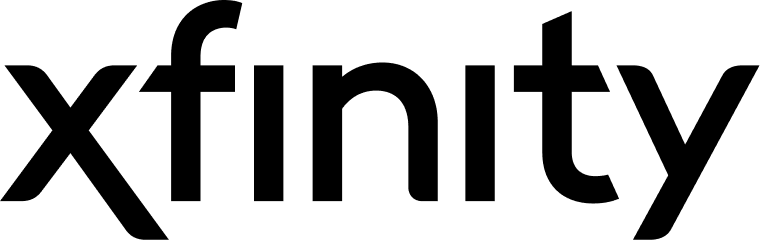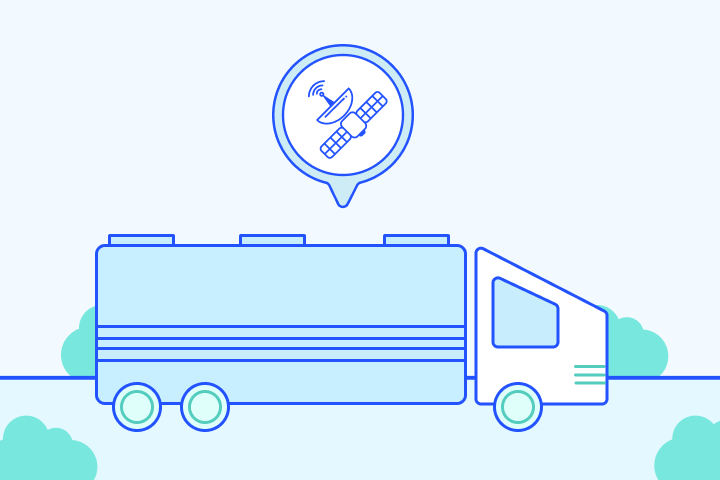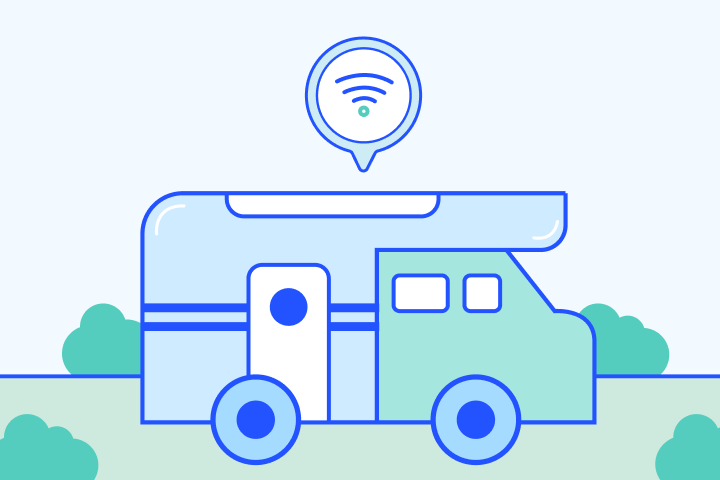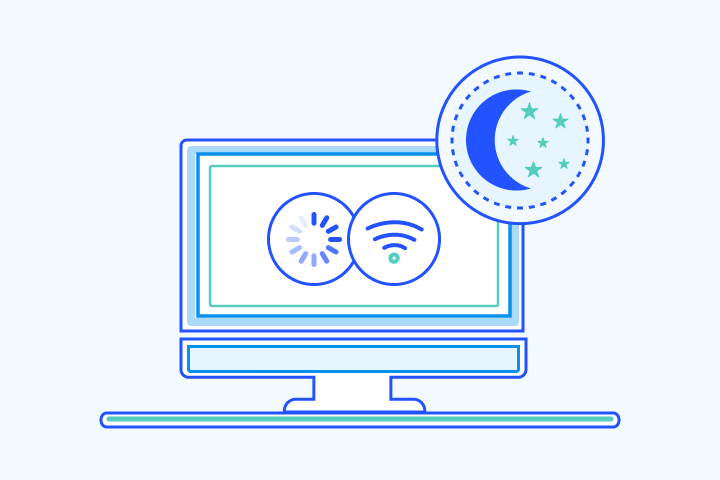10 Most Common Materials that Block Wi-Fi Signals
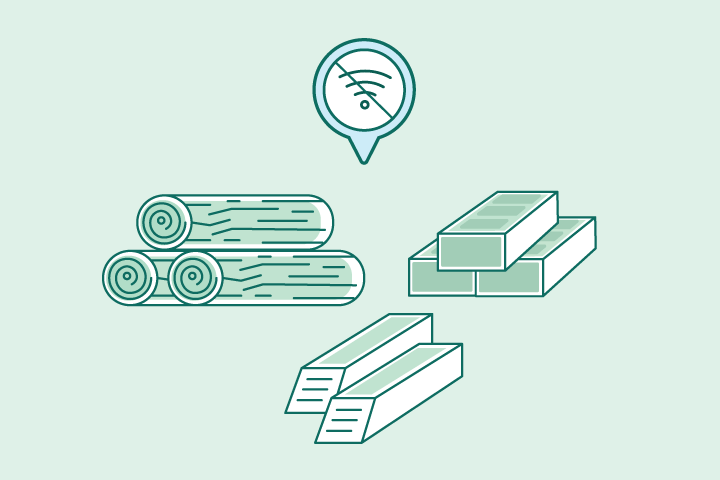
HighSpeedOptions prides itself on providing honest, quality content. While we may be compensated when you make a purchase through links on our site, all opinions are our own. Here's how we make money.
Table of Contents
While convenient, Wi-Fi connections to your internet provider’s network are prone to various connectivity issues. Wi-Fi signals are radio waves, and like all radio waves, they can be blocked or absorbed by certain materials, causing slow internet speeds, buffering, and spotty connectivity in your home. In this guide, we highlight common materials that obstruct internet signals and give you some tips on how to avoid or optimize your Wi-Fi network.
Key Takeaways: Materials that Block Wi-Fi Signals
- Wi-Fi signals can pass through walls, but dense materials like metal, concrete, brick, and stone block them the most.
- Everyday items such as mirrors, Low-E windows, water, and even furniture can also weaken signals.
- Appliances like microwaves, fridges, and Bluetooth devices often interfere by using the same 2.4 GHz band.
- Router placement matters: keep it central, elevated, and away from heavy obstacles to improve performance.
- Mesh Wi-Fi systems, extenders, or upgrading to Wi-Fi 6 can help overcome interference and dead zones.
1. Metal
Metal blocks Wi-Fi signals because it conducts electricity and absorbs electromagnetic waves. Anything made of metal, from doors, walls, and building infrastructure, can significantly reduce or block your Wi-Fi signal. The more metal that stands between your router and your device, the weaker the connection will be. Metal is the most challenging barrier because it conducts electricity and absorbs electromagnetic signals, disrupting Wi-Fi. Anything made of metal, from doors, walls, and building infrastructure, can significantly reduce or block your Wi-Fi signal.
2. Concrete Walls
Concrete walls weaken Wi-Fi signals because they are thick, dense, and often reinforced with rebar. The thicker the concrete, the more it will degrade your Wi-Fi signal, even with the help of a Wi-Fi booster. Reinforcement makes it even harder for signals to pass through.
3. Plaster & Drywall
Plaster and drywall only slightly weaken Wi-Fi, but multiple walls can still cause noticeable interference. Since these are relatively thin materials, they have minimal impact individually, but stacked walls between your router and device can reduce performance.
4. Ceramic Tile
Ceramic tile interferes with Wi-Fi signals because it is usually installed on walls and floors, which compounds signal loss. This is why placing your router in a high, central location is best — the further away from tile, floors, and walls, the better.
5. Windows
Windows, especially Low-E glass, can reflect and deflect Wi-Fi signals instead of letting them pass through. Low-E windows contain metallic films that act like mirrors, reducing signal strength and creating interference.
6. Mirrors
Mirrors weaken Wi-Fi signals because their glass and metal coating reflect electromagnetic waves. The larger the mirror, the greater the interference — a full mirrored wall causes more problems than a small one.
7. Water
Water absorbs Wi-Fi signals and reduces signal strength. Large aquariums, water tanks, and even the human body can distort and slow Wi-Fi, especially at the 2.4 GHz frequency. To check your Wi-Fi speed and troubleshoot any connection issues, consider running a Wi-Fi speed test.
8. Furniture
Large, dense furniture can block or weaken Wi-Fi signals by creating physical obstacles between the router and your device. Routers hidden behind furniture or placed too close to heavy pieces may lose coverage.
9. Home Appliances
Household appliances disrupt Wi-Fi signals because they contain metal and often operate on the same frequency. Washing machines, microwaves, refrigerators, and air conditioners can absorb or interfere with Wi-Fi. Devices like cordless phones and Bluetooth gadgets also compete on the 2.4 GHz band, causing congestion.
10. Brick and Stone
Brick, stone, marble, and granite weaken Wi-Fi signals because they are dense and absorb radio frequencies. Brick walls, stone fireplaces, and countertops can drastically reduce coverage and make it harder for signals to travel through your home.
Summary of Materials That Block or Impede Wi-Fi Signals
| Material / Item | Impact on Wi-Fi | Notes / Tips |
| Metal | High | Avoid placing routers near doors, appliances |
| Concrete | High | Reinforced walls = worse interference |
| Brick & Stone (marble, granite, fireplaces, countertops) | High | Dense and absorbent; brick walls and stone surfaces can significantly reduce signal strength |
| Drywall/Plaster | Low–Moderate | Still weakens signals if multiple walls |
| Windows (Low-E) | Moderate–High | Reflect signals like mirrors |
| Water (fish tanks, bodies) | Moderate | Strong absorption at 2.4 GHz |
| Appliances (microwave, fridge) | High | Compete for frequency bands |
| Material / Item | Metal |
| Impact on Wi-Fi | High |
| Notes / Tips | Avoid placing routers near doors, appliances |
| Material / Item | Concrete |
| Impact on Wi-Fi | High |
| Notes / Tips | Reinforced walls = worse interference |
| Material / Item | Brick & Stone (marble, granite, fireplaces, countertops) |
| Impact on Wi-Fi | High |
| Notes / Tips | Dense and absorbent; brick walls and stone surfaces can significantly reduce signal strength |
| Material / Item | Drywall/Plaster |
| Impact on Wi-Fi | LowâModerate |
| Notes / Tips | Still weakens signals if multiple walls |
| Material / Item | Windows (Low-E) |
| Impact on Wi-Fi | ModerateâHigh |
| Notes / Tips | Reflect signals like mirrors |
| Material / Item | Water (fish tanks, bodies) |
| Impact on Wi-Fi | Moderate |
| Notes / Tips | Strong absorption at 2.4 GHz |
| Material / Item | Appliances (microwave, fridge) |
| Impact on Wi-Fi | High |
| Notes / Tips | Compete for frequency bands |
Other Things That Interfere With WiFi
Beyond building materials, these everyday devices can also disrupt your Wi-Fi:
Bluetooth
Any wireless Bluetooth device – from keyboards and headsets to mice and microphones – can interfere with your Wi-Fi signal. This interference occurs because Bluetooth uses specialized technology to promote frequency hopping, which can clog up signal traffic and create delays in your connection.
Your Neighbor’s WiFi Network
Ever noticed nearby networks in your Wi-Fi list? Well, those nearby signals may be hindering your broadband connection, especially if your neighbors use the same wireless channel as you or an overlapping channel. While this shouldn’t be enough to block or erase your signal, it’s likely to weaken and slow it down.
Nanny Cams & Wireless Security Cameras
Wireless cameras, like nanny cams and security cameras, can disrupt Wi-Fi. Their broad reach can affect your neighbors’ Wi-Fi signals.
How to Boost Your WiFi Signal through Blocking Walls, Items, and Materials
Wi-Fi signals can weaken or get disrupted by a variety of materials as they travel through your home. If you’re experiencing slow speeds or dead zones, here are some proven solutions to help your Wi-Fi signal cut through the clutter:
1. Reposition Your Router
Your router’s location has a huge impact on signal strength. Try these router placement tips:
- Place it in a central, open area (not in a corner or closet)
- Elevate it off the floor—on a shelf or table is ideal
- Keep it away from walls made of concrete, brick, or metal, which are notorious signal blockers
2. Minimize Interference from Appliances
Microwaves, baby monitors, cordless phones, and even smart TVs can interfere with your Wi-Fi—especially if your router uses the 2.4 GHz band.
- Keep your router away from these appliances
- Consider switching to the 5 GHz band (if your router supports it), which is less prone to interference
3. Use a Wi-Fi Extender or Mesh Network
If walls or distance are dampening your signal:
- Wi-Fi extenders can amplify and rebroadcast your signal into hard-to-reach spots
- Mesh systems create multiple access points throughout your home, allowing Wi-Fi to flow around obstacles more efficiently
4. Upgrade Your Router’s Antennas
Many routers have detachable antennas. Upgrading to high-gain antennas can help push your signal further and more directly through barriers.
5. Switch Wi-Fi Channels
Your router might be on a crowded Wi-Fi channel, competing with your neighbors’ networks. Logging into your router settings and switching to a less congested channel can improve performance—especially on the 2.4 GHz band.
6. Use an Ethernet Cable When Possible
For stationary devices (like smart TVs, gaming consoles, or desktop PCs), use an Ethernet cable for a direct connection. While doing so gives you the best connection to the internet, it also frees up more wireless bandwidth for devices that need it and reduces Wi-Fi interference.
7. Upgrade Your Router
If your router is several years old, it might not be equipped to handle today’s demands and newer Wi-Fi standards. Look for models that support Wi-Fi 6 or Wi-Fi 6E for stronger, more effective signal delivery—especially in homes with lots of walls and gadgets.
Getting the Best Out of Your Wi-Fi
If you struggle with weak or dropped Wi-Fi signals, applying the above information will help you find a solution. Router placement has the biggest impact on Wi-Fi strength. The fewer obstructions, the better your network will perform.
Aside from rearranging your space, consider boosting your signal with mesh Wi-Fi or range extenders. Mesh networks envelop your home in a seamless Wi-Fi blanket, eliminating dead spots, while range extenders broaden your Wi-Fi’s reach – perfect solutions when moving your router just isn’t enough.
If you’ve moved your router to an optimal position and are still experiencing slow speeds, it may be something else outside your house causing the disruption. Check out our comprehensive “Why Your Internet is Slow” guide for more troubleshooting tips.
Frequently Asked Questions About Wi-Fi Signal Interference
Yes. Wi-Fi gets congested when too many devices or networks compete on the same channel, especially in crowded areas. Switching to the 5 GHz band or a less crowded channel can reduce congestion.
Wi-Fi can pass through walls, but the signal weakens depending on the thickness and material. Thin drywall has little effect, while dense concrete, brick, or stone can block signals significantly.
Metal, concrete, brick, stone, and large appliances are the strongest blockers. Even mirrors and Low-E windows can weaken signals by reflecting them.
Microwaves, Bluetooth devices, cordless phones, and baby monitors often cause interference by using the same 2.4 GHz band. Large water-filled objects, like aquariums or even people, can also absorb signals
Thick materials such as concrete, brick, and metal are the most effective at blocking Wi-Fi. You can also use shielding paint or metallic window films to limit penetration for security or privacy.
Place your router in a central, elevated location away from appliances and thick walls. If interference continues, switch to 5 GHz, upgrade to Wi-Fi 6, or use mesh Wi-Fi to eliminate dead zones.