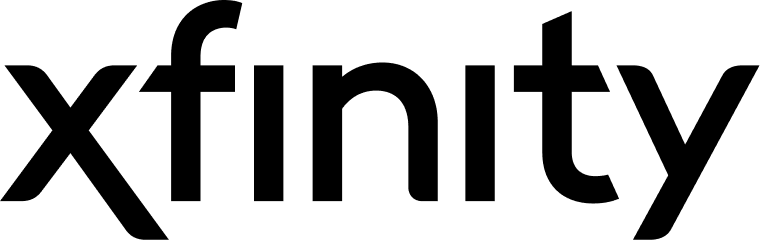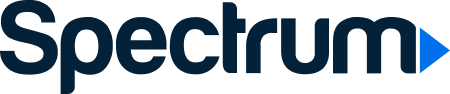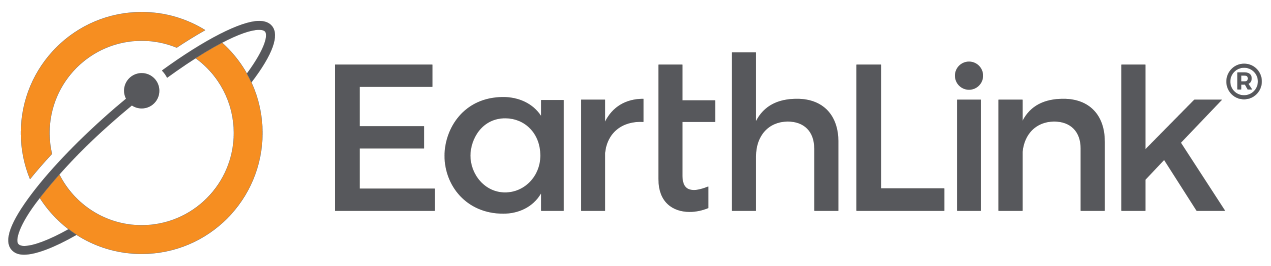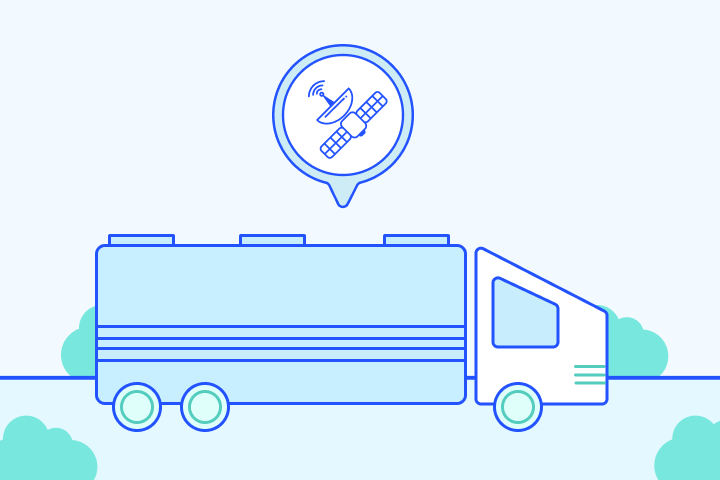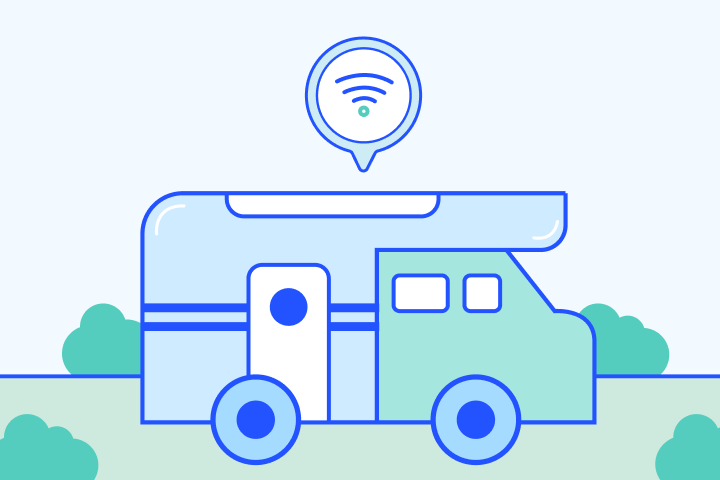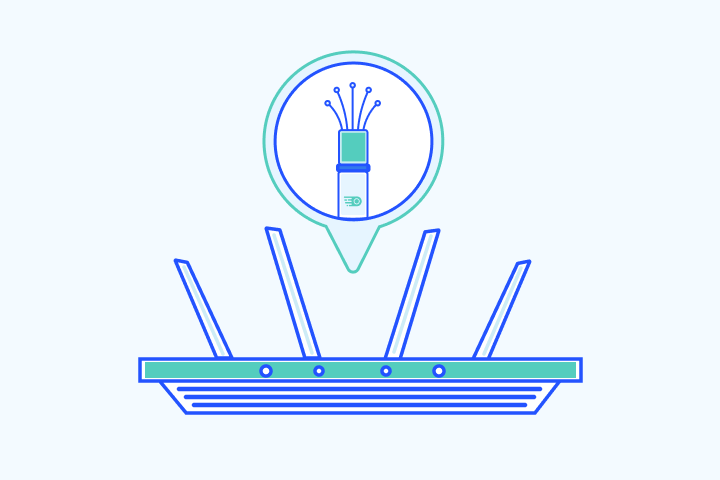Best Internet Speeds for Working From Home 2026
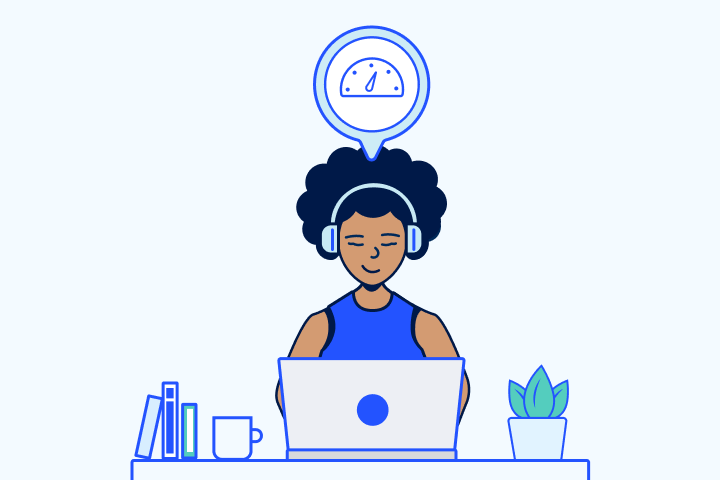
HighSpeedOptions prides itself on providing honest, quality content. While we may be compensated when you make a purchase through links on our site, all opinions are our own. Here's how we make money.
Table of Contents
High-speed internet from reliable internet providers is crucial for effective work-from-home setups. Fast and stable internet ensures smooth Zoom meetings, speedy file transfers, and effortless access to work applications. Working from home is here to stay, so choosing the right internet speed can make your work day a little less stressful.
We’ve made it easy for you. Our guide will help you determine the best internet speed for remote working, along with a list of the top internet options.
The speed you need for your remote work depends on what you do and how many other users there are in your household.

Key Takeaways: Internet Speeds for Working from Home 2026
- Top Providers: Xfinity, EarthLink, Spectrum, AT&T, and Viasat offer reliable plans.
- Recommended Speeds: At least 100 Mbps down / 10 Mbps up for smooth performance and video calls.
- Best Connections: Fiber and cable are fastest; satellite and wireless are good rural options.
- Bandwidth Needs: HD video calls need 3–5 Mbps up/down; more users need more speed.
- Plan Features: Look for unlimited data, symmetrical speeds, and nationwide hotspots.
- Fix Slow Speeds: Restart router, switch to Ethernet, or move your router.
- Privacy & Security: Use a VPN and antivirus on public or shared networks.
- Backup Option: A 5G hotspot or second provider helps ensure uptime.
- Test Your Speed: Run speed tests to check performance and spot upgrade needs.
Best Internet Providers for Working from Home
Working from home demands a reliable internet connection. With so many internet providers available, it can be hard to know which one to choose.
To help you make an informed decision, we’ve narrowed down the top five internet providers that have proven to be reliable for remote work. These providers offer fast upload and download speeds, minimal downtime, and reliable customer support.
| Provider | Starting price | Max Download Speed | Max Upload Speed | |
|---|---|---|---|---|
| Xfinity | $30/mo. – $100/mo. | 2,000 Mbps | 35 Mbps | View Plans |
| EarthLink | $49.95 – $49.95/mo. | 100 Mbps – 5 Gbps | 40 Mbps – 5 Mbps | View Plans |
| Spectrum | $30/mo. – $90/mo. | 1000 Mbps | 35 Mbps | View Plans |
| AT&T | $50.00/mo – $35/mo. | 1000 Mbps – 400 Mbps | 1000 Mbps – 30 Mbps | View Plans |
| Viasat | $39.99/mo. | 150 Mbps | 3 Mbps | View Plans |
| Provider | Xfinity |
|---|---|
| Starting price | $30/mo. – $100/mo. |
| Max Download Speed | 2,000 Mbps |
| Max Upload Speed | 35 Mbps |
| View Plans | |
| Provider | EarthLink |
| Starting price | $49.95 – $49.95/mo. |
| Max Download Speed | 100 Mbps – 5 Gbps |
| Max Upload Speed | 40 Mbps – 5 Mbps |
| View Plans | |
| Provider | Spectrum |
| Starting price | $30/mo. – $90/mo. |
| Max Download Speed | 1000 Mbps |
| Max Upload Speed | 35 Mbps |
| View Plans | |
| Provider | AT&T |
| Starting price | $50.00/mo – $35/mo. |
| Max Download Speed | 1000 Mbps – 400 Mbps |
| Max Upload Speed | 1000 Mbps – 30 Mbps |
| View Plans | |
| Provider | Viasat |
| Starting price | $39.99/mo. |
| Max Download Speed | 150 Mbps |
| Max Upload Speed | 3 Mbps |
| View Plans | |
What is the Minimum Internet Speed for Remote Work?
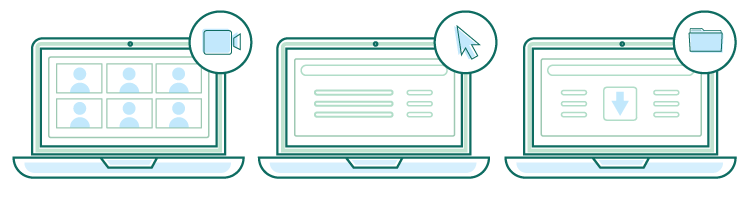
Why Higher Speeds Are Worth It
Don’t settle for the minimum. Higher speeds reduce lag and buffering. Choose the fastest plan you can reasonably afford for smoother remote work.
Our recommended minimum speed for remote work: 100 Mbps download and 10 Mbps upload.
If others in your household are using the internet, multiply this baseline by the number of active users.
Additionally, for those in rural areas or working from an RV, satellite and mobile hotspot solutions offer viable alternatives. Providers like Viasat cater to rural internet needs with speeds suitable for remote work, while mobile hotspots provide flexibility for RV internet users on the move. Ensuring your work-from-home setup can adapt to these unique environments is key to a seamless remote work experience.
Data & Speed Requirements by Activity
Below are estimates of the data and speed required for the most common remote work activities:
| Activity | Min. Upload | Min. Download | Recommended Upload | Recommended Download |
| Zoom* | 500 Kbps | 500 Kbps | 3.8 Mbps | 3 Mbps |
| Skype* | 128 Kbps | 2 Mbps | 512 Kbps | 4 Mbps |
| Google Meet* | 3.2 Mbps | 3.2 Mbps | 5 Mbps | 5 Mbps |
| Microsoft Teams* | 150 Kbps | 200 Kbps | 2.5 Mbps | 4 Mbps |
| Slack* | 100 Kbps | 200 Kbps | 1 Mbps | 2 Mbps |
| Activity | Zoom* |
| Min. Upload | 500 Kbps |
| Min. Download | 500 Kbps |
| Recommended Upload | 3.8 Mbps |
| Recommended Download | 3 Mbps |
| Activity | Skype* |
| Min. Upload | 128 Kbps |
| Min. Download | 2 Mbps |
| Recommended Upload | 512 Kbps |
| Recommended Download | 4 Mbps |
| Activity | Google Meet* |
| Min. Upload | 3.2 Mbps |
| Min. Download | 3.2 Mbps |
| Recommended Upload | 5 Mbps |
| Recommended Download | 5 Mbps |
| Activity | Microsoft Teams* |
| Min. Upload | 150 Kbps |
| Min. Download | 200 Kbps |
| Recommended Upload | 2.5 Mbps |
| Recommended Download | 4 Mbps |
| Activity | Slack* |
| Min. Upload | 100 Kbps |
| Min. Download | 200 Kbps |
| Recommended Upload | 1 Mbps |
| Recommended Download | 2 Mbps |
*Speeds are based on group calls at 1080p HD quality.
As you can see, you don’t need a lot of speed and bandwidth for common work-from-home activities. But these are minimum requirements. More bandwidth and faster speeds will significantly improve performance and your remote work experience.
What to Look For in Internet Plans

Speed and bandwidth are the most important considerations for your remote work needs. Here are a few more plan features to review when selecting your internet provider.
Unlimited Data
Working from home requires a lot of data. All the video calls, file transfers, emails, and Slack messages add up quickly. Then factor in how you use your internet connection outside of work, which can easily double your data use per month. We suggest finding an internet plan that does not impose internet data caps. If you exceed your data limit, you’ll have to pay overage fees that can be very expensive.
Symmetrical Speeds
Symmetrical speeds refer to an internet connection where the download and upload speeds are equal and allow for a balanced data transfer in both directions. Internet Providers typically prioritize download speeds over upload speeds because they’re needed for common activities like using online streaming platforms and online gaming. Symmetrical speeds are not required for efficient remote work, but you will notice an improvement in your video calls and file transfers with a faster upload speed.
Free WiFi Hotspots
Some WiFi providers offer free nationwide hotspots with their service – a nice perk to have as a remote worker. With no tie to a physical office, you have more freedom to take your work outdoors or to coffee shops for a change of scenery.
Providers such as Xfinity, AT&T, and Spectrum offer free WiFi hotspots to customers nationwide.
- Same-day installations
- 8+ million free WiFi hotspots
- Unlimited data available
- Contract buyouts up to $500
- Free access to WiFi hotspots
- Nationwide availability
Which Connection Type is Best for Remote Work?
Your speed isn’t the only aspect that affects internet performance. Another key element of internet service is connection type. Thanks to transfer rates and reliability, newer technologies like cable and fiber internet deliver better service than DSL and satellite internet. While availability depends on your location, we recommend choosing cable or fiber if you work from home and need a solid connection. Check out the chart below to see how different connection types impact your ability to work remotely.
Compare Internet Connection Types for Remote Work
| Type | How It Works | Typical Speeds | Reliability | Best For |
| Wireless Home | Uses 4G/5G cell towers to deliver internet wirelessly | 50–300 Mbps | Good, but depends on tower proximity & congestion | Rural areas without wired service |
| Satellite | Connects via satellite dish to orbiting satellites | 25–250 Mbps | Affected by weather & high latency | Remote areas with no other options |
| Fiber | Sends data as light signals through fiber-optic cables | 500–5,000 Mbps (5 Gbps) | Very reliable, low latency, ideal for video calls & large files | High-performance tasks like remote work, streaming, and gaming |
| Cable | Delivers broadband via coaxial TV cables | 100–1,200 Mbps | Reliable, may slow during peak usage | Most urban/suburban households |
| DSL | Uses old copper phone lines | 10–100 Mbps | Slow and outdated, prone to disruptions | Light browsing and email only |
| Type | Wireless Home |
| How It Works | Uses 4G/5G cell towers to deliver internet wirelessly |
| Typical Speeds | 50â300 Mbps |
| Reliability | Good, but depends on tower proximity & congestion |
| Best For | Rural areas without wired service |
| Type | Satellite |
| How It Works | Connects via satellite dish to orbiting satellites |
| Typical Speeds | 25â250 Mbps |
| Reliability | Affected by weather & high latency |
| Best For | Remote areas with no other options |
| Type | Fiber |
| How It Works | Sends data as light signals through fiber-optic cables |
| Typical Speeds | 500â5,000 Mbps (5 Gbps) |
| Reliability | Very reliable, low latency, ideal for video calls & large files |
| Best For | High-performance tasks like remote work, streaming, and gaming |
| Type | Cable |
| How It Works | Delivers broadband via coaxial TV cables |
| Typical Speeds | 100â1,200 Mbps |
| Reliability | Reliable, may slow during peak usage |
| Best For | Most urban/suburban households |
| Type | DSL |
| How It Works | Uses old copper phone lines |
| Typical Speeds | 10â100 Mbps |
| Reliability | Slow and outdated, prone to disruptions |
| Best For | Light browsing and email only |
Frustrated with slow internet? Upgrade to a faster internet provider.

Slow Internet While Working from Home? Here’s How to Fix It
Even when you think you have enough bandwidth to support your work at home, it’s normal to experience service interruptions. More often than not, it has to do with the maintenance of your equipment rather than your actual service.
Here are several troubleshooting tips to improve slow internet:
- Restart your router and modem. Like all devices, they may just need a break.
- Connect to your modem or router with an Ethernet cable instead of WiFi if you can. Plugging into a direct source can decrease connectivity issues.
- Relocate your WiFi router. Moving it to a high, central location of your home can improve your WiFi signal.
- Try these other tips to improve your WiFi, so you can get back to work without waiting for a technician.
If you’re still having connectivity issues, you’ll need to contact your internet provider for further assistance.
Privacy & Security for Working from Home
Keeping your data private and your connection secure while working from home should be a high priority. Chances are your company already provides a secure connection to its infrastructure. But if not, be sure you’ve at least got an antivirus app running on your computer.
For more complete protection, consider using a virtual private network (VPN). It will protect your data and your internet traffic. This is especially beneficial if you’re working remotely on public WiFi. A VPN can also speed up your connection if your provider happens to throttle internet speeds.
Have a look at our privacy and security resource for a complete rundown of options you can use to protect yourself while working from home.
Is Your Internet Fast Enough? Run a Speed Test to Find Out
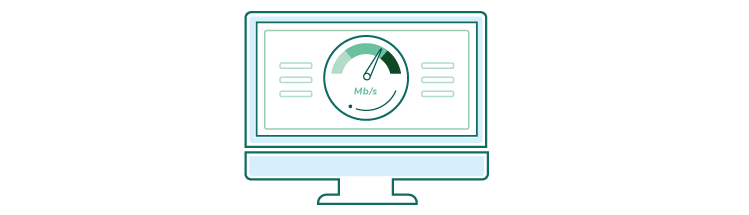
We recommend running an internet speed test regularly to see how it performs over time and if it is enough for your remote work needs. The test results show you what your download speed, upload speed, ping time, and IP address are.
It’s a great way to confirm your connection is delivering the speeds you’re paying for from your provider. Keep in mind that internet providers always advertise their network’s fastest speeds, but you should be within 50 – 100 Mbps of your plan’s top speed. If not, you can use the results to negotiate a better price or free service upgrade from your internet provider.
Backup Internet Options for Remote Workers
There’s not much else that’s as frustrating as when your internet goes down, whether during working hours or any other time. But it happens. If your job relies on internet connectivity, you might want to consider a backup option.
It might seem like overkill to have multiple internet providers in your home, but it would provide peace of mind against any planned or unforeseen internet outages. Plus, if you’re running two internet connections, you can dedicate one for your work and the other for anyone else in the household.
Earthlink offers its Wireless Home Internet service at reasonable rates. It runs off of 5G internet and requires a hotspot to access, which Earthlink provides. It can support a few connected devices and is a capable fail-safe should your other internet service go down.
- Best internet protection
- Unlimited data included
- No credit checks
Another option is to use your phone as a backup connection. Most smartphones can act as hotspots. While speeds vary, it’s a reliable fallback for emails, video calls, or short-term use during outages.
Frequently Asked Questions: Internet for Remote Work
Below are answers to common questions about internet speed and setup for remote work.
A productive home office should include an ergonomic chair, a spacious adjustable desk, a large or dual monitor setup, ergonomic keyboard and mouse, proper lighting, noise-canceling headphones, and a high-quality webcam and microphone—plus a dedicated space to support focus and work-life balance.
Run an internet speed test and compare your download and upload speeds to the recommended minimum: 100 Mbps down / 10 Mbps up. If you experience lag during video calls or slow file uploads, you may need to upgrade.
Yes, in most cases. Fiber internet offers faster, more consistent speeds and lower latency, making it ideal for video conferencing, large file transfers, and multitasking across devices.
Not necessarily, but they help. Symmetrical speeds (equal upload and download) improve video call quality and cloud-based workflows. They’re common with fiber plans, but not essential for light tasks like email or browsing.
Look for:
- Unlimited data to avoid overage fees
- Low internet latency for smoother video meetings
- Reliable customer service for quick issue resolution
- Free WiFi hotspots for flexible work locations
The two most practical are:
- A 5G hotspot or mobile tethering from your phone
- A second internet service, like EarthLink Wireless or another provider with no-contract plans
Multiply the recommended speed per user by the number of active users. For example, if 3 people are video conferencing, you may need 300 Mbps or more to avoid slowdowns.
A VPN (Virtual Private Network) will not improve speed directly, but it can prevent speed throttling if your ISP slows certain traffic. It also adds a layer of security when working on public WiFi or shared networks.
Both matter, but reliability is key. A consistent connection—even if slightly slower—beats a faster connection with frequent dropouts.
Find providers in your area
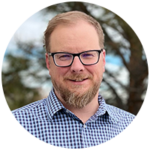
Table of Contents