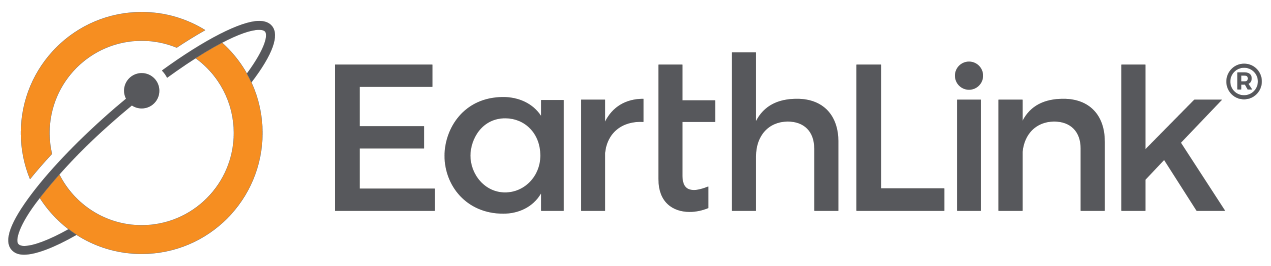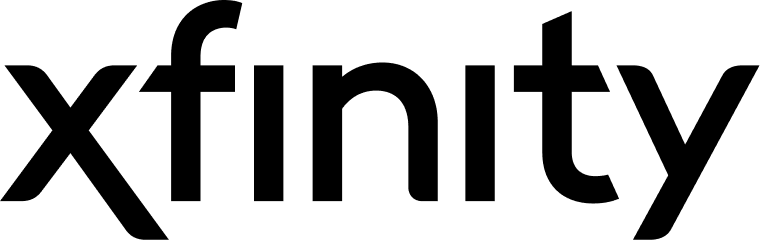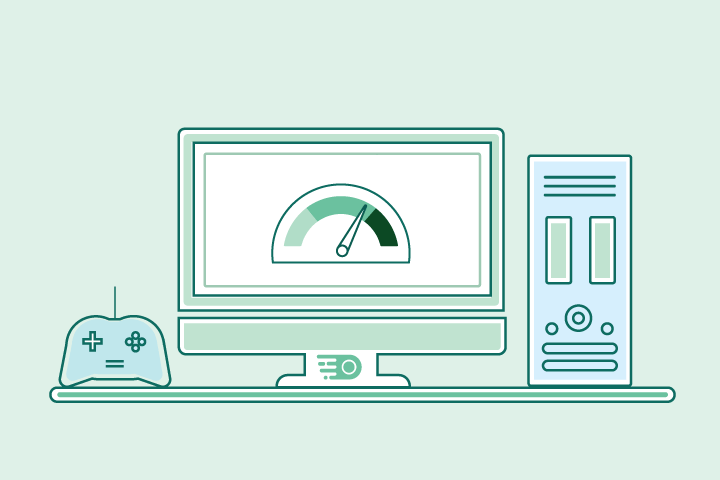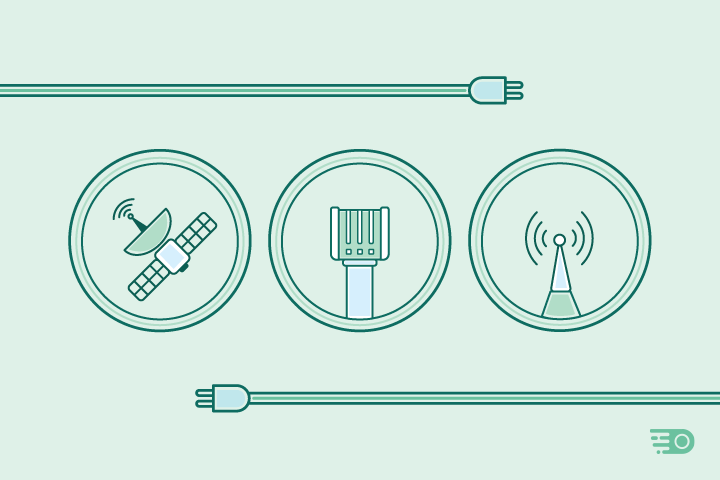Can You Have Two Internet Providers in One House? Here’s What to Know
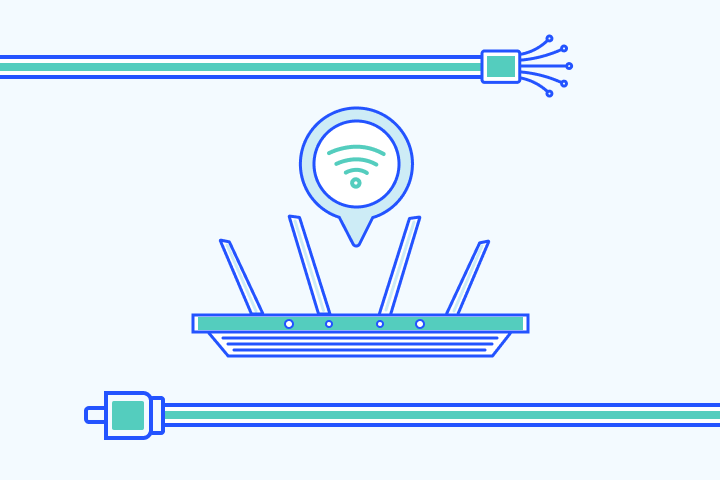
HighSpeedOptions prides itself on providing honest, quality content. While we may be compensated when you make a purchase through links on our site, all opinions are our own. Here's how we make money.
Table of Contents
Many people ask, “Can I have two different internet providers in one house?” The short answer? Yes—you probably can. But it depends on what’s available in your area and how your home is wired. This guide explains how to set up two internet providers, the pros and cons, and what to watch out for.
Key Takeaways
- Yes, you can have two internet providers in one house—if different types of connections (e.g., cable + fiber) are available in your area.
- Redundancy and reliability are major perks: if one provider goes down, the other can keep you online.
- Load balancing and better performance: Split traffic across two networks for smoother gaming, streaming, and remote work.
- Great for households with many users or those running a home business.
- Downsides include higher monthly costs, installation complexity, equipment clutter, and possible signal interference.
- Tax deductions may be available if one connection is used primarily for business—consult a tax professional.
- Setup requires coordination with providers and potentially advanced hardware (like a multi-WAN router).
How Do I Get Two Internet Connections in My House?
If you count your mobile data plan, you may already have two internet providers in your home. But for this article, we’re assuming you want two or more broadband internet connections in one house.
Find providers in your area
If multiple providers are available in your area, you can likely set up dual internet connections. However, you will have to choose two different types of internet connections. You typically can’t run two DSL or cable services on the same line, unless your home is wired with two separate feeds. But if other connection types, like cable internet or fiber internet, are available in your area, you’re one step closer to having two internet connections at home.
Once you’ve chosen your providers, check with each one to confirm that having both at your address won’t cause any conflicts. As long as they are different types, there shouldn’t be any issues. From there, set up each service as you normally would.
Contact our agents today.
We may be able to find ways to save money to get two internet providers in your house.

Why Have Two Internet Providers in One House?
It may seem like a bit much to have two internet connections at home, but for many, it is an ideal solution. If you work from home and you rely on consistent internet, then having two is a valuable fallback in case one goes out. Plus, one of the connections can be dedicated to your work.
Homes with many users and devices may benefit from multiple internet providers. Network traffic and congestion from gaming online and streaming video can slow your internet service. Splitting traffic between two providers reduces strain on one connection and improves the overall experience for everyone in your home.
Pros and Cons of Having Two Internet Providers in One House
Pros
Redundancy & Uptime
Stay online if one line fails—great for remote work, classes, smart homes.Smoother Performance
Split traffic so one person can 4K-stream while another games or video-calls.Plan Customization
Use a fast plan for work and a cheaper one for light use/smart devices.Load Balancing (dual-WAN)
Combine bandwidth or assign devices to different lines for steadier speeds.Privacy Separation
Keep work and personal (or roommates) on separate networks.Possible Tax Perk
Home businesses may deduct one connection.
Cons
Higher Cost
Two monthly bills add up.Limited Options
Some homes only have one viable provider.Complex Setup
Managing two routers/networks may need pro help.Extra Hardware
More modems/routers/cables—more clutter and power draw.Often Unnecessary
One solid plan is enough for basic use.Wi-Fi Interference Risk
Overlapping networks can conflict if not tuned.
Tax Benefits of Multiple Internet Providers
When considering two internet providers, it’s important to explore possible tax benefits, especially for those who work from home. Depending on your situation, a portion of your internet expenses might be tax-deductible. If you’re using one connection primarily for work and the other for personal use, or if both are essential for your home businesses, consult with a tax professional to understand potential deductions. Keeping detailed records of your internet usage and expenses will be crucial for maximizing your tax benefits.
- Best internet protection
- Unlimited data included
- No credit checks
- Same-day installations
- 8+ million free WiFi hotspots
- Unlimited data available
How to Set Up a Dual Router or Multi-WAN Router for Multiple Internet Connections
If you decide to have two internet connections in your home, a dual-router or multi-WAN router setup can help you balance traffic, ensure network redundancy, or separate work from play. This guide will walk you through the process of setting up a multi-internet home network. However, always check your router manufacturer’s website or manual for device-specific detials.
What You’ll Need
- Two active internet connections (from different internet providers or connection types)
- Two modems (or a modem/router combo from each ISP)
- One multi-WAN router or dual-WAN capable router
- Ethernet cables
- Optional: A second router if you plan to use a DIY dual-router setup
Option 1: Set Up a Multi-WAN Router (Recommended for Simplicity)
Multi-WAN routers are designed to handle two or more WAN (internet) connections and often support load balancing, failover, or both. Brands like TP-Link, Ubiquiti, Peplink, and ASUS offer multi-WAN options.
Step-by-Step Instructions
- Connect Both Modems to the Router
- Use Ethernet cables to connect each modem’s LAN port to a WAN or WAN/LAN port on the multi-WAN router.
- Most multi-WAN routers will have ports labeled WAN1, WAN2, or similar.
- Log Into Your Router’s Admin Panel
- Open a browser and enter the default IP (usually 192.168.1.1, 192.168.0.1, or 10.0.0.1).
- Login using the default credentials (usually on the bottom of the router) or ones you’ve set.
- Refer to the user manual or the router manufacturer’s support site if you’re unsure.
- Enable Dual WAN / Multi-WAN Mode
- Go to Network Settings or WAN Setup.
- Enable Dual WAN or Multi-WAN depending on your model.
- Configure WAN Settings
- Set WAN1 and WAN2 to Dynamic IP, PPPoE, or Static IP based on your ISP’s settings.
- You may need to contact your ISP or log in to their customer portal to get credentials.
- Set Up Load Balancing or Failover
- Choose how you want the traffic to be handled:
- Load Balancing: Distribute traffic between both connections.
- Failover: Use WAN2 only if WAN1 goes down.
- These options are typically found under WAN Mode, Link Backup, or Traffic Control.
- Choose how you want the traffic to be handled:
- Test the Connections
- Disconnect one modem at a time and test your connection.
- Run speed tests and ping tests to confirm proper distribution or failover.
Option 2: DIY Setup with Two Standard Routers
This option works if you don’t have a multi-WAN router but want to run two separate networks in the same home.
Basic Method
- Set Up Both ISP Connections Separately
- Plug each ISP’s modem into its own router.
- Configure each router with its own LAN IP range (e.g., 192.168.1.x and 192.168.2.x) to avoid conflicts.
- Assign Devices Manually
- Connect your work laptop to Router A and your streaming devices to Router B.
- Use separate Wi-Fi SSIDs to distinguish networks (e.g., “Home-Net-Work” and “Home-Net-Stream”).
- Optional: Use Static Routing or VLANs
- Advanced users can use VLANs or static routes to manage inter-network communication or isolate devices.
Note: This setup does not allow for automatic load balancing or failover.
Tips for a Smooth Setup
- Always reference your router’s user manual. Features and steps vary by model.
- Contact your ISPs if you need help with modem bridging or authentication settings.
- Secure both networks with strong passwords and up-to-date firmware.
- Avoid using the same IP ranges or Wi-Fi names on both routers.
Common Router Brands That Support Multi-WAN
| Brand | Feature Name | Model Examples |
| ASUS | Dual WAN | RT-AX88U, RT-AX86U |
| TP-Link | Load Balance Router | TL-R605, ER7206 |
| Ubiquiti | WAN Failover | UniFi Dream Machine Pro |
| Peplink | SpeedFusion | Balance 20X, Balance One |
| Netgear | Dual WAN (Limited) | Some ProSAFE and Nighthawk Pro |
| Brand | ASUS |
| Feature Name | Dual WAN |
| Model Examples | RT-AX88U, RT-AX86U |
| Brand | TP-Link |
| Feature Name | Load Balance Router |
| Model Examples | TL-R605, ER7206 |
| Brand | Ubiquiti |
| Feature Name | WAN Failover |
| Model Examples | UniFi Dream Machine Pro |
| Brand | Peplink |
| Feature Name | SpeedFusion |
| Model Examples | Balance 20X, Balance One |
| Brand | Netgear |
| Feature Name | Dual WAN (Limited) |
| Model Examples | Some ProSAFE and Nighthawk Pro |
Final Thoughts: Are Two Internet Providers Better Than One? It Can Be.
Choosing to have two internet providers in one house can improve internet reliability, reduce congestion, and support heavy online activity across multiple users. It’s especially useful for remote workers, online gamers, and households with smart devices.
While the setup may involve additional costs and technical steps, the benefits of dual internet—like redundancy, load balancing, and potential tax deductions—can outweigh the drawbacks. By researching local ISPs, checking for bundles, selecting compatible internet connection types, and investing in the right equipment, you can enjoy a faster, more dependable internet experience at home.
Two Internet Providers in One House FAQs
Internet failover is a setup where one internet connection automatically takes over if the primary one fails. This is ideal for remote workers or smart homes. Many dual-WAN routers support automatic failover.
It depends on your needs. Combining connections with a load-balancing router improves speed and efficiency, while keeping them separate can help isolate devices or activities (e.g., work vs. personal).
Usually, no, most internet providers won’t install two of the same service type (e.g., two cable lines) in one home. You’ll typically need to mix connection types (e.g., cable + fiber or cable + 5G home internet).
Look for a mix of one high-speed and one budget-friendly plan. For example, pair a fast fiber connection with a lower-tier 5G home internet or prepaid mobile hotspot for backup.
Yes. Smart homes with many connected devices (cameras, thermostats, voice assistants) can benefit from splitting traffic across two networks, keeping critical devices on a less-congested connection.
Yes, if you use a multi-WAN router with failover enabled. It detects outages and reroutes your connection seamlessly to the backup ISP.
Try assigning bandwidth-heavy devices (e.g., streaming boxes, gaming consoles) to the faster connection, and smart devices or backup systems to the secondary one. Run speed and ping tests to optimize placement.
It’s a good idea to check with each provider to confirm there are no service conflicts or address restrictions. As long as the services are different technologies (e.g., cable + fiber), it’s usually fine.
Yes, having multiple internet providers can offer some enhanced internet security and privacy. You can isolate sensitive work or smart home devices on a separate network, reducing cross-network exposure and potential vulnerabilities.
Find providers in your area
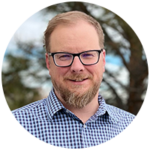
Table of Contents