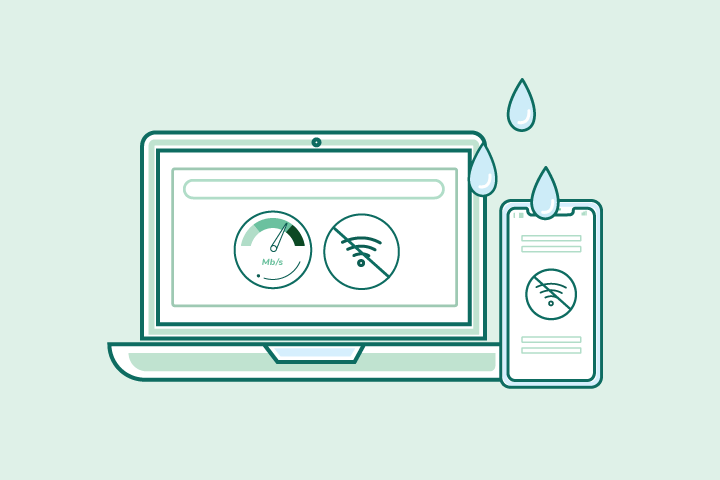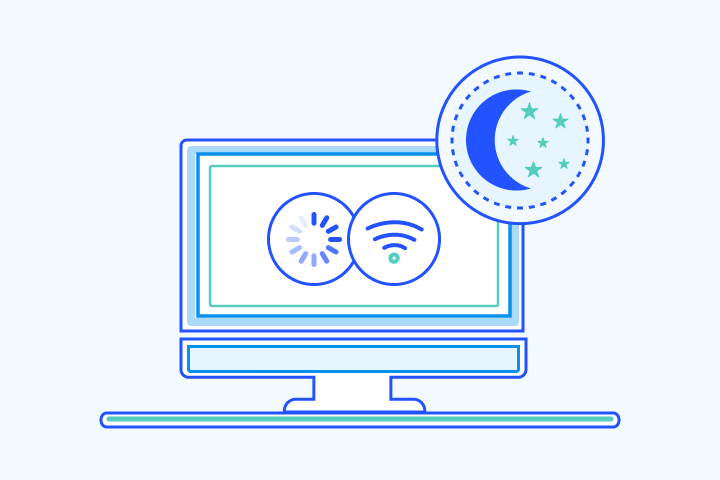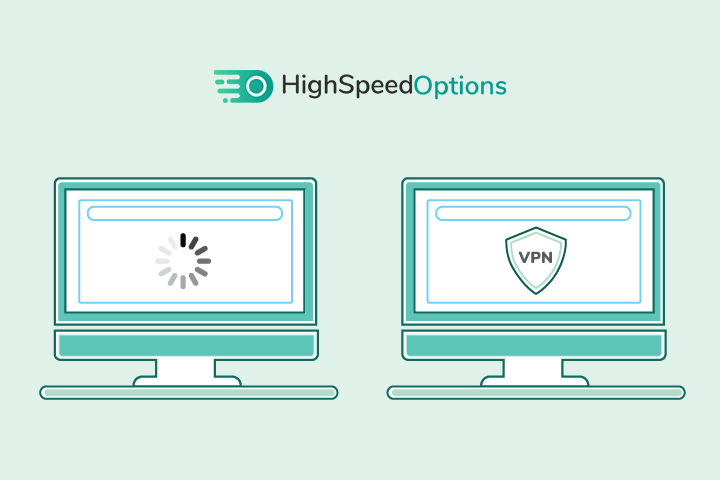How To Boost Your WiFi Signal
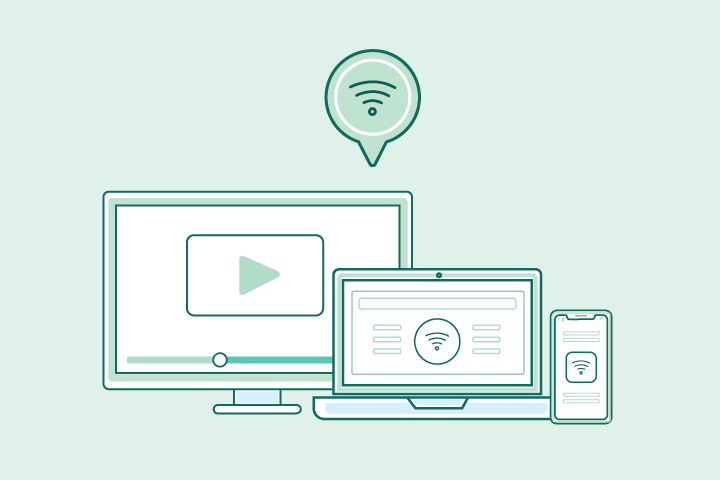
HighSpeedOptions prides itself on providing honest, quality content. While we may be compensated when you make a purchase through links on our site, all opinions are our own. Here's how we make money.
Table of Contents
Picture this: you’re about to give a career-changing presentation to your exec team over Zoom, and all of the sudden, a weak WiFi signal freezes your video and the call drops. Or even worse, (spoiler alert) you’re streaming the “Battle of Winterfell” and your WiFi buffers the episode right as Arya Stark is about to take down the Night King. Tragic.
Don’t let your WiFi connection and internet speed cause unnecessary frustrations in your day-to-day. We’ll help you boost your WiFi signal to get the most out of your internet connection with some simple tricks.

Why Is My WiFi Slow?

Are you paying top dollar for fast internet speeds that aren’t reflected in your wireless connection’s performance? Before you blame your ISP for slow internet, it’s important to understand the difference between internet and WiFi. The internet is an infrastructure that connects millions of computers and databases around the world, while WiFi is a wireless network that connects your devices to the internet.
Run a wifi speed test from TestMySpeed to make sure you’re getting the internet speed you’re currently paying for with your plan. If not, contact your internet service provider and find a plan that better suits your lifestyle, or discover other ISPs available in your area.
If the download and upload speeds reflected in your speed test results match your current plan, then the issue likely stems from your WiFi signal. Some factors that affect WiFi performance include router location and home layout, old technology, and network interference.
How to Boost Your WiFi Signal for Faster Speeds
With these four simple tips, we’ll help you reclaim your high-performing WiFi so you can get the most out of your internet plan.
Choose Your Router Location Wisely

Where you place your router and the surrounding furniture have a great impact on WiFi signal strength. If you live in a one-story home, place your router in the center of your home and elevated off the floor. WiFi signals travel all directions, including downward, so placing your router on the floor will hinder signal performance. If you live in a multi-story home, place your router on the top level because it’s easier for WiFi signals to travel downward than upward.
Be mindful of the furniture and materials close to your WiFi router. Metal objects and appliances emit electromagnetic waves that can disrupt WiFi signals. Appliances that emit the most electromagnetic waves include stoves, microwaves, dishwashers, washing machines, tumble dryers, televisions, cordless phones, and radiant heaters. Avoid placing your router by these appliances to boost your signal.
In addition, WiFi signals travel in waves which travel best when there are no obstacles. Place your router in an open space without walls (or the least amount of walls) blocking its path. Also consider rearranging big furniture pieces like couches, chairs, and beds to the outer walls of the space.
Keep Your Router Secure
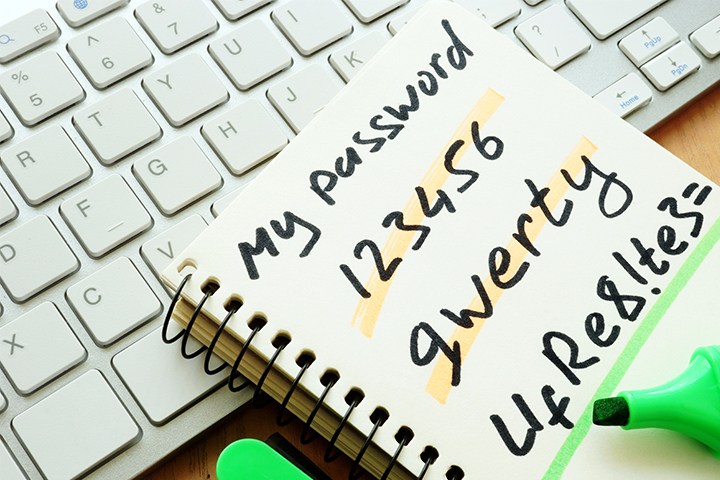
There are two main ways you can keep your router secure to improve WiFi performance: update your router and set a password. If malware infects your router, it can steal bandwidth and spread across the network and onto your other devices. To prevent a malware attack, check to see if your router is running the newest firmware and update if it’s not. Follow these steps to perform an update:
- Connect to your router’s network on a web browser
- Enter the IP address
- Log in with the username and password found on the router’s information sticker
- Select and run the firmware or router update
If you currently have an open network, meaning anyone within signal range can connect to your WiFi, your internet speed will suffer. Disarm WiFi thieves by setting a complex network password and changing it every 3-6 months. We recommend using a combination of 8+ upper and lowercase letters, symbols, and numbers.
Upgrade Your Equipment

*Disclosure: Some of the links below are affiliate links, meaning, at no additional cost to you, HighSpeedOptions will earn a commission if you click and make a purchase.
Technology is improving every day, so don’t let old devices keep you from getting the most out of your internet plan. Spending a little more on a new router that supports the latest WiFi technology, IEEE 802.11ax or WiFi 6, will give you faster speeds and more reliable signals. Check out these top-rated routers on the market right now.
If you aren’t ready to spend money on a new router, you can purchase new WiFi antennas for your router to boost your signal. Look for antennas with more gain than your current antennas. Gain (dBi) is the measure of power in decibels that represents the efficiency that the antenna converts electricity into radio waves. A 9 dBi antenna will likely make a decent improvement to your WiFi signal.
Another simple solution is to purchase a WiFi extender. These devices connect to your existing wireless network, broadcast a new network, and relay traffic back to your wireless router — extending WiFi signals to every corner of your home.
Manage Your Devices & Applications

Do you have several devices and applications fighting over bandwidth? This can lead to latency and a poor user experience. Prioritize devices and applications you use every day, like your security system and thermostat, and disconnect those that aren’t currently in use. Most routers also support QoS (Quality of Service) which prioritizes traffic so more important traffic can pass first, and users can prioritize devices and applications over others.
If you’ve tried these simple solutions and your WiFi signal hasn’t improved, it’s time to contact your ISP to find a plan that better suits your internet needs, or discover other internet providers in your area to upgrade your internet speed.