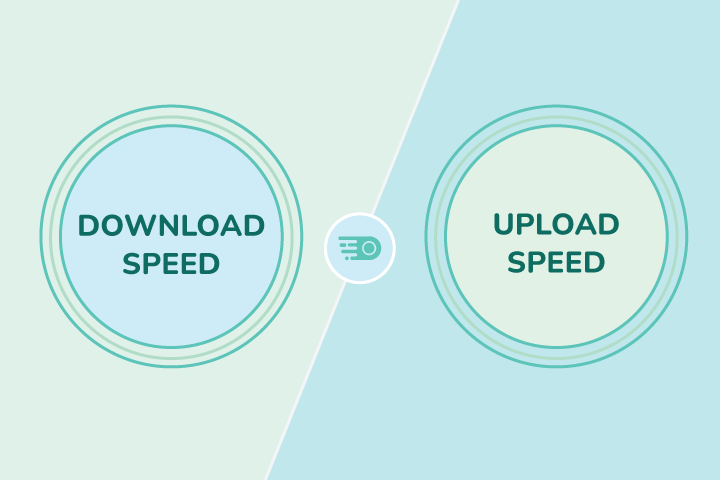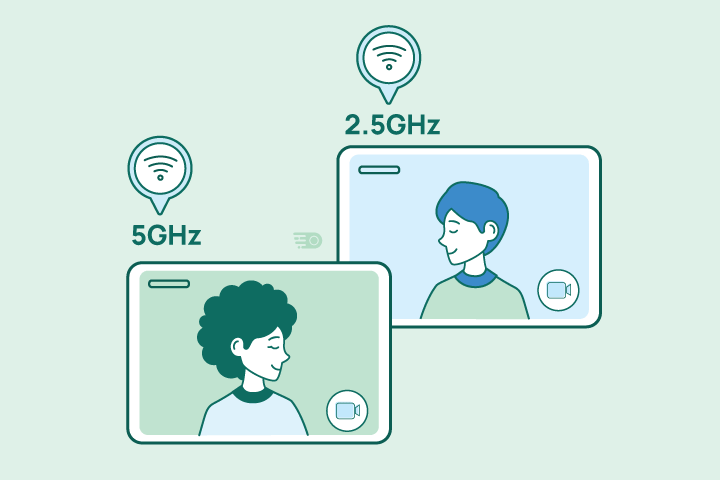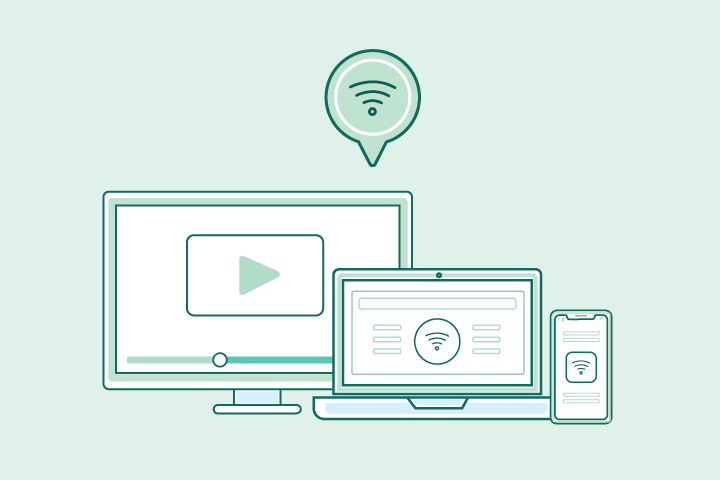What’s the Difference Between Internet and WiFi?
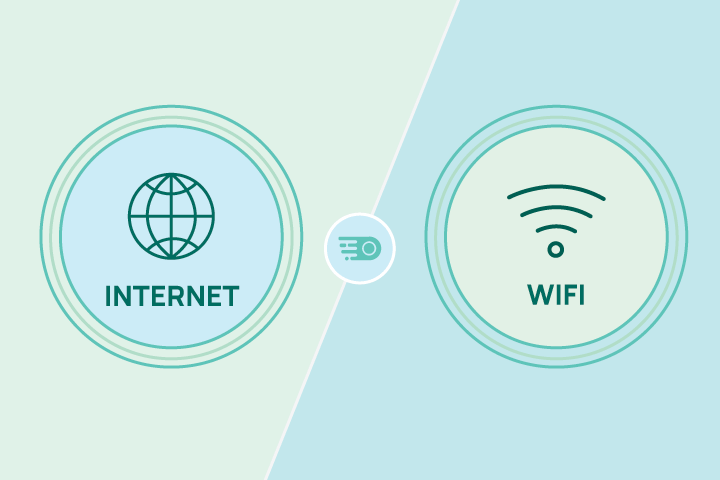
HighSpeedOptions prides itself on providing honest, quality content. While we may be compensated when you make a purchase through links on our site, all opinions are our own. Here's how we make money.
Table of Contents
Ever had full WiFi bars but still couldn’t load a single webpage? Or heard someone say “the WiFi’s out” when it was the internet connection that failed? The terms are often used interchangeably, but they have different meanings.
The internet is a global network of connected computers, servers, and devices that stores and transfers information. WiFi is a wireless technology that allows your devices to connect to the internet — or to each other — without cables.
Think of it like this: the internet is the highway, and WiFi is the car you drive on it. In this guide, we’ll break down the difference and share tips to help you get the best connection possible.
Key Takeaways: Difference Between WiFi and Internet
- Internet vs Wi-Fi: The internet is the global network that stores and transfers data, while Wi-Fi is the wireless technology that connects your devices to that network.
- Not interchangeable: You can have internet without Wi-Fi (wired connection) and Wi-Fi without internet (local network only).
- Wi-Fi speed depends on multiple factors: Router quality, Wi-Fi standard, interference, and your internet plan all impact performance.
- Public Wi-Fi carries risks: Use a VPN, avoid sensitive transactions, and follow safety best practices when connecting in public spaces.
- Troubleshooting tip: If your internet is down, restart your modem and router before calling your provider.
- Optimizing Wi-Fi: Place your router in a central, elevated location, keep firmware updated, and use the right frequency band for your needs (5 GHz for speed, 2.4 GHz for range).
- Security matters: Use a strong password, change it regularly, and set up a guest network for visitors.

What is the Internet?
The internet is a worldwide network that links millions of computers, servers, and devices so they can share and exchange information. It works by sending data using standardized rules called protocols (like TCP/IP) across a vast system of interconnected networks.
Whenever you browse a website, join a video call, play an online game, or stream a movie, your device is communicating with others through this global system. The internet itself is the infrastructure — it isn’t owned by any one company or tied to a single location. Your internet service provider (ISP) simply sells you access to it.
What is Wi-Fi?
WiFi is a wireless technology that uses radio waves to connect your devices to the internet or to each other without cables. It creates a local network between your device and a router, allowing data to travel wirelessly within a home, office, or public space.
WiFi can also link devices directly — for example, letting your phone stream to your TV or your laptop send files to a wireless printer. Despite common belief, “WiFi” does not stand for “wireless fidelity.” It’s a trademarked name created in 1999 by the WiFi Alliance, a global nonprofit of tech companies. While WiFi is convenient, a wired Ethernet connection still offers the fastest and most stable performance.
How Fast is WiFi?
Under ideal conditions, WiFi speed can be nearly as fast as your internet plan’s top download and upload speeds. However, performance depends on your equipment, the WiFi standard it supports, the quality of your internet connection, and environmental factors.
Distance from your router, walls or floors in the way, and interference from devices like microwaves or neighboring networks can slow speeds. Newer standards, such as WiFi 6, handle more devices and deliver faster performance than older versions, but even the best router can be limited by a slow internet plan.To maximize speed, place your router in a central, elevated location, update its firmware regularly, and use the 5 GHz band (or WiFi 6/6E) for high-speed tasks like streaming video or gaming. The 2.4 GHz band, while slower, covers a greater distance and works well for smart home devices.
WiFi and Your Internet Provider
An internet provider sells access to the internet through different connection types, most commonly fiber, cable, 5G, fixed wireless, DSL, and satellite internet. ISPs not only provide internet access, but also ensure reliable connectivity to your home. In your home, you access the internet through equipment like modems, routers, and dishes. This can be done through Ethernet cables or wirelessly (WiFi).
Public WiFi and Internet Connectivity
It’s rare to find yourself in an area without some form of WiFi and, therefore, access to the internet. Most businesses offer public WiFi to their patrons, often for free and through an unsecured network. When accessing the internet through a public WiFi, it is imperative to take steps to protect your privacy and data. Your first line of defense is not to share any sensitive data. Our guide on how to protect yourself on public WiFi offers numerous tips to keep you safe.
Understand Your Internet Connection
Each type of internet connection – whether it’s DSL, cable, or fiber – has its own features that affect our online experience. And they all are subject to service disruptions and outages. Here are a few things to remember when you find yourself stumped on what’s wrong with your internet connection:
- Having WiFi doesn’t mean you automatically have internet access. Your WiFi router will still broadcast a signal during a network outage, allowing devices to communicate with one another, such as WiFi-enabled lights and switches.
- If your internet service appears to be down, always check your modem connection and WiFi router before calling your internet provider. Rebooting these two devices (router first, then modem) often resolves the problem without having to contact your provider.
- A strong WiFi signal may not indicate faster internet performance. To maximize internet speeds, users may need to invest in faster internet plans. We recommend running a WiFi speed test and optimizing home network configurations to ensure faster and uninterrupted connectivity.
- An open WiFi network is a security risk. To secure your home network and connected devices, use a strong WiFi password and the latest security protocols. Change your password every 3-6 months. Create a guest WiFi network if you have frequent visitors who need internet access.
By understanding how WiFi and the internet work together—and where problems can arise—you’ll be better equipped to troubleshoot issues quickly, keep your speeds consistent, and protect your home network.
How to Set Up a Wi-Fi Network
Setting up WiFi at home is simpler than it sounds. You’ll need:
- An internet connection from an internet service provider (ISP)
- A modem
- A wireless router or a wireless gateway (modem + router in one device)
Follow these steps:
- Connect your modem – Plug it into a power source and connect it to the wall outlet using the coaxial, DSL, or fiber optic cable provided by your ISP.
- Link the modem to your router – Use an Ethernet cable to connect the modem to the router. Skip this step if you have a wireless gateway.
- Power on your devices – Turn on the modem first and wait a couple of minutes for it to boot up. Then, power on the router (or gateway).
- Join your WiFi network – On your device, find the network name (SSID) listed on your router’s label, select it, and enter the default password.
- Secure your network – Log into your router’s settings (type its IP address into your browser) to rename your network, set a strong password, and update the firmware.
- Test your connection – Open a website or run a speed test to confirm your internet is working and delivering the speeds you expect.
Tips to Improve Your Wi-Fi Connection
Slow internet can be caused by faulty equipment, poor placement, or network congestion. Try these quick fixes:
- Reposition large furniture – Keep bulky items like bookcases and couches out of your router’s signal path to prevent interference.
- Place your router strategically – Position it in a central, elevated location. In multi-story homes, place it on the top floor so the signal travels downward; in single-story homes, keep it in the middle of the house.
- Avoid electrical interference – Keep your router away from breaker boxes, computer setups with multiple monitors and cables, or any other areas with a lot of wires.
- Reboot your modem and router weekly – Unplug both for one minute. Plug in the modem first and wait for it to connect, then power on the router to refresh performance.
- Run regular speed tests – Use an online tool to ensure you’re getting the speeds you’re paying for, and adjust your network setup if needed.
Why the Difference Between WiFi and Internet Matters
The next time you see full WiFi bars but can’t load a single page, you’ll know it’s not always the “WiFi” that’s the problem. The internet is the global network that carries your data, while WiFi is simply the wireless way your devices reach it.
Understanding that difference can save you from unnecessary tech support calls, help you troubleshoot faster, and keep your connection performing at its best. With the right setup, smart equipment placement, and a few regular maintenance habits, you can avoid slow speeds, dropped connections, and security risks.
If your current service still isn’t meeting your needs, it might be time to explore other options. Enter your ZIP code below to find fast, reliable internet providers in your area — and make sure your WiFi has the strong foundation it deserves.
Internet vs. WiFi: Frequently Asked Questions
The internet is a worldwide system of connected networks that lets devices exchange information, while WiFi is a wireless technology that connects your devices to that network. Think of the internet as the highway and WiFi as the car that lets you travel on it.
You always need some type of internet connection to get online. WiFi is optional — it’s just a wireless method of accessing that connection. If you only use one device and prefer stability, a wired connection may be enough. If you want multiple devices online without cables, WiFi is the convenient choice.
When your internet service is down, your WiFi router may still broadcast a signal. This means your devices can connect to the WiFi network, but without an active internet connection, you can’t access websites or online services.
No, WiFi and internet are not the same thing. The internet is the global network itself, and WiFi is simply one way to connect to it without cables. You can have internet without WiFi (using a wired connection) and WiFi without internet (a local network only).
If you can’t get online, start by checking your WiFi router. Restart it, then reboot your modem. If your WiFi is working but your internet is still down, the issue may be with your internet provider rather than your home network.
A strong WiFi signal only means your device has a good connection to the router. If your internet connection is slow, your provider’s network may be experiencing issues, or too many devices are using bandwidth, your online experience can still feel sluggish.
No, WiFi is not required if you’re comfortable using a wired Ethernet connection. However, WiFi gives you the convenience of connecting multiple devices wirelessly, which most households rely on today.
Yes. WiFi can exist without internet access, but it will only allow devices to connect to each other locally (for example, streaming video from your phone to a smart TV). To browse online, you’ll still need an internet provider to provide internet service.
You’ll need an internet connection, a modem, and a router (or a modem/router combo known as a gateway). The router is what broadcasts WiFi throughout your home so devices can connect wirelessly. A modem connects to your internet provider’s network.
Find providers in your area
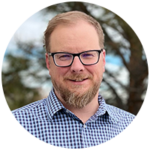
Table of Contents