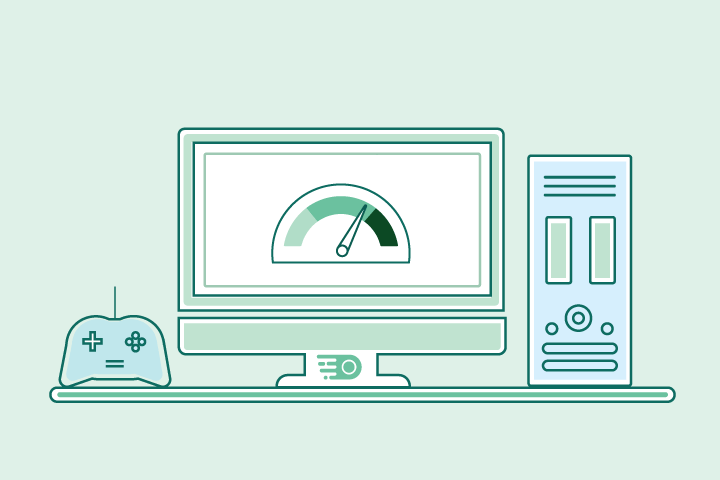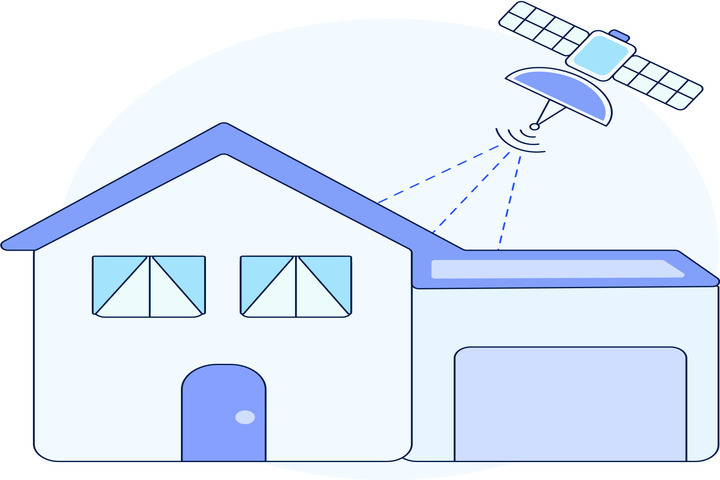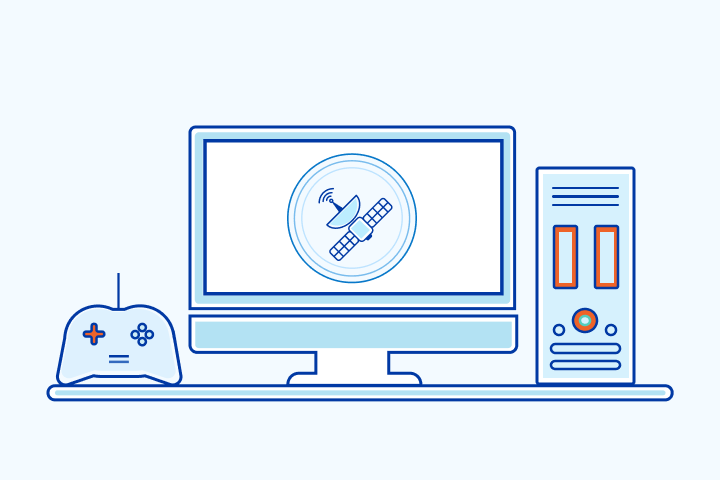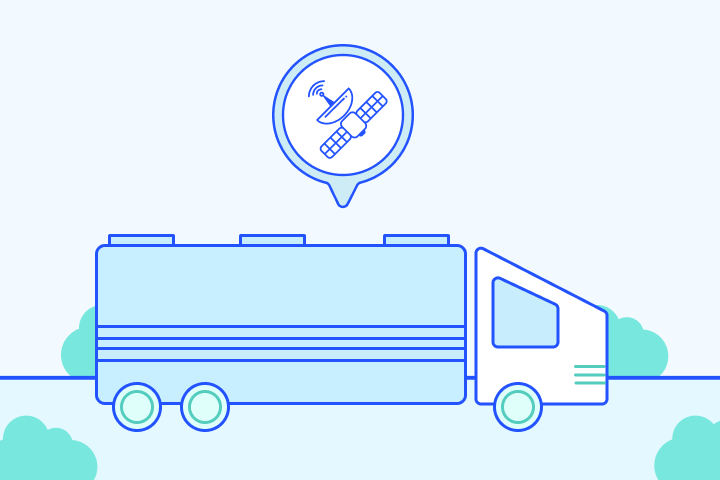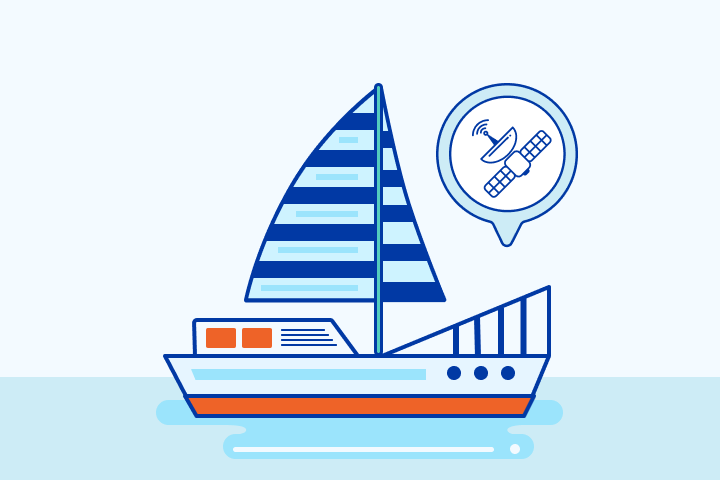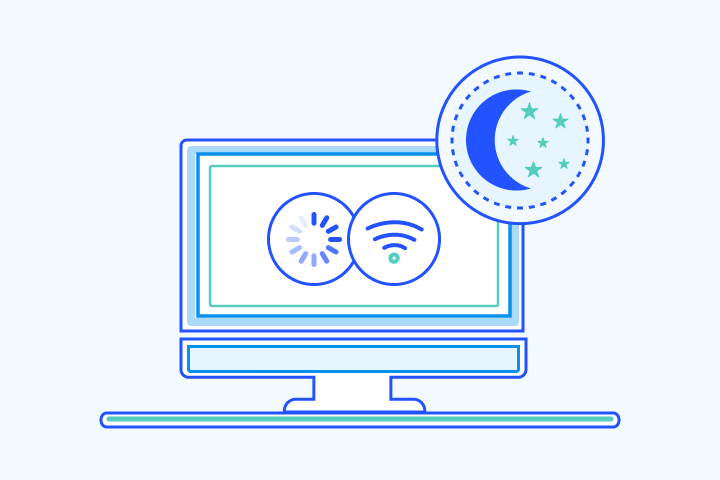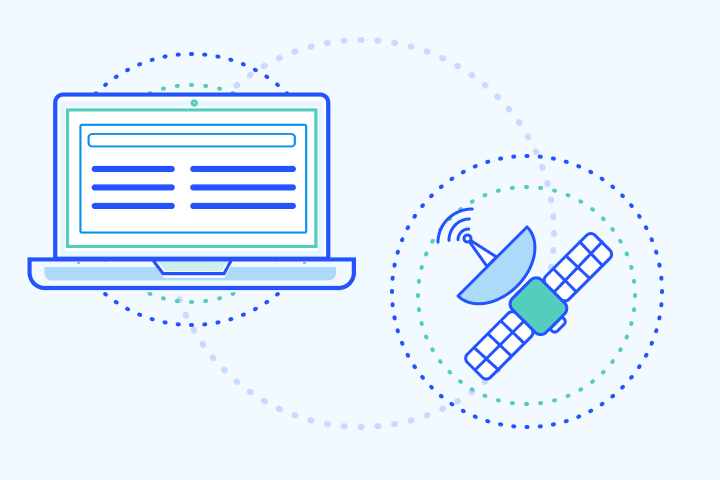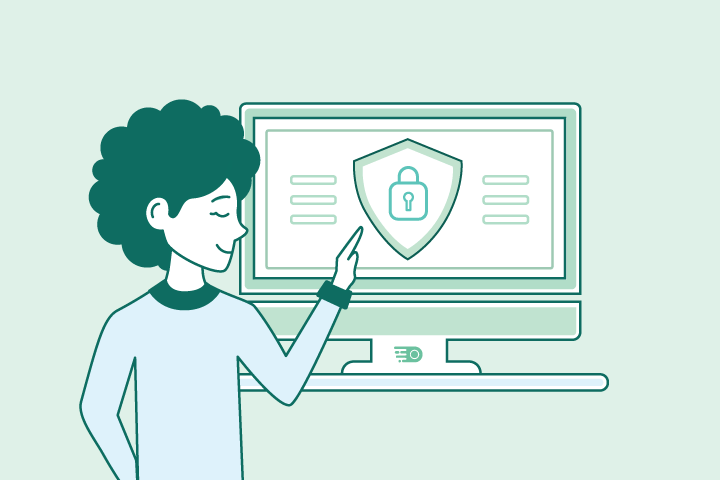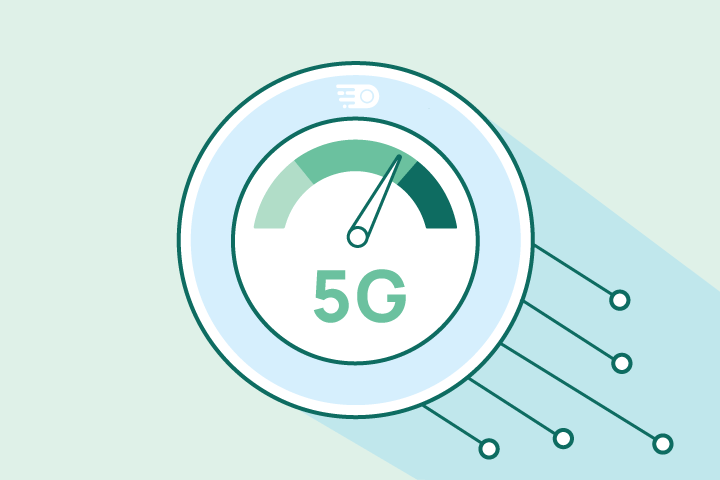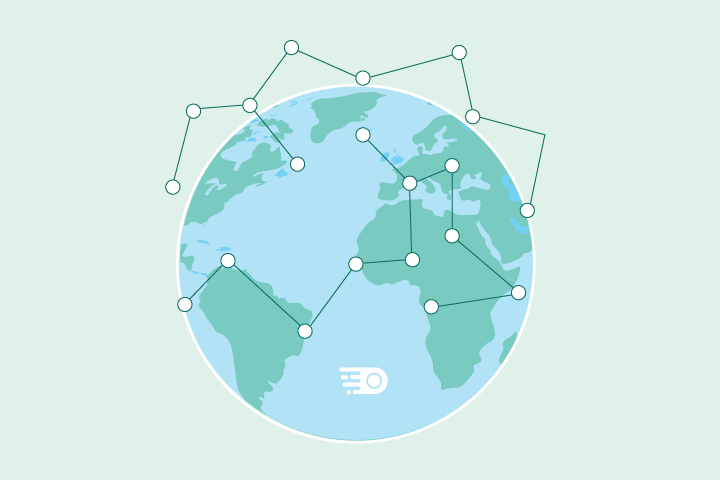How to Setup a VPN on Your Router

HighSpeedOptions prides itself on providing honest, quality content. While we may be compensated when you make a purchase through links on our site, all opinions are our own. Here's how we make money.
Table of Contents
Different than device-based virtual private network (VPN) software, a VPN router, or VPN-ready router, operates on the router and encrypts all of the devices connected to it. Here’s everything you need to know about setting up a VPN on your router.
What is a VPN router?
A virtual private network (VPN) is software that establishes an encrypted connection to a chosen server. It offers online anonymity, preventing snoopers from tracking your activities, while also allowing access to geo-restricted content.
However, instead of downloading VPN apps to individual devices, a VPN router will secure your home network and all the Wi-Fi-enabled devices connected to it. When paired with your router, the VPN extends protection to all connected devices.
Why use a VPN router?
VPN routers offer comprehensive protection for all your connected devices, ensuring consistent online privacy and security. This is especially beneficial for devices that don’t support VPNs, such as cameras, smart TVs, and appliances. Once set up, a VPN router provides an always-on, intuitive solution that overcomes device limitations imposed by VPN providers.
However, it’s essential to ensure that your router is compatible with your chosen VPN provider and your internet provider. Some internet providers may block VPN traffic, so it’s important to check with your provider before you set up a VPN router.
thumb_upPros
- check_circle
A VPN extends protection to every device on your network, circumventing the device limit placed on users by VPN providers (usually only for 5-10 devices)
- check_circle
You won’t have to remember to switch on the VPN each time; you will be protected as long as your router is on and working
- check_circle
Ideal for devices that aren’t directly supported by VPNs, but could still do with the coverage
- check_circle
Benefits many WiFi-enabled devices such as home security systems, Smart TVs, and home automation devices
thumb_downCons
- cancel
Many older routers struggle with VPN technology, especially when connecting to multiple devices at the same time, which leads to slower internet speeds
- cancel
It’ll take a bit longer to set up a VPN router compared to downloading an app to your device, and you’re more likely to run into issues that aren’t especially easy to troubleshoot
- cancel
Not all providers design their VPN products to work on routers, so y\ou’ll have to find a compatible VPN solution
Setting up a VPN router
There are several ways to set up a VPN on a router, depending on your chosen provider and technical proficiency. If you’re not sure, explore pre-flashed models to prevent any hardware mishaps. Keeping this in mind, we have compiled a list of router models categorized by their level of VPN compatibility.
Normal (unflashed) routers
Most routers are unflashed and older models are probably incompatible with VPN client apps. We do not recommended changing the settings if you’re not familiar with them and what they do.
Examples of VPN-enabled brands include:
- Asus
- D-Link
- DD-WRT
- Netduma
- Sabai
- Tomato
- TP-Link
- Xiaomi
Other manufacturers may offer limited support. Visit the manufacturer’s website to check compatibility.
VPN-enabled routers
A VPN-enabled router offers native support, and is preferable over unflashed and older models. These are routers that are capable of hosting a VPN, but you will need to download and subscribe to a VPN service.
Setting Up a VPN-enabled Router
- Choose a compatible VPN provider for your router.
- Access the router’s administration panel: Open a web browser and enter the router’s IP address in the address bar.
- Log in with the default username and password provided by the manufacturer or that you set during the initial router setup.
- Configure VPN settings: Locate the VPN settings in the router’s administration panel. This may be found under a “VPN” or “Network” tab. Enter the required information, such as the VPN server address, username, and password provided by your VPN provider.
- Choose VPN protocol and encryption: Select the VPN protocol (OpenVPN, PPTP, L2TP/IPSec, etc.) and encryption strength (AES-256, etc.) based on your VPN provider’s recommendations or your specific needs. Save the settings.
- Import configuration files: Download the necessary configuration files from your VPN provider’s website. These files contain certificates, keys, and other required settings. Import these files into the router’s VPN configuration section.
- Test the VPN connection: Restart the router and perform a test to ensure the VPN connection is established successfully. Access websites or online services to verify that your IP address is masked and your data is encrypted.
- Regularly update firmware and settings: Stay up to date with firmware updates from the router manufacturer and periodically check for any VPN-related settings changes or updates from your VPN provider.
While VPN-enabled routers are more expensive than standard routers, they are more advanced hardware with many useful functions and security features.
Pre-flashed routers
A pre-flashed router comes with a VPN already installed and saves a lot of time for initial setup. Many are made with specific VPNs in mind that allows for increased compatibility and ease of use. If you’d prefer a pre-flashed VPN router, many providers have links that can be found directly on their websites. NordVPN advertises the compatible routers seen below, offering the latest in router tech with their app pre-installed.
Setting up a VPN router – Tips and Troubleshooting
Here are several tips for setting up your VPN router:
- Some newer routers have integrated VPN functionality and will be easier to configure.
- You may have to reconfigure the router settings to work with the VPN. This depends on the model and year of release as well as the provider selected.
- Check out the manufacturer’s manual or website for specific setup guides if you’re having issues.
- You might be voiding the router manufacturer’s warranty by installing custom firmware.
- You can also check out the VPN’s website for any configuration files and instructions.
The Best VPN for Routers
The best VPN for routers will depend on a variety of factors, including the model and brand you currently own. If you plan to use a wide variety of devices, a VPN with quick connection speeds is a must.
The largest providers tend to have the best router capabilities with firmware that mimics the desktop versions. Other providers may have fantastic features, but don’t have the resources needed to develop VPN router tech. For this reason, we recommend choosing one of the more established brands and models for the sake of functionality.
Final thoughts
VPN routers used to be more trouble than they were worth, but they’re now a useful way to secure an entire network with a single account. They’re ideal for protecting many devices without having to fork over more money for multiple subscriptions. Once set up, you can rest easy knowing your entire family is protected online.
Find providers in your area
Table of Contents