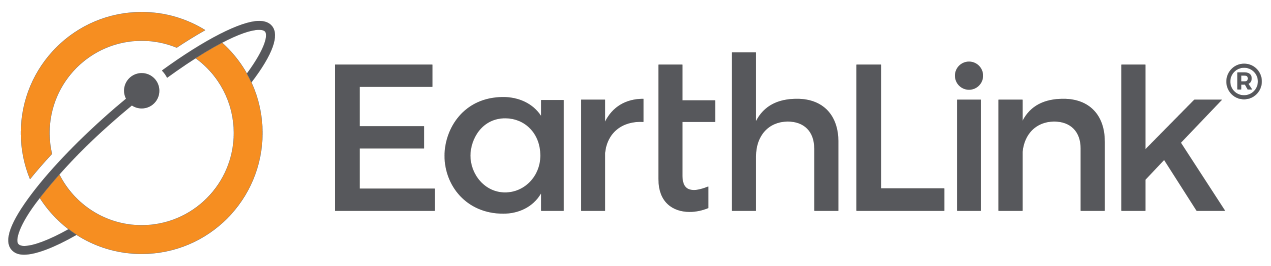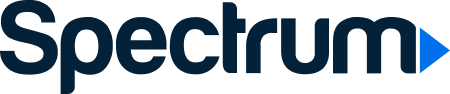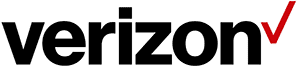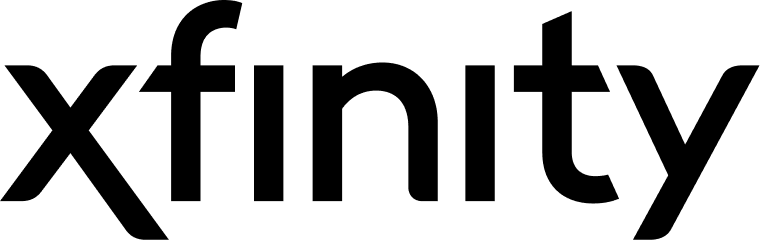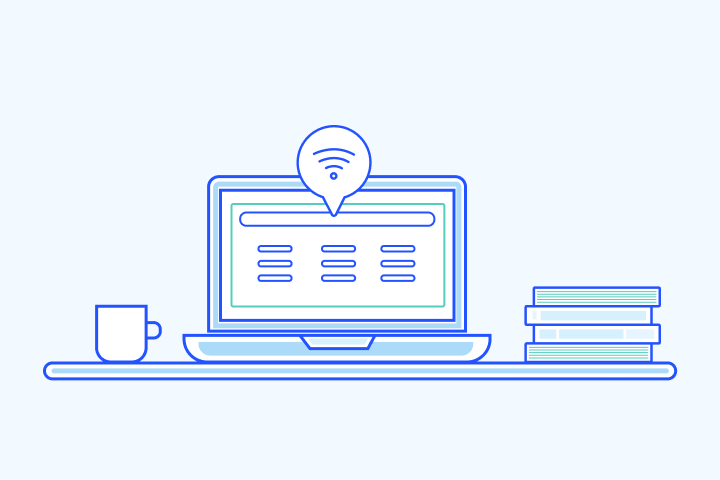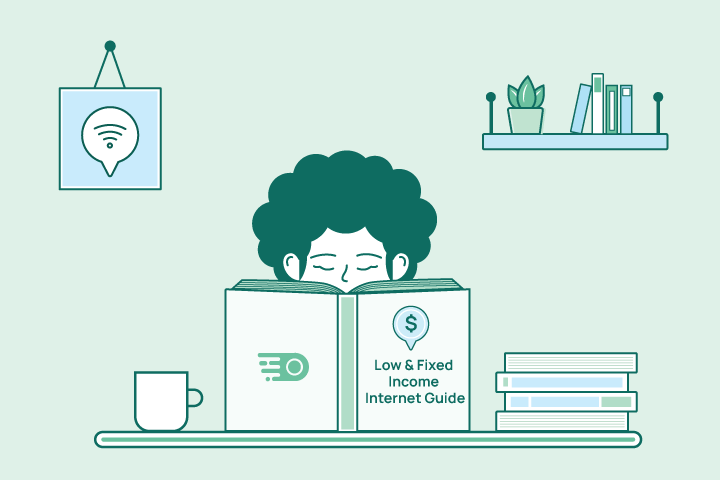Guide to Online Parental Controls 2026
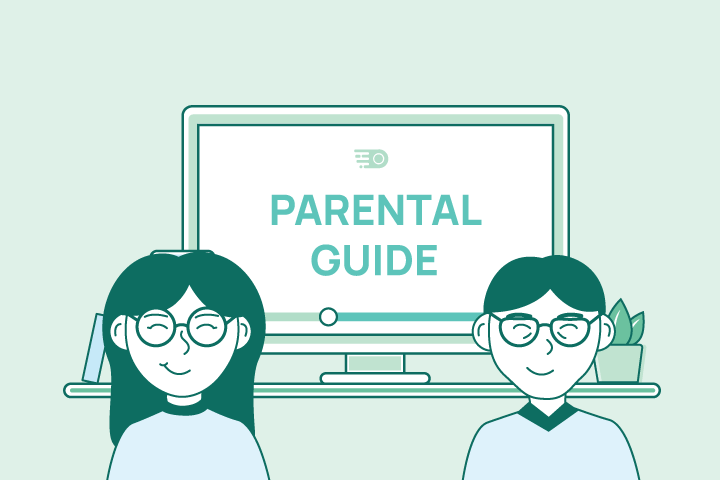
HighSpeedOptions prides itself on providing honest, quality content. While we may be compensated when you make a purchase through links on our site, all opinions are our own. Here's how we make money.
Table of Contents
Being a parent in the online era is daunting. Between schoolwork, group chats, online gaming, and YouTube shorts, it can feel impossible to keep up with your kids’ online activities.
Nearly half of U.S. teens say they’re online “almost constantly,” and almost all get online every day. Younger kids are getting connected early, too; children 8 and under average about 2.5 hours of screen media per day. This is why parents need to have a clear online safety plan.
Keeping kids safer online is easier when you combine several tactics, such as simple safety habits, built-in device controls, app-specific settings, and features from your Wi-Fi router or internet provider. You don’t need to be a tech expert to set healthy online boundaries for your kids, and this guide will help you get started.
Key Takeaways: Online Parental Controls at a Glance
- Online parental controls help you filter content, manage screen time, block apps, and monitor your child’s activity.
- These tools are built into devices, apps, Wi-Fi routers, internet providers’ settings, and third-party parental control apps.
- Despite being widely available, many families still don’t use them; roughly half of parents report using parental controls on tablets, with slightly fewer on smartphones and game consoles.
- The most effective approach layers built-in device controls, home Wi-Fi and internet provider controls, and apps, backed by clear family rules and ongoing conversations.
What Are Online Parental Controls?
Online parental controls are tools that help you shape how your kids use the internet. Depending on the device or app, they can:
- Filter or block inappropriate content
- Limit screen time by app, device, or time of day
- Restrict in-app purchases or downloads
- Monitor activity and send alerts when something looks risky
You’ll find parental controls built into phones, tablets, game consoles, streaming apps, Wi-Fi routers, internet provider apps, and dedicated services. Most parents use a variety of tools rather than only one.
Quick Start: 3 Things You Can Do Today
If you only have a few minutes, start here:
- Turn on parental controls on the device your child uses the most (Apple Screen Time, Google Family Link, or console controls).
- Set one basic rule, such as a daily screen-time limit or a “no devices after 9 p.m.” bedtime.
- Turn on SafeSearch or basic content filtering on your home Wi-Fi router or in your child’s browser and search settings.
Once those are in place, you can add more layers over time.
General Online Safety Tips for Families

Before you dive into specific apps and settings, set basic online security measures first. These actions make every device in your home safer, even when parental controls aren’t enabled.
Use Strong Passwords and Turn On Multi-Factor Authentication
One of the easiest ways to protect your family online is to update passwords. Aim for long, unique passphrases that are at least 12 characters long. A simple way to do this is to combine a few random words with numbers or symbols, like a brief sentence or phrase only you would know.
Avoid reusing passwords on email, banking, app store, or social media accounts. If it gets hacked, reused passwords make it easier to break into other accounts. A password manager, like iCloud Keychain, LastPass, Bitwarden, or 1Password, can generate strong passwords and fill them in automatically across your devices.
For added security, enable multi-factor authentication (MFA) wherever possible, especially for accounts your family relies on every day. MFA adds a second step to logging in (like a text code or app prompt), making it much harder for someone to break in, even if they guess or steal your password.
You don’t have to change passwords constantly, but you should update them when something seems off, such as:
- A site or service announces a data breach
- You realize you’ve reused the same password in multiple places
- You notice unusual logins, charges, or activity on an account
Keep Devices and Apps Updated
Software updates seem to happen at inconvenient times, but they’re one of the most critical lines of defense you have. They patch security holes, fix bugs, and sometimes add new safety tools that help protect your kids online.
Whenever possible, enable automatic updates on all your devices so you don’t have to worry about them or miss critical updates. That includes:
- Phones and tablets
- Laptops and desktops
- Web browsers and security software
- Your Wi-Fi router (usually through its admin page or your provider’s app)
It’s also a good opportunity to explain to kids that updates aren’t just “another pop-up,” they’re part of keeping everyone’s devices healthy and harder to hack.
Leave your VPN on at All Times
When your family connects to public Wi-Fi (at a coffee shop, airport, hotel, or even a friend’s house), your internet traffic is more exposed. A virtual private network (VPN) creates an encrypted tunnel for that traffic, making it harder for anyone on the same network to snoop.
You don’t need to use a VPN all the time at home, but it’s smart to have one installed on portable devices and to teach older kids to switch it on when they’re:
- Using school portals or cloud drives
- Logging into email or social media
- Handling anything sensitive on a shared or unfamiliar network
Teach Kids to Spot Scams and Phishing
Even with great parental controls, kids will still see suspicious messages. Helping them to recognize phishing (when someone pretends to be a trusted company, friend, or school to trick them) is just as important as any filter or app.
Explain that scammers may send emails, texts, DMs, or pop-ups that look real but are designed to make them panic or click quickly. Then give them a few simple rules they can remember:
- Be wary of messages that feel urgent, threatening, or too good to be true.
- Always check the sender: inspect the email address, username, or URL, not just the display name or logo.
- If something feels off, don’t click the link. Go directly to the official website or app instead and log in from there.
Most importantly, let your kids know they can come to you without getting in trouble if they click something or see a message that makes them uncomfortable. Open communication is one of the best protections you can give them.
Types of Online Parental Controls

Most parental controls fall into a few categories. You can mix and match them depending on your kids’ ages and security needs.
- Content filtering blocks adult or inappropriate websites, content, and apps.
- Screen-time limits set daily time limits and schedules.
- App and game blocking restricts access to specific apps or app categories.
- Location tracking lets you see your child’s device’s location.
Content Filtering
Content filters block websites and apps that don’t meet your family’s rules, like adult content, gambling, or violent games.
You can turn on content filters:
- In your Wi-Fi router or ISP app
- In search engines (e.g., Google SafeSearch)
- In app stores and streaming services (age ratings and profiles)
- In parental control apps like Bark or EarthLink Guardian
Content filtering is helpful for younger kids, shared devices in living areas or bedrooms, and preventing accidental clicks on risky search results or links.
Usage Management and Screen Time Limits
Screen time tools help you set reasonable limits so devices don’t take over homework, sleep, or family time.
You’ll usually find these tools in:
- Apple Screen Time (iPhone, iPad, Mac)
- Google Family Link and Android’s Digital Wellbeing
- Game consoles (Nintendo Switch, Xbox, PlayStation)
- Smart TVs and streaming devices
With these tools, you can set daily or weekly time limits per device or app, create bedtime schedules so devices shut off at night, and block certain times during the day.
App and Game Blocking
Sometimes the issue isn’t total device time, it’s one or two apps that eat every spare minute. App blocking lets you:
- Block or hide specific apps or games
- Restrict apps by age rating
- Temporarily shut down social media or games during school hours
You can do this through:
- Device settings (iOS Screen Time, Family Link)
- App store restrictions
- Parental control apps (Bark, OurPact, etc.)
This is helpful if your child isn’t ready for certain social apps yet, or if a particular game is causing constant conflict.
Location Tracking and Check-Ins
Location features let you see where your child’s device is, set boundaries around important places, and create alerts when they leave or arrive at set locations.
You’ll find these in:
- Find My (Apple)
- Google’s location sharing
- Many parental control apps and family locator services
Location tracking works best when kids understand and agree to how it’s used. Make it part of a broader conversation in your family about trust and safety, not surveillance.
How Parental Controls Change as Your Kids Grow

Your approach to online parental controls should evolve as your kids do.
- Younger kids (about 10 and under)
- Heavy content filters
- Tight screen-time limits
- Devices mainly used in shared spaces
- Tweens
- Increased independence, but with clear rules and time limits
- More frequent check-ins about what they see and who they talk to
- Teens
- Shift toward negotiated rules with more input from the teen
- App-specific rules for social media, gaming, and late-night use
- More focus on digital citizenship, mental health, and privacy
Think of controls as training wheels; you keep adjusting them as your child learns to ride more confidently.
How to Choose the Right Online Parental Controls for Your Family
Every family is different, so you need to know your goals with parental controls.
Step 1: Identify Your Top Concerns
Ask yourself:
- How old are my kids, and how tech-savvy are they?
- Which devices do they use most?
- Where do they spend their time online?
- What worries me most: inappropriate content, strangers contacting them, screen time addiction and dependency, or in-app purchases and subscriptions?
Your answers will tell you whether to prioritize content filters, time limits, social media monitoring, or purchase controls.
Step 2: Start With Built-In Controls
Before you buy anything, turn on the built-in parental controls on your kids’ devices:
- iPhones and iPads (Screen Time)
- Android phones and tablets (Family Link or Digital Wellbeing)
- Game consoles and streaming devices
At a minimum, set age ratings for apps and content, basic screen-time limits, and a bedtime or offline window. These controls are free and often powerful enough for younger kids.
Step 3: Add Wi-Fi and Internet Provider Controls
Next, use your Wi-Fi router or ISP app to:
- Filter adult content at the network level
- Pause Wi-Fi on specific devices
- Create profiles for each child and set schedules
This helps cover devices that don’t have great built-in controls, like smart TVs or some game consoles.
Step 4: Layer on Apps for Extra Protection
If you still need more:
- Consider apps like OurPact for detailed screen-time control and scheduling.
- Consider Bark or EarthLink Guardian if you’re worried about social media, texts, and online interactions.
- Revisit your setup every few months and adjust as your kids grow and their habits change.
Step 5: Talk About It Openly
No matter what you use, tell your kids what you’re doing and why. Emphasize that you’re using parental controls to keep them safe and build good habits, not to snoop. Discuss the rules with them, especially with older kids and teens. That conversation is just as important as any setting you turn on, and gives them a voice in the process.
Which Internet Providers Offer Built-In Parental Controls?
Many internet providers include online security and parental control tools with your plan or as add-on services. These tools often operate at the Wi-Fi network level so that they can protect every device connected to your home network.
AT&T Internet: Security Suite with Parental Controls
AT&T offers a security suite for specific internet plans that includes parental control features for PCs, such as:
- Web filtering for unsafe or adult sites
- Time limits and usage schedules
- App or program blocking
- Password-protected settings so kids can’t disable controls
These tools work best in homes where kids mostly use Windows PCs or laptops. For phones, tablets, and game consoles, you’ll still want to use built-in device controls or separate apps.
EarthLink®: EarthLink Guardian (Powered by Bark)
EarthLink’s Guardian is powered by Bark and offered as an add-on to its internet plans. Guardian is designed to help you go beyond simple content filters.
Typical features include:
- Monitoring social media, texts, and emails for signs of cyberbullying, predatory behavior, self-harm, and other risks.
- Screen-time limits and web filtering.
- App blocking and activity reports.
- Coverage for multiple or all household devices, depending on plan.
It’s a good fit for parents who want proactive alerts and a dashboard, not just website blocking and content filtering.
- Best internet protection
- Unlimited data included
- No credit checks
Spectrum: TV and Internet Parental Controls
Spectrum customers can set parental controls for both TV and internet.
- On TV:
- Block or PIN-lock channels and shows based on rating.
- Restrict on-demand rentals and purchases.
- On the internet:
- Filter websites by content category.
- Create schedules for when kids’ devices can go online.
- Contract buyouts up to $500
- Free access to WiFi hotspots
- Nationwide availability
Verizon FiOS: Router-Level Parental Controls
With Verizon Fios, you can often manage parental controls right from the router or My Fios app:
- Create profiles for each family member.
- Limit access to specific websites or apps.
- Schedule Wi-Fi pauses during bedtime or homework.
- Fast symmetrical speeds
- Fiber-optics network
- No annual contracts
Xfinity: Internet and TV Parental Controls
Xfinity offers a mix of TV and internet parental controls and access to a huge Wi-Fi hotspot network:
- Xfinity TV:
- Block channels
- Lock content above certain ratings
- Require a PIN for purchases
- Xfinity Internet:
- Pause Wi-Fi on specific devices
- Filter websites and apps by age or category
- Manage settings from the Xfinity app
- Same-day installations
- 8+ million free WiFi hotspots
- Unlimited data available
Monitoring Apps and Tools Parents Can Use

On top of device and provider tools, dedicated parental control apps add another layer of protection.
OurPact: Screen Time and App Scheduling
OurPact is well-known for its screen-time and scheduling features:
- Set daily usage limits for apps and devices
- Schedule “device-free” times (bedtime, homework, family events)
- Pause or resume internet and app access with a tap
- Use built-in family locator tools to track kids’ devices
It’s a good match for families who want tight control over when and how long kids can use devices, rather than deep monitoring of messages.
Bark: Social Media and Text Monitoring
Bark focuses on monitoring content instead of just blocking it. It scans kids’ activity for potential risks and sends alerts to parents.
Key features often include:
- Monitoring dozens of popular social platforms, as well as texts and emails
- Detecting signs of bullying, predatory behavior, explicit content, or self-harm
- Alerting parents when something concerning is detected, without sharing every single message
Bark works best for parents who want to be notified when something might be wrong, rather than reading everything their kids send and receive.
Google Family Link: Free Controls for Android and Chromebooks
Google Family Link for Parents is a free option that works well for younger kids using Android devices or Chromebooks:
- Create child accounts with age-appropriate settings
- Approve or block app installs
- Set daily screen-time limits and bedtimes
- See basic activity reports and turn off devices remotely
VPNs, Password Managers, and Other Helpful Tools for Parents
While not parental controls, tools like VPNs and password managers are still part of a strong family safety toolkit.
- VPNs protect your family on public Wi-Fi and help keep browsing more private.
- Password managers store strong, unique passwords for each account, making it easier to follow good password habits.
Use them in tandem with your parental controls to help safeguard your kids’ accounts and activity.
Built-in Parental Controls on Your Devices
Many devices have parental controls integrated into their operating systems. While they are one more item for your family safety and security plan, they do provide robust, platform-specific protection that other monitoring tools can’t.
Apple (iPhone, iPad, Mac): Screen Time & Communication Safety
What it does: Set daily limits, bedtimes (Downtime), block or allow specific apps and websites, restrict purchases, filter explicit content, and enable nudity-blurring and safety prompts for photos/videos in Messages, AirDrop, FaceTime, and shared albums. (Apple)
Best practices: Keep the Screen Time passcode different from the device passcode, and periodically review Screen Time activity to see how your child is spending time online.
Android & Chromebook: Google Family Link
What it does: Create a supervised Google account for your child and manage app installs, daily limits and bedtimes, web filtering in Chrome and Google Search, location, and device settings. On Chromebooks, you can add School-time schedules and site and app allowlists. (Google)
Best practices: Review app activity and permissions regularly, and use age ratings plus time limits to manage new installs.
Windows PC & Xbox: Microsoft Family Safety
What it does: Manage screen time per device or app, set content ratings, filter websites and search in Microsoft Edge, control purchases, and get weekly activity summaries across Windows and Xbox. (Microsoft)
Best practices: Use standard child accounts instead of admin accounts, and review the weekly activity emails to adjust limits as your child ages.
Parental Controls on Popular Apps & Sites
Many apps kids use every day have their own parental control or supervision settings.
YouTube & YouTube Kids
What it does: YouTube Kids is a standalone app for younger children. For tweens and teens, supervised experiences in the main YouTube app let you choose content settings and limit features like comments and live chat.
Tips: No tool is perfect at classifying videos, so keep an eye on watch history and adjust blocked channels when needed.
TikTok: Family Pairing
What it does: Link your TikTok account to your teen’s to set daily screen-time limits, scheduled breaks, content filtering (Restricted Mode, keyword filters), DM limits, and who can view or interact with their account. (TikTok)
Instagram: Supervision in Family Center
What it does: Set daily time limits and scheduled breaks, see and manage safety settings (who can message or tag), and get notifications about new follows or reports. (Instagram)
Quick start
- In Instagram, go to Settings ▸ Supervision (Family Center) to invite your teen.
- Set Daily time, Sensitive Content Control, Who can message, and Privacy (private account recommended).
- Encourage Quiet Mode during homework and overnight.
Snapchat: Family Center
What it does: Lets parents see who a teen is friends with and who they’ve messaged in the last week (not message content). You can report accounts and adjust privacy and friend-only communication. (Snapchat)
Router-Level Parental Controls
Router-level parental controls apply to every device on your Wi-Fi, including TVs, game consoles, and guest phones. They’re great for bedtimes, pauses, and broad content filters, and they work well alongside device and app controls.
Many popular router brands offer parental controls through their apps:
- eero: Profiles, content filters, internet pause, and schedules via the eero app (some features require eero Plus).
- TP-Link (HomeShield): Bedtimes, time limits, SafeSearch and YouTube restrictions, and site blocking in the Deco or Tether apps, with some advanced features in paid tiers.
- NETGEAR Smart Parental Controls: Content levels (Child, Teen, and Adult), bedtimes, time limits, off-time, and activity reports in the Nighthawk or Orbi app, with full controls in the premium tier.
- ASUS AiProtection and Parental Controls: Schedules, site/app blocking, and network threat protection in the ASUS Router app or web interface on many models.
Pro tips to prevent easy bypasses:
- Name and group your kids’ devices the day you set this up so you know what’s what.
- Disable or limit alternative browsers if your web filters only apply to specific ones.
- Lock down VPN and install permissions on kids’ devices, since router filters can’t see through a VPN tunnel.
- Review activity and adjust categories instead of blocking entire apps whenever possible.
Turning Parental Controls Into a Family Safety Plan
You don’t have to fix everything in one night. Start small:
- Pick one device your child uses most and turn on basic parental controls.
- Set one or two simple rules—like no devices at the dinner table or screens off 30–60 minutes before bed.
- Talk about why you’re making these changes, and ask your kids what feels fair.
Once that’s working, add Wi-Fi or ISP controls or a parental control app if you need more support. If you’re shopping for internet or thinking about switching providers, look for plans that include built-in security and parental control features, and compare what different providers offer in your area.
With the right mix of tools, clear expectations, and ongoing conversations, you can help your kids become confident, kind, and safer digital citizens, without having to watch every click.
If you’re interested in switching internet plans, check out current options from internet providers near you.
Online Parental Controls FAQs
Online parental controls are tools that let you filter or block inappropriate content, limit how long your child can use certain apps or devices, restrict in-app purchases or downloads, and monitor activity or receive alerts if something looks risky. They’re built into devices, apps, Wi-Fi routers, and separate parental control services. You choose which features to use based on your family’s needs.
In most homes, you’ll log into your router or internet provider’s app, find the section labeled something like “Parental Controls,” “Profiles,” or “Family,” and create profiles for each child. From there, you can assign their devices, turn on content filters, and set schedules for when those devices can go online. Test your settings by visiting a blocked site or trying a restricted app. If you get stuck, your provider’s support site usually has step-by-step parental control guides.
Many internet providers offer some level of parental controls, including AT&T (security suite with parental controls for PCs), EarthLink (EarthLink Guardian powered by Bark), Spectrum (TV and internet parental controls), Verizon Fios (router-level controls and My Fios app), and Xfinity (parental controls in the Xfinity app for internet and TV). Features change regularly, so check the latest details when you sign up or upgrade.
There’s no single “best” app, but some popular options include OurPact for screen-time schedules and app blocking, Bark for monitoring social media, texts, and email for potential risks, and Google Family Link as a strong free option for younger kids using Android or Chromebooks. Choose based on your main goals, whether that’s limiting time, monitoring content, or both.
Parental controls are very helpful, but they’re not magic. They work best when combined with clear family rules about screen time, online behavior, and sharing personal information; regular conversations about social media, mental health, and what to do if something feels off; and age-appropriate independence and trust as kids get older. Think of parental controls as seat belts: essential, but not the only thing keeping your kids safe.
Find providers in your area
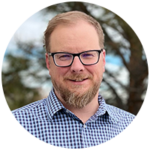
Table of Contents