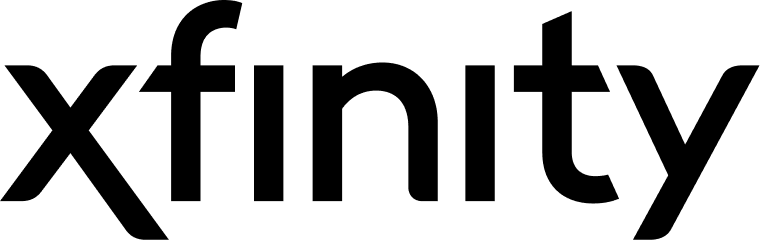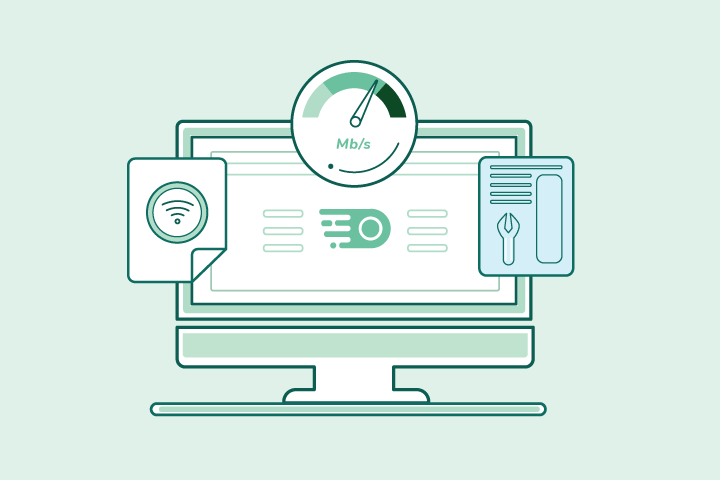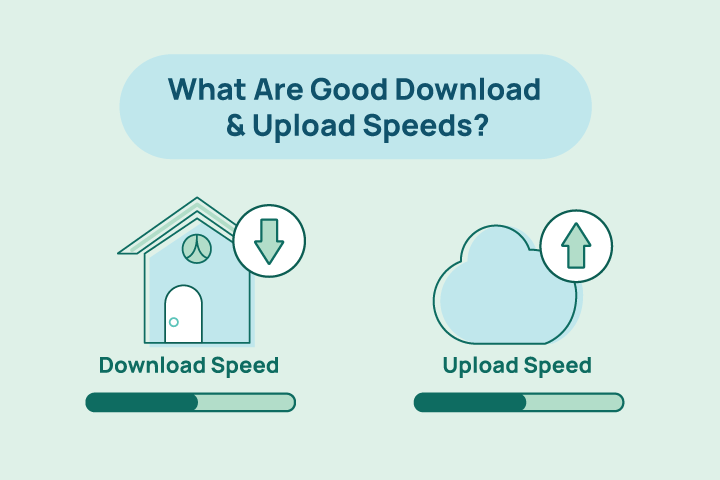Internet Keeps Disconnecting? Here’s How to Troubleshoot & Fix it
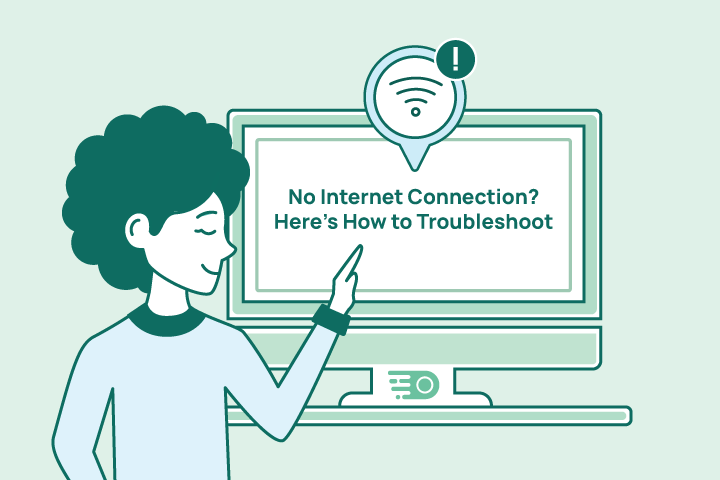
HighSpeedOptions prides itself on providing honest, quality content. While we may be compensated when you make a purchase through links on our site, all opinions are our own. Here's how we make money.
Table of Contents
It happens to everyone: poorly-timed internet and WiFi connection issues. You can’t predict it, but you know that you’re going to lose internet connection at some point. Sometimes it’s an issue with your internet provider; other times, having no internet connection is easy to track down. Here are some easy steps to troubleshoot and fix your internet and WiFi connection issues.
Table of Contents
- Check for Internet Outages
- Check your Equipment
- Check Your Cable Connections
- Check Your WiFI Network
- Test Connectivity With an Ethernet Cable
- Contacting Your Internet Provider
Check For Internet Outages
In the interest of saving time, the first step you should take is to check with your internet provider. Is there a reported service outage in your area? Many providers make it easy to find this information, which typically can be found on the customer or technical support pages. Many providers have smartphone apps where they report outages. For example, Xfinity offers the My Account app, where, among other things, you can find outage information for Xfinity internet.
- Same-day installations
- 8+ million free WiFi hotspots
- Unlimited data available
If your provider is reporting an outage, then there’s not much else to do at this point but wait for the internet connection to be restored. However, if there is not a reported outage and your internet keeps disconnecting, then move on to the next steps.
Check Your Internet Modem
Almost all modems have some variations of status lights. These lights range from power, WAN, LAN, and if your modem has an integrated router, a WiFi indicator light. In most cases, these lights will be solid. Blinking lights often indicate issues, except that sometimes the LAN light can blink rapidly in no discernible pattern which often indicates some level of connectivity.
While manufacturers use different colors for these indicator lights, in almost every case, a red or orange light is an indication that something is amiss.
Sometimes the best thing you can do to begin troubleshooting and fixing connectivity issues firmware gets overloaded, causing inefficiencies and even disrupted connections.
A simple reset is all it takes to get it up and running as it should.
To do this, unplug your modem at the wall outlet for at least a minute. Then, simply plug it back in and give it a good 5-10 minutes to reboot and establish a stable internet connection.
This is one of the easiest things you can do to resolve internet and WiFi connectivity issues in your home. In fact, we recommend restarting your modem and/or router every week or two, just as a regular maintenance routine.
Check Cable Connections
Admittedly, this may be the most mundane and least likely culprit for why your internet keeps cutting in and out or disconnecting entirely. But, it’s a quick and easy step to ensure everything is plugged in properly.
So, take the two minutes it will take to make sure the ethernet cables between your modem, router, and ethernet-capable devices are seated snugly and latched in properly. Is the plastic tab that holds them in the port broken? Then it wouldn’t hurt to replace the cable to ensure proper seating. Then check your modem and/or router’s power cables–are they properly connected on the back of the device and in the outlet?
If you have curious pets or children, this step may be more pertinent to you. Either way, it doesn’t hurt to check as a step in your process of elimination.
Check Your WiFi Signal
How many devices are connected to your router wirelessly at any given time?
How large is your home?
Where is your router located?
The answers to these questions help to understand why your WiFi keeps disconnecting. The more devices that are connected to the router puts greater demand on the router to distribute the signal evenly throughout your home and to each connected device. Larger homes are prone to “dead spots,” where the signal struggles to reach.
To overcome these challenges, we recommend placing your router in a central location with as few obstructions as possible. As well, you may need to invest in WiFi repeaters or extenders to cover the blind spots and help support multiple devices.

However, if you’re getting a strong WiFi signal but no internet connection, then the lack of connectivity likely lies with the equipment or something on the provider’s end. Even though you may have just restarted the equipment, restart it one more time before moving on to the next step.
Test Internet Connectivity with an Ethernet Cable
As we mentioned, the only way to achieve the provider’s advertised speed is through a wired connection to the modem. So if after restarting your modem and checking cable connections you’re still experiencing dropped internet connection, connect a computer or laptop to the modem with an ethernet cable.
Doing so allows you to run an internet speed test via a wired connection to the modem, which will yield the most accurate results. If at this point you still have no internet connection, then it’s time to contact your provider. The issue could be a faulty device, a bad connection to the home, or a more widespread internet service outage.
Contacting Your Internet Provider
Sometimes your efforts will not yield results. After going through these steps and you’re still wondering why your internet keeps disconnecting, it’s time to contact your internet provider. Agents there can typically run a few tests to ensure the signal from the network to your modem is actually connecting.
If it’s not, some providers have the capability to restore the connection without sending a tech to your house. And other times, you may be without internet service until a technician appointment.
Additionally, as long as you are using leased equipment from your provider, the agent can perform a series of tests on the modem to check for issues. If issues are present the agent can’t resolve remotely, they’ll send a replacement.
Most providers nowadays make it easy to get technical assistance. You can log in to your online account, initiate a chat with an agent, send an email, or call to speak with someone. Many of the larger providers, such as Xfinity and AT&T, provide smartphone apps where you can not only request technical support, but also provide internet connection troubleshooting tips that are specific to their service, equipment, and network.
If you are at the point where you haven’t been able to identify the reason why your internet connection keeps dropping, we strongly encourage you to check the provider’s app as the first step to initiating support.
Are you having repeated internet disruptions with your current provider? It may be time to switch internet providers and upgrade your internet connection. Enter your zip code below to search for internet providers in your area.
Find providers in your area
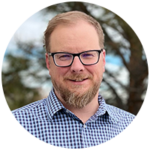
Table of Contents