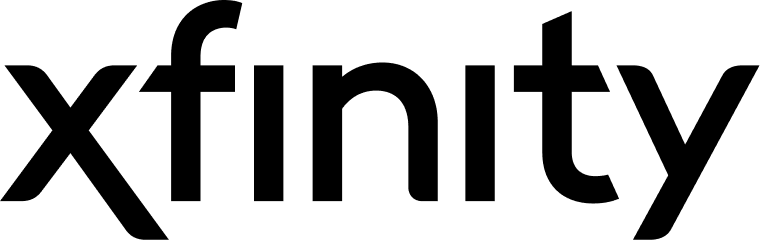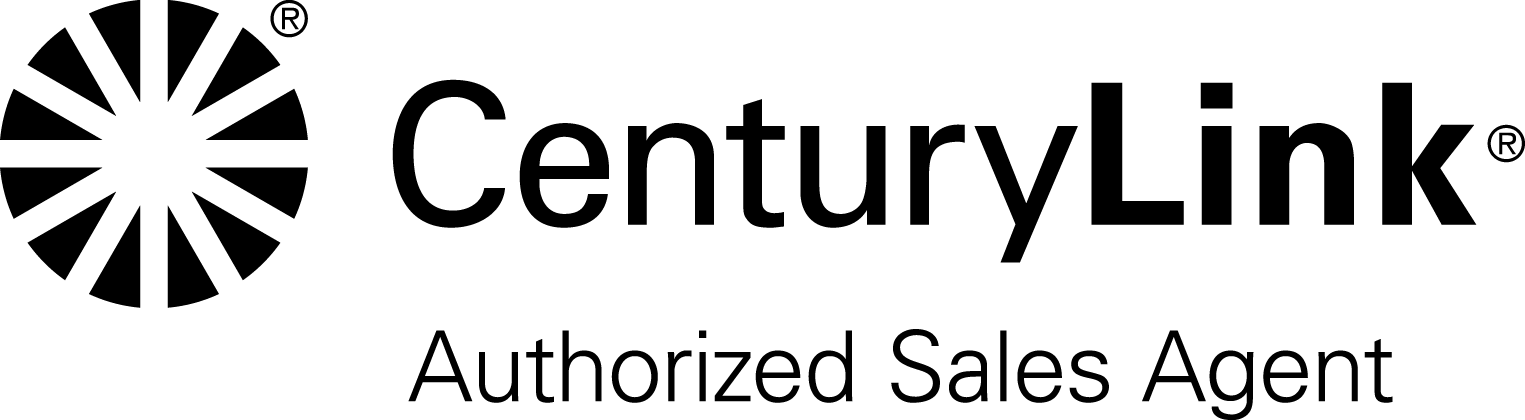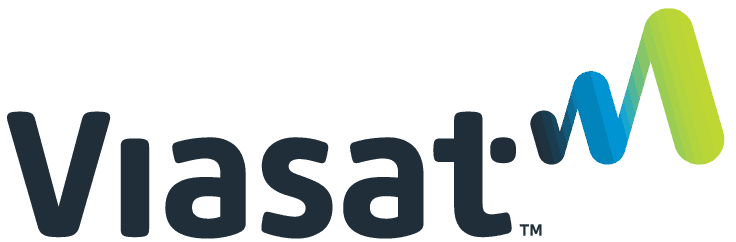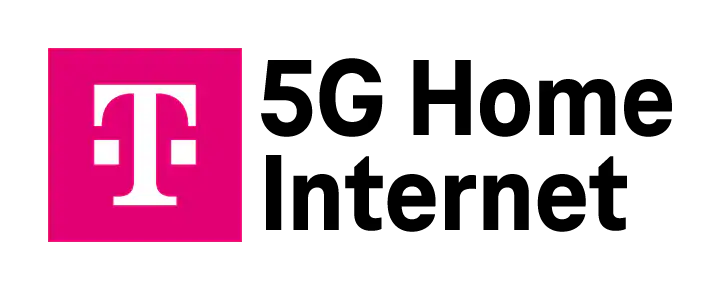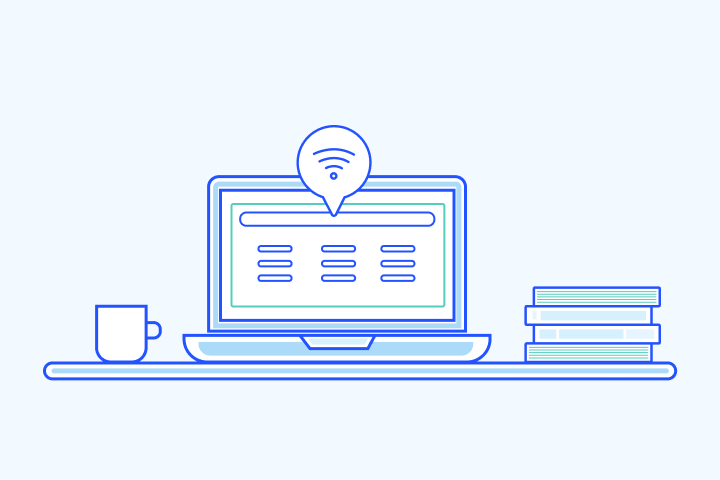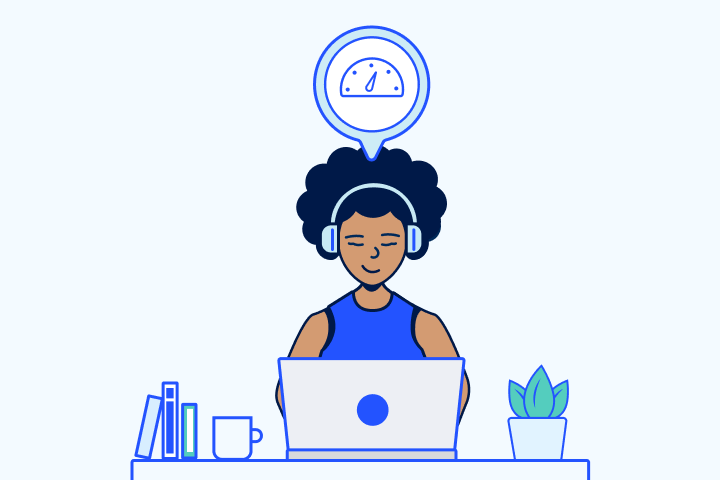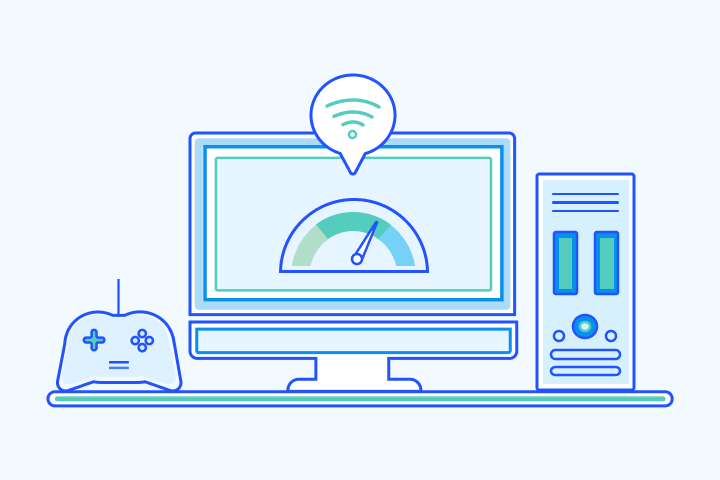First-Time Internet Buyer’s Guide
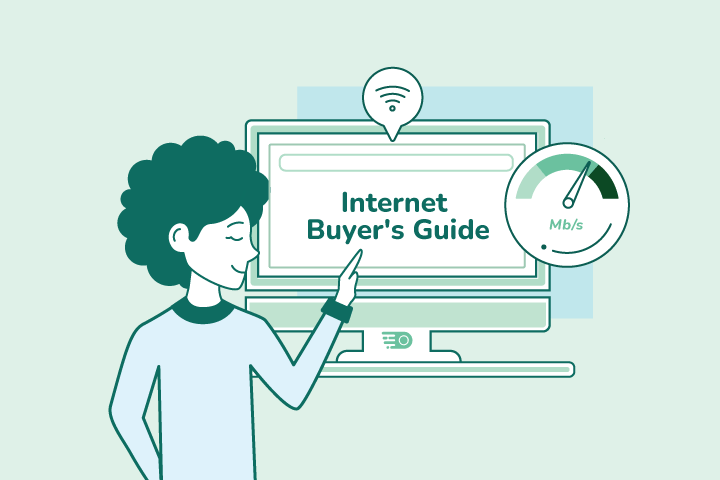
HighSpeedOptions prides itself on providing honest, quality content. While we may be compensated when you make a purchase through links on our site, all opinions are our own. Here's how we make money.
Table of Contents
There’s a lot to consider if you’re moving into your first apartment or to a new home. Buying your first internet service shouldn’t be overwhelming. Use this first-time internet buyer’s guide to understand what to look for in an internet plan and how to calculate your monthly cost.
Key Insights: First Time Internet Buyers
- Start with availability: Run a ZIP code check to see if fiber, cable, fixed wireless, 5G home internet, DSL, or satellite are available in your area.
- Price after promo: Get the intro and post-promo rates in writing, plus equipment, install, and ETF details.
- Speed baseline: Aim for 100/20 Mbps; scale to 300–500 Mbps for 4K + calls; 500 Mbps–1 Gbps+ for heavy use and content creators.
- Upload & latency matter: For video calls, gaming, cloud backups, prioritize upload speed and low latency, not just download.
- Data policy: Know if your plan is unlimited, soft-capped (deprioritization), or capped with overage fees.
- Install & gear: Confirm self-install vs. pro, total one-time fees, and whether the gateway/router is included or $10–$15/mo.
- Fixed wireless & 5G home internet: Quick setup and unlimited, but performance varies by signal and tower load; check address-specific estimates and return window.
- Satellite (LEO vs. GEO): Expect priority data and post-allowance slowdowns; LEO latency is far lower than GEO for real-time tasks.

What Are the Different Internet Options?
The current internet options in the U.S. are fiber, cable, DSL, satellite, fixed wireless, and 5G home internet. Not every option is available everywhere, so start with a ZIP code search to see what services are available in your area. The best choice depends on your household: light browsing, multi-4K streaming, gaming, or creator-level uploads. Choosing the right internet service comes down to your lifestyle and internet needs.
Fiber Internet
What it is: Internet delivered over glass fiber lines to an optical network terminal (ONT) in your home. The big draw is fast, symmetrical speeds—uploads are usually as fast as downloads.
Typical experience (varies by provider and plan):
- Download and Upload Speeds: 300 Mbps to multi-gig, often symmetrical.
- Latency: Usually very low, 10–20 ms or better.
- Data policy: Commonly unlimited.
- Install: Technician visit; providers estimate 4–6 hours for new fiber drops and ONT placement.
Best for: Power users, working remotely and video conferencing, large uploads, content creators, cloud backups, low-latency gamers, and multi-user households.
Watch-outs:
- Availability is still address-by-address; verify actual upload at checkout.
- Multi-gig tiers may require newer gateways, routers, and wired connections to achieve full speeds.
Ask before you order:
- What download and upload speed tiers are truly available at my address?
- Is equipment (gateway or ONT) included? Any mesh Wi-Fi options or fees?
- Install window and any construction charges if new drops are needed?
Cable Internet
What it is: Broadband internet over the cable TV network (coax). Downloads are fast nearly everywhere; uploads are improving in many markets with mid-split and DOCSIS upgrades.
Typical experience (varies by market/plan):
- Download and Upload Speeds: 100 Mbps–1–2 Gbps down; uploads commonly 10–35 Mbps, but 75–200 Mbps in upgraded “enhanced” areas.
- Latency: Generally 20–40 ms in national testing (FCC 2024).
- Data policy: Often unlimited; some regions use caps or unlimited data add-ons.
- Install: Self-install is common; pro installs are available and may have a fee.
Best for: Most households that stream, game, and work from home, especially where fiber isn’t available, and those looking to bundle cable TV.
Watch-outs:
- Upload speeds and data policies vary by market; don’t assume symmetry.
- Gateway rental is often around $15/mo, unless you use your compatible modem.
Ask before you order:
- Exact upload at my address and whether my area has mid-split upgrades.
- Is there a data cap or an unlimited option?
- Self-install eligibility vs. pro-install fee and earliest slot.
DSL Internet
What it is: Internet over copper telephone lines. It’s widely legacy now, with speeds that drop over distance from the provider’s central office or hub.
Typical experience (address-dependent):
- Download and Upload Speeds: Often 5–100 Mbps download, single-digit to teens upload on many lines. Range varies by distance from the provider hub.
- Latency: Higher than fiber/cable; national testing shows DSL latencies above cable/fiber. Federal Communications Commission (August 2024)
- Data policy: Usually unlimited; verify with your provider.
- Install: Self-install is common when jacks are present; pro visit may be required for line issues.
Best for: Light users or addresses with no fiber, cable, or fixed-wireless access; basic browsing, email, SD/HD streaming on 1-2 devices.
Watch-outs:
- Performance distance-sensitive: the farther you are from the provider’s central office or node, the slower it will be. “Up to” speeds may not match real-world results.
- Upload limitations can impact video calls and cloud backups.
Ask before you order:
- The (not just “up to”) download and upload speeds at my address?
- Any inside wiring issues that would require a truck roll or fee?
- Is a migration path to fiber or fixed wireless available soon?
Satellite Internet
What it is: Broadband internet transmitted via satellites. There are two types available to consumers:
- LEO (Low-Earth Orbit): shorter distance, much lower latency (e.g., Starlink).
- GEO (Geostationary): Very high orbit, widely available, higher latency (HughesNet and Viasat).
Typical experience (varies by plan/sky view):
- Download and Upload Speeds: LEO: 45–280 Mbps download and 10–30 Mbps upload. GEO: 25–100 Mbps download and 3–20 Mbps upload, depending on the plan and the network.
- Latency: LEO: 25–60 ms. GEO: 600 ms average.
- Data policy: Starlink markets unlimited with possible deprioritization; GEO providers use priority data with slowed speeds after the allowance.
- Install: Starlink is self-install (roof or pole mount options); GEO generally requires a professional installation.
Best for: Rural or remote internet options without access to fiber, cable, or fixed wireless. LEO is notably better for real-time tasks (video conferencing) than traditional GEO due to latency.
Watch-outs:
- Clear sky view matters; obstructions reduce performance.
- Weather can impact reliability more than terrestrial options.
- Hardware costs, installation, and mounting accessories can add up; check promos.
Ask before you order:
- Expected down/up and latency for my location (LEO vs. GEO)?
- What happens after my priority data is used (throttling/deprioritization)?
- Total equipment and installation costs, and the return window.
Fixed Wireless Internet
What it is: Home internet delivered wirelessly from a nearby cell or fixed radio tower to a receiver/gateway in your home—no coax or fiber line required. It’s considered a fixed (not mobile) connection because the gateway stays at your address.
Typical experience (varies by address):
- Download and Upload Speeds: Often 100–400+ Mbps download and 10–50+ Mbps upload in strong-signal areas. Performance fluctuates with signal quality and tower congestion.
- Latency: Commonly 16–60 ms; fine for video calls and most gaming, but can spike during busy hours.
- Data policy: Usually unlimited, but deprioritization may apply after heavy use (speeds can slow during congestion).
- Install: Self-install the gateway; placement by a window or exterior wall helps signal. Typical setup is quick.
Best for: Renters and first-time buyers who want easy setup, no contracts in many areas, and solid everyday speeds, especially where fiber isn’t available.
Watch-outs:
- Performance can vary by time of day, weather, and obstructions.
- Some promos require autopay and paperless billing; confirm the price after promos end and any gateway fees.
- If you work with large uploads (creators, frequent cloud backups), confirm upload speeds at your exact address.
Ask before you order:
- Expected down/up at my address? What’s the typical range?
- Any thresholds for deprioritization or network management?
- Return window if the signal isn’t strong enough in my home?
- Self-install only, or is professional installation offered, and at what cost?
5G Home Internet
What it is: A type of fixed wireless that uses 5G (and sometimes LTE) for last-mile access. Providers ship an all-in-one gateway; plug it in, place it for the best signal, and you’re online.
Typical experience (varies by address):
- T-Mobile 5G Home Internet: 134–415 Mbps download and 12–55 Mbps upload; latency 16–28 ms. Self-install is advertised at 15 minutes. Plans may be subject to network management after heavy use.
- Verizon 5G Home Internet: Up to 300 Mbps download (higher in select areas) and 10–20 Mbps upload, depending on the spectrum at your address. Self- and professional installation are supported.
Best for: Most households that stream, video chat, and game casually; renters and anyone who wants a quick setup, competitive pricing, and no annual contract. Creators or heavy uploaders should verify upload speed at their exact address.
Watch-outs:
- Speeds vary with signal quality and tower load; some addresses may fall back to LTE performance—always check the address-specific estimate.
- Unlimited typically means no overage fees, but network management/deprioritization can slow speeds during congestion, especially after very heavy monthly usage.
Ask before you order:
- What download and upload speed does my address typically see, and is LTE fallback likely?
- Any deprioritization thresholds or video-resolution policies?
- Self-install only, or is professional installation available, and at what cost?
- Is equipment included, and what’s the return window if the signal is weak in my home?
Comparing Internet Connection Types At a Glance
| Category | Fiber | Cable | Fixed Wireless / 5G Home | Satellite (LEO & GEO) |
| Typical download | 300 Mbps – multi-gig | 100 Mbps – 1–2 Gbps (market dependent) | 100–415 Mbps (address dependent) | LEO (Starlink): 45–280 Mbps; GEO (HughesNet / Viasat): 25–100 Mbps |
| Typical upload | Often symmetrical (e.g., 300–1,000+ Mbps) | 10–35 Mbps; upgraded mid-split markets 75–200 Mbps | 12–55 Mbps | LEO: 10–30 Mbps; GEO: 3–20 Mbps |
| Typical latency | 5–25 ms | 20–50 ms | 16–60 ms (signal & tower load vary) | LEO: 25–60 ms; GEO: 600 ms |
| Data policies | Usually unlimited | Usually unlimited; some markets have caps or paid “unlimited” add-ons | Generally unlimited (may be deprioritized after heavy use) | Starlink: unlimited (deprioritization may apply); HughesNet / Viasat: priority data with throttling after allowance |
| Equipment | ONT + router or gateway | DOCSIS cable modem + router or gateway | 5G/LTE gateway (all-in-one) | Dish and terminal + modem or router (Starlink kit or provider modem) |
| Install time | Technician install; often 4–6 hours for new drops | Often self-install; pro install typically $100 if required | Self-install, about 15 minutes | Starlink self-install kit; HughesNet and Viasat require pro install |
| Common add-on fees | Equipment usually included (varies); extenders/Wi-Fi plans may be extra | Gateway rental about $10–$15/mo; unlimited-data add-on in some areas | Usually equipment included; standard taxes/fees | Hardware cost (varies by promo), mounting accessories; pro-install fee (GEO) |
| Best for | Power users, WFH with heavy upload, low-latency gaming, multi-gig homes | Broad availability, high download speeds, TV bundles, solid all-around | Renters and first-time buyers, easy setup, decent speeds where fiber and cable are limited | Rural/remote addresses with no terrestrial options; LEO best for latency-sensitive rural users |
Cable uploads are improving in some areas: Xfinity’s “enhanced markets” list uploads 75–200 Mbps on mid-split upgrades; DOCSIS 4.0 areas can go higher, but availability is spotty—set reader expectations accordingly.
Fixed wireless performance flexes with signal quality: T-Mobile lists 134–415 Mbps down, 12–55 Mbps up and markets it as 15-minute self-install; Verizon’s typicals are lower on entry tiers—call this out so buyers check their exact address.
Satellite isn’t one thing anymore: LEO (Starlink) latency often lands in the ~25–60 ms range, while GEO services still hover near ~600 ms; that’s the key UX difference (gaming, calls).
| Category | Typical download |
| Fiber | 300 Mbps â multi-gig |
| Cable | 100 Mbps â 1â2 Gbps (market dependent) |
| Fixed Wireless / 5G Home | 100â415 Mbps (address dependent) |
| Satellite (LEO & GEO) | LEO (Starlink): 45â280 Mbps; GEO (HughesNet / Viasat): 25â100 Mbps |
| Category | Typical upload |
| Fiber | Often symmetrical (e.g., 300â1,000+ Mbps) |
| Cable | 10â35 Mbps; upgraded mid-split markets 75â200 Mbps |
| Fixed Wireless / 5G Home | 12â55 Mbps |
| Satellite (LEO & GEO) | LEO: 10â30 Mbps; GEO: 3â20 Mbps |
| Category | Typical latency |
| Fiber | 5â25 ms |
| Cable | 20â50 ms |
| Fixed Wireless / 5G Home | 16â60 ms (signal & tower load vary) |
| Satellite (LEO & GEO) | LEO: 25â60 ms; GEO: 600 ms |
| Category | Data policies |
| Fiber | Usually unlimited |
| Cable | Usually unlimited; some markets have caps or paid âunlimitedâ add-ons |
| Fixed Wireless / 5G Home | Generally unlimited (may be deprioritized after heavy use) |
| Satellite (LEO & GEO) | Starlink: unlimited (deprioritization may apply); HughesNet / Viasat: priority data with throttling after allowance |
| Category | Equipment |
| Fiber | ONT + router or gateway |
| Cable | DOCSIS cable modem + router or gateway |
| Fixed Wireless / 5G Home | 5G/LTE gateway (all-in-one) |
| Satellite (LEO & GEO) | Dish and terminal + modem or router (Starlink kit or provider modem) |
| Category | Install time |
| Fiber | Technician install; often 4â6 hours for new drops |
| Cable | Often self-install; pro install typically $100 if required |
| Fixed Wireless / 5G Home | Self-install, about 15 minutes |
| Satellite (LEO & GEO) | Starlink self-install kit; HughesNet and Viasat require pro install |
| Category | Common add-on fees |
| Fiber | Equipment usually included (varies); extenders/Wi-Fi plans may be extra |
| Cable | Gateway rental about $10â$15/mo; unlimited-data add-on in some areas |
| Fixed Wireless / 5G Home | Usually equipment included; standard taxes/fees |
| Satellite (LEO & GEO) | Hardware cost (varies by promo), mounting accessories; pro-install fee (GEO) |
| Category | Best for |
| Fiber | Power users, WFH with heavy upload, low-latency gaming, multi-gig homes |
| Cable | Broad availability, high download speeds, TV bundles, solid all-around |
| Fixed Wireless / 5G Home | Renters and first-time buyers, easy setup, decent speeds where fiber and cable are limited |
| Satellite (LEO & GEO) | Rural/remote addresses with no terrestrial options; LEO best for latency-sensitive rural users |
Contracts, Pricing & Fees
More goes into your monthly internet bill than the service itself. Internet costs can include everything from price hikes, taxes, one-time fees, and recurring charges, depending on the plan you choose. Here are the most common things to anticipate before signing on the dotted line.
Contracts
When you sign up for a new internet service, you may be required to sign a contract, and this contract is usually for one or two years.
A contract will outline the services included in your plan, the monthly price, and any penalties for early termination. It’s important to know about these charges if you decide to cancel your service before the contract is up or wish to change something on your account.
Promotional Discounts
Internet providers often use promotional pricing to attract new customers. This pricing can be a great deal, but it’s essential to understand all the terms and conditions before signing up. The last thing you want is to get hit with an unexpected price increase months down the road.
Most promotional discounts last for the first year of service. This price is usually lower than the regular rate, but it may not be the best internet service around. Compare similar plans across multiple providers to ensure you get the most for your money.
One-Time Fees
Installation Fee: $35 – $200
Self-installation is often free, but professional installation or new construction can raise costs.
Early Termination Fee (ETF): $100 – $400
ETFs are frequently prorated or based on the number of months remaining in your contract. Opt for a no-contract plan if your housing is short-term.
Late Payment Fee: $10 – $25
Set up autopay (if feasible) to avoid late payments. If your payment is late, the provider may charge a reconnection fee if the service was disconnected.
Recurring Fees
Selling internet services is competitive. There will always be fees, taxes, and surcharges beyond the advertised plan price. The following fees may also apply to your bill. But, providers often include or waive some or all of them to attract customers. If they’re part of a promotion, be prepared for a higher bill when the promo period ends.
Equipment Rental Fee: $10 – $15
Some providers include equipment in your costs, while others charge an additional monthly fee. You may use your modem or router to reduce long-term costs, as long as it is compatible with the provider’s service.
Data Caps and Overage Fee: $10+
If your plan has a monthly data cap, you may be charged per-GB overage or experience throttling/deprioritization after your allowance.
Satellite Internet Data Policies
Satellite internet typically uses priority data (a monthly high-speed allowance) and then throttles or deprioritizes your traffic after you exceed it, especially during congestion. Some plans also shape video resolution and offer off-peak data windows that don’t count against your main allowance.
Add Ons: $10+
Mesh or whole-home Wi-Fi, unlimited-data add-ons, or TV packages can add $10+ each per month. Sometimes these are included as part of a promotion.
Calculate Your Monthly Price After Promotion
- Intro price: $___/mo for ___ months
- Price after promo: $___/mo (effective month ___)
- Included discounts: autopay □ / paperless □ / bundle □
- Contract and early termination fee (ETF): ___ months; ETF $___ (if any)
- Equipment & installation: gateway $/mo; pro install $ (self-install □)
- Data policy: unlimited □ / cap ___ GB; after-cap: throttle □ / $___ per ___ GB (max $___)
Choosing Internet Speeds
Start with the FCC’s broadband baseline (100 Mbps down / 20 Mbps up), then scale up based on simultaneous use in your household.
- Light (1–2 people; browsing, HD streaming): 100–200 Mbps
- Moderate (3–4 people; 4K streaming, video calls): 300–500 Mbps
- Heavy (many devices; content creation, gaming, and cloud backups): 500 Mbps–1 Gbps+
Tip: If you upload often (work from home, create content), look for fiber or cable that offers faster upload speeds.
What Equipment Do I Need for Internet Service?
The equipment required varies depending on what provider you’re signed up for, the type of internet you choose, and how many devices are connected. Homes usually need a combination of one or more of these devices: modem, router, and Wi-Fi extender.
Modems
A modem is required to receive internet service from your ISP. However, some providers offer routers with built-in modems. If you choose a built-in modem, you won’t need to purchase a separate modem or router.
Wi-Fi Routers
A Wi-Fi router lets you connect multiple devices to the internet at once. They also allow you to create a Wi-Fi network in your home or office. This means that you can connect devices like laptops, smartphones, and tablets to the internet without using a cable.
There are a variety of routers available. It’s important to choose one that is the right size and has the features you need to fit your home size and budget.
Wi-Fi Extenders
Wi-Fi extenders are add-on devices that allow you to extend the range of your Wi-Fi network. This means that you can connect to the internet in rooms that were previously unreachable. There are a variety of Wi-Fi extenders available on the market, fit for different speeds and home sizes.
Before You Order Internet Service
Use the following list to ensure you’re getting the service and price you expect before buying.
- Get both promo and post-promo prices in writing.
- Confirm data policy (caps vs. unlimited, what happens after).
- Decide on self-install vs. pro install and total one-time fees.
- Verify autopay/paperless rules tied to the price.
- Ask about credit check, deposits, and return window.
- Make sure the exact tech and upload speed at your address match your needs (video calls, uploads, gaming).
- If keeping your number, confirm porting steps and timing.
- If you’ll move soon, confirm transfer options to avoid downtime or fees.
A No-Surprise First-Time Internet Buying Experience
The internet is a powerful tool for education, business, or just fun. However, knowing what you need to get started can be challenging. This first-time buyer’s guide should help simplify the process by providing an overview of what you can expect to pay and get from your local internet provider.
FAQs for First-Time Internet Buyers
Start with an address check to see what technologies (fiber, cable, fixed wireless/5G, satellite) actually reach your home. Compare post-promo price, upload speed, data policy, and install options. Pick the best fit, schedule self-install or pro install, and confirm the total first bill before you submit payment.
Have your address, a valid payment method (and autopay preference), desired speed tier, and install availability. If you’re renting, confirm permission for any exterior equipment or new wiring.
Prioritize upload speed (video calls/backups), latency (calls/gaming), and unlimited data. For most WFH setups, start around 100/20 Mbps or higher; step up if you run simultaneous 4K streams, large cloud syncs, or creator workflows.
Solo/light users: 100–200 Mbps. Households of 3–4 with 4K streaming + calls: 300–500 Mbps. Heavy users/creators: 500 Mbps–1 Gbps+. If uploads matter (content creation, frequent sending), prefer fiber or upgraded cable markets.
Rank by: (1) reliability/tech type at your address, (2) upload speed, (3) total cost after promo, (4) data policy, (5) install timing, (6) fees (equipment, install, ETF). If two are close, choose the one offering better upload + simpler fees.
Often yes: quick self-install, no contract in many areas, and equipment typically included. Performance can vary by signal quality; confirm typical speeds for your unit and ask about return windows.
- Cable: DOCSIS modem + router (or a combo gateway).
- Fiber: ONT + router/gateway.
- Fixed wireless/5G: All-in-one gateway.
- Satellite: Dish/terminal + router.
Ask if equipment is included, rental vs. buy options, and whether mesh Wi-Fi is available for better coverage.
Common ones: equipment rental, activation, pro install, late, ETF, and price after promo changes. Some providers also require autopay/paperless for the advertised rate.
Often yes (especially on cable), but confirm compatibility. Using your own gear can cut monthly rental fees, but you’ll manage firmware and support yourself.
Self-install can take anywhere from 30-60 minutes, depending on the equipment and your level of experience. Professional installations vary from a quick drop-in to several hours if new lines or an ONT are needed.
Check fixed wireless/5G Home Internet first; speeds of ~100–300+ Mbps are common in coverage areas. In very remote locations, LEO satellite may be the best alternative.
It helps. Use a simple internet guide checklist: post-promo price, contract/ETF, equipment costs, data policy, install type/fees, autopay requirements, and address-specific upload speed. Keep that summary in writing from the provider.
Find providers in your area
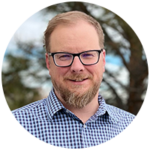
Table of Contents