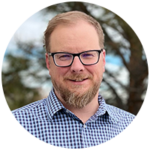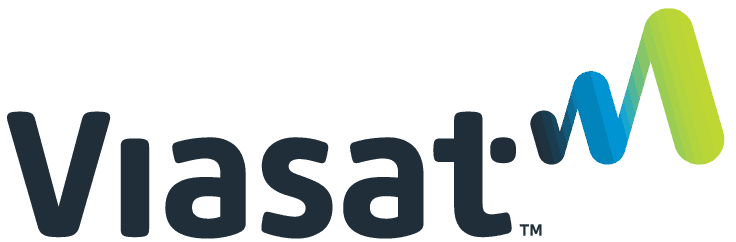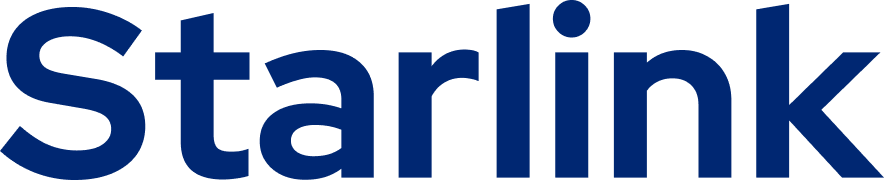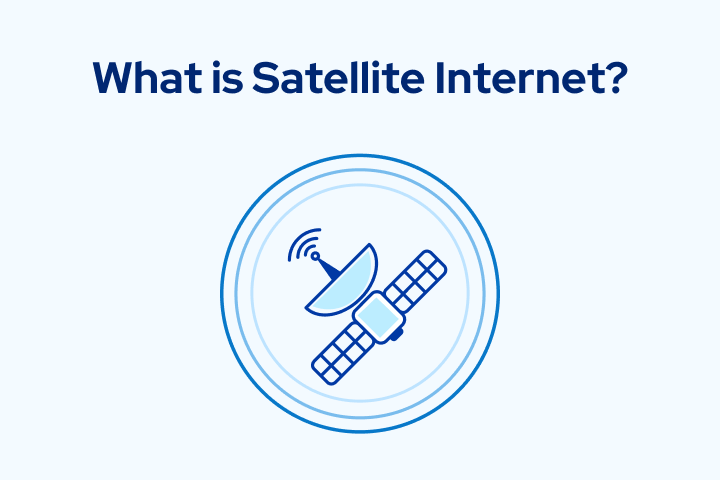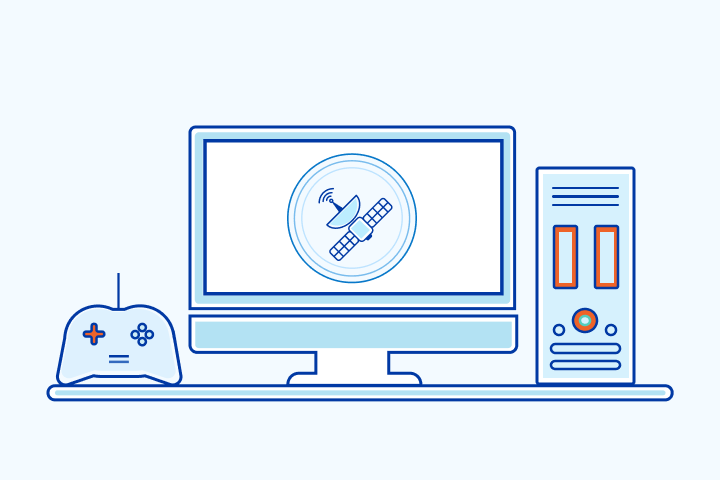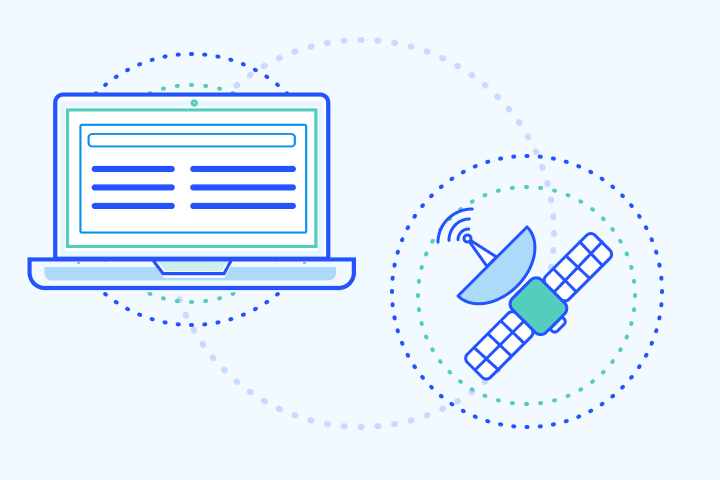How to Set Up Your Satellite Internet: A Step-by-Step Guide
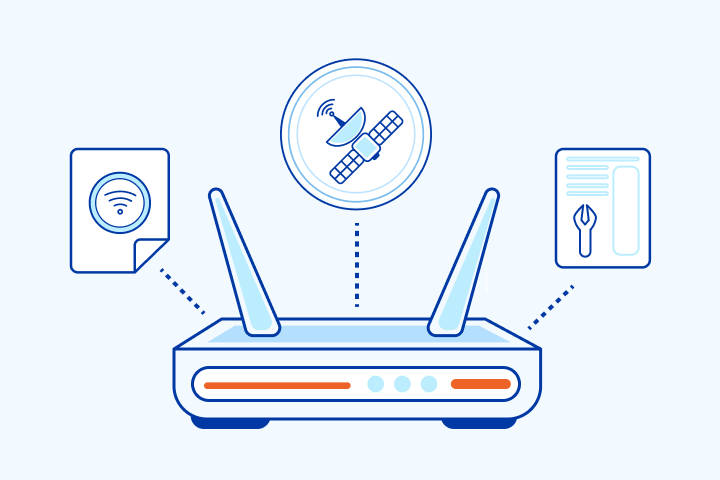
HighSpeedOptions prides itself on providing honest, quality content. While we may be compensated when you make a purchase through links on our site, all opinions are our own. Here's how we make money.
Table of Contents
In this guide, we’ll show you how to set up satellite internet service—from choosing a provider to installing equipment and optimizing your WiFi. Whether you’re a first-time user or upgrading your current satellite connection, these steps will help ensure a smooth and successful installation.
Satellite Internet Setup Overview: Key Benefits, Providers, and Installation Options
- Satellite internet is a reliable option for rural and remote areas where cable, fiber, or mobile service may be limited or unavailable.
- Top satellite providers include HughesNet, Viasat, and Starlink, each offering different speeds, pricing, and installation options depending on your needs.
- Professional installation is usually required, except for Starlink, which provides a convenient self-installation kit with optional paid setup.
- Setting up your modem, router, and WiFi network is straightforward and essential for secure, whole-home connectivity.
- Slow speeds can often be fixed by checking for dish alignment issues, updating firmware, or repositioning your router for better coverage.
Step 1: Is Satellite Internet Right for Me?
If you’ve already selected satellite internet, skip ahead to Step 2. Otherwise, read on to decide if it’s the right fit for your needs.
Satellite internet is ideal for people looking for rural internet options. These places often have limited internet connections, such as DSL or cable internet. Mobile reception may also be spotty, making hotspots unreliable. And sometimes satellite is the only option for rural and remote residents.
Pros
Available in 99% of the U.S., even in rural and remote locations.
Less prone to physical damage and electromagnetic interference than cable-based internet
Faster than DSL internet, another widely available internet connection type
Cons
Average speeds are slower, and internet latency is higher than cable internet and fiber internet
Cost per Mbps is much higher than other internet options
Susceptible to inclement weather that can reduce speed and performance
Even with the drawbacks of satellite internet, it remains an excellent option for many households. And it’s continuously improving—faster speeds, fewer network issues, and more affordable pricing are becoming standard for satellite internet providers.
Step 2: Compare Top Satellite Internet Providers (Viasat vs HughesNet vs Starlink)
While there are various satellite providers, two stand out: HughesNet and Viasat. Both offer great service, high speeds, and availability in many rural areas.
We recommend Viasat if internet speed is your priority since speeds can reach up to 100 Mbps in select areas. HughesNet is ideal if you need less speed and prefer a more affordable price. They offer speeds of 25 Mbps starting at less than $50 per month.
Viasat Internet: High-Speed Satellite for Streaming and Large Households
- Unlimited standard internet data
- Price lock guarantee
- One of the faster rural internet options
HughesNet: Affordable Satellite Plans with No Hard Data Caps
- Additional add-on services, such as home phone
- No hard internet data limits
- Price guarantee
Starlink: Low-Latency Satellite Internet for Remote Work and Gaming
- Faster speeds better support working from home and streaming video
- Lower latency than competitors, which is especially beneficial online gaming speeds
- Unlimited internet data
Starlink satellite internet is also a strong contender, offering faster speeds and lower latency—ideal for streaming, video calls, and mobile setups. Its Roam service makes internet access for RVs possible, as well as convenient internet service for truckers.
Once you’ve chosen a provider, the next step is scheduling your installation.
Step 3: Schedule Satellite Dish Installation with a Certified Technician
After you’ve chosen a satellite internet provider, the first thing you’ll need to do is schedule an installation appointment with one of their qualified service technicians. They’ll come to your home and perform a site survey to find the best position for your new satellite dish. Because the satellite internet signal will always come from the southern sky, the technician will ensure that your dish is properly positioned for a clear view.
After choosing the optimal spot, the technician will install the dish and run signal tests to check its strength and for physical and electrical interference. When everything checks out, they’ll connect the coaxial cable to your satellite dish and run it to a dedicated outlet in your home.
The technician will perform a final test and make any necessary adjustments to ensure that you get the strongest and most reliable signal for your internet.
Starlink is the exception here. It offers a self-installation kit so you can do it when it’s convenient for you. For an additional charge, Starlink does offer professional installation.
Step 4: Connect Your Satellite Modem and WiFi Router for Home Network Setup
After your satellite dish and receiver are installed and connected, it’s time to connect to your home network. The technician may do this for you, but you can also do it yourself.
If you plan on renting a modem and router from your satellite internet provider, they will typically set up your equipment during the initial installation. However, if you’re planning to use your equipment or just want to connect everything yourself, here’s what you’ll need:
- A computer
- A satellite internet modem
- A wireless router
- Two Ethernet cables
Once you’ve gathered your equipment, follow these steps to connect your modem and router to your satellite internet connection:
- Attach your modem to your satellite dish with the coaxial cable. The ports should be clearly labeled “IN” and “OUT.”
- Connect your computer to your modem using an Ethernet cable.
- As long as your dish receives a signal and you installed everything correctly, your computer should establish a connection within a minute of connecting the Ethernet cable.
- Finally, you’ll need to connect your wireless router to the modem, or only your computer will have internet access. Connect your second Ethernet cable to the router’s WAN port and modem’s LAN port.
Oftentimes, the modem and router from a provider are combined into a single piece of equipment called a gateway. If that is the case, you will only need to connect it to the incoming feed from the satellite dish. Equipment configurations will vary by provider.
Step 5: Configure Your WiFi Network Name, Security Settings, and Password
Now that your satellite internet is connected, you’ll want to set up and connect your devices to WiFi. First, you’ll need to configure your network. After step 2 below, you’ll have an internet connection. Now it’s time to make your home network secure. You need to configure your network’s name and add a strong password. Here’s how:
- Access your router’s configuration panel—you should find a sticker (usually on the bottom side of the router) with instructions on how to access the settings. You’ll see the router’s IP address; type that number in your web browser. If you don’t find a sticker anywhere on your router, you’ll have to look in the owner’s manual or contact the manufacturer.
- Now, you should be looking at a login page. That same sticker should also list a default username and password you can use to log in to the router’s configuration panel.
- Once you’ve logged in, there are three things left to do:
- Create a new network name.
- Change the network security settings to WPA (this is the most secure).
- Choose a strong password.
Now, you should be able to log in to your network using the password you created on any of your devices.
Step 6: Troubleshoot Slow Satellite Internet and Boost WiFi Signal
You’ve been enjoying your new satellite internet and whole-home WiFi, but what happens if you start to notice slow speeds? No one wants to deal with slow internet, especially those working from home. So, we wanted to include some tips to help improve your satellite internet WiFi speeds if they seem to be dragging:
Check Your Satellite Dish
- Look at your dish and cables—if you see any damage or loose connections, they might be causing the problem.
- Is there any debris on your satellite dish? Leaf piles, broken branches, snow, etc., can all cause issues.
- Did high winds misalign the dish? Have your satellite ISP come out to check and reconfigure your dish.
Check Your Modem and Router
- Unplug both your router and modem for a minute, plug them back in, and then run an internet speed test. Often, the simplest fix does the trick.
- Update the firmware. Another simple fix that often works is updating your modem’s firmware – you can find it on the manufacturer’s website.
- Change the placement of your router. The closer your router is to the devices using your WiFi, the stronger and faster the connection will be.
With a few simple adjustments, you can boost your WiFi performance and get the most out of your satellite internet connection.
Satellite Internet Setup Complete: Start Streaming, Browsing, and Working from Anywhere
Setting up satellite internet may seem complex at first, but with the right provider and a step-by-step approach, it’s a straightforward process that can bring reliable connectivity to even the most remote locations. From choosing the best plan to optimizing your WiFi speed, each step plays a key role in ensuring a smooth online experience. With your system properly installed and configured, you’ll be ready to enjoy everything the internet has to offer—no matter where you live.
Frequently Asked Questions About Setting Up Satellite Internet at Home
In most cases, satellite internet requires professional installation to ensure the dish is properly aligned with the satellite. However, Starlink offers a self-installation kit for customers who prefer a DIY approach. Professional installation is also available for Starlink at an additional cost.
Once your router is connected and powered on, you’ll need to log into the router’s configuration panel using the IP address and login credentials provided on the sticker (usually on the bottom of the router). From there, create a network name (SSID), enable WPA security, and set a strong password.
Several factors can slow your satellite internet connection:
- Misaligned or obstructed satellite dish
- Damaged or loose cables
- Outdated modem firmware
- Router placement is too far from devices
- Network congestion during peak hours
Satellite internet can support streaming video, especially with providers like Starlink that offer lower latency and higher speeds. However, fast-paced online gaming may still suffer from delays due to latency, particularly with traditional providers like Viasat or HughesNet.
Yes, severe weather like heavy rain, snow, or storms can temporarily interfere with the satellite signal, leading to slower speeds or brief service interruptions. Proper dish alignment and maintenance can minimize the impact.
Professional installation typically takes 1 to 3 hours, depending on your location, roof access, and equipment setup. Self-installation (Starlink) may take less time but requires comfort with basic hardware setup.
To set up satellite internet, you’ll need a satellite dish, a modem, and a wireless router. Most providers offer this equipment as part of their installation package. If you’re using your gear, you’ll also need two Ethernet cables and a computer for setup.