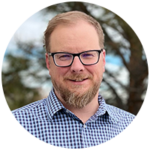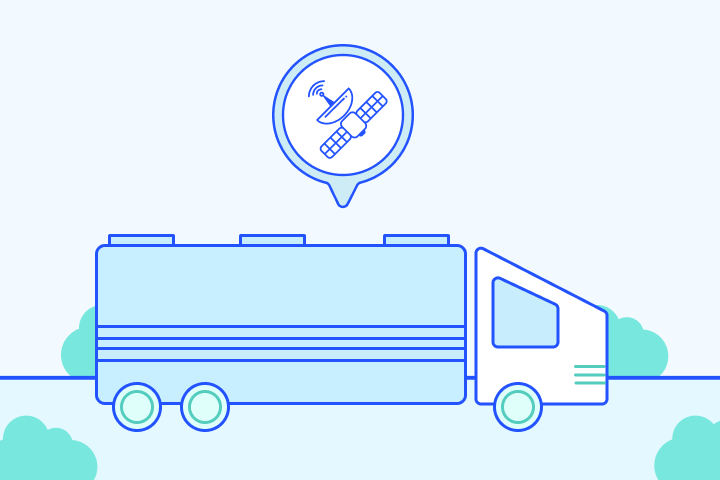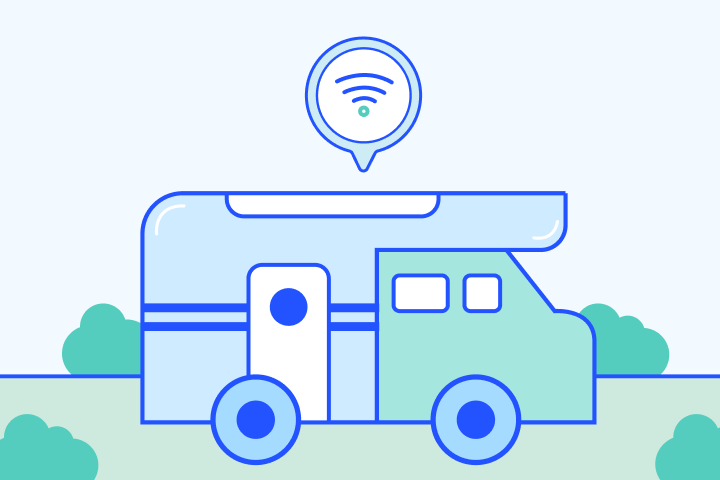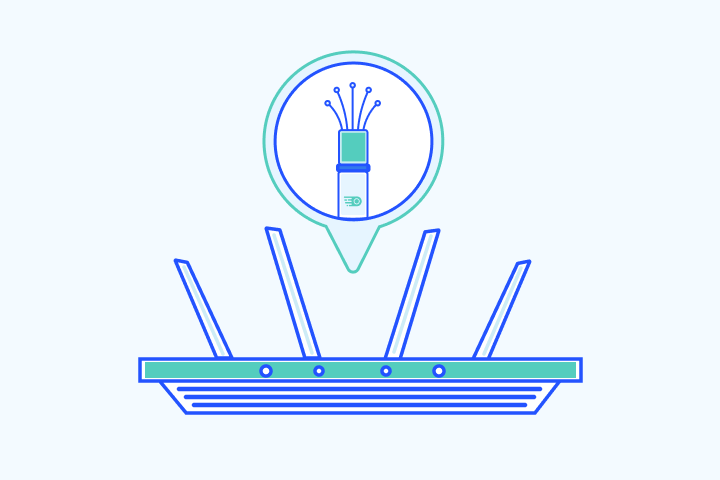The 5 Best (& Worst) Secure Web Browsers for Privacy 2025
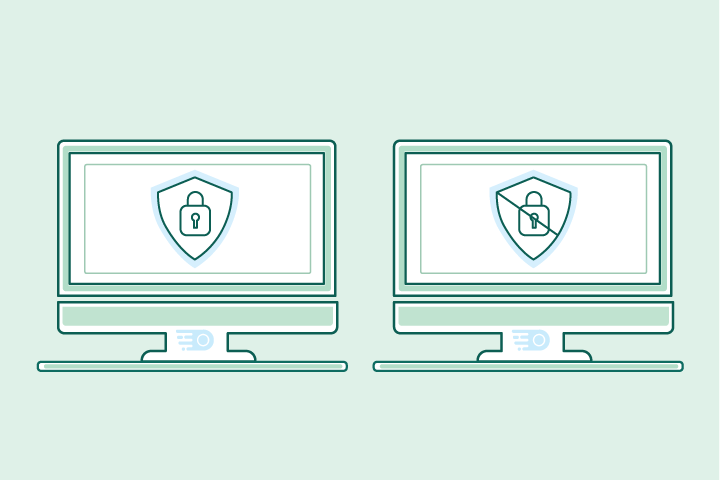
HighSpeedOptions prides itself on providing honest, quality content. While we may be compensated when you make a purchase through links on our site, all opinions are our own. Here's how we make money.
Table of Contents
You’ve searched to find the best internet providers near you, and found one that suits your needs. You’re happily binging shows on Netflix, working from home, and gaming online. But how safe is your online browsing? With cybercrimes on the rise, staying alert to online threats is more important than ever.
A good starting point in your line of defense should be your web browser. With more personal data online than ever before, choosing a web browser that protects your information and privacy is key. To help keep you safe online, check out our list of the best and worst web browsers for privacy.
5 Best Secure Browsers for Privacy
5 Least Secure Browsers for Privacy
Why Does Browser Privacy Matter?
Without a private browser, you’re at risk of exposing your data to unwanted parties. Browsing today is not what it used to be; your online activity is constantly being tracked, analyzed, and monetized. Here’s why privacy should be a top concern when browsing the internet:
1. Data Tracking & Cookies
Every time you visit a website, data tracking technologies such as cookies collect information about your browsing habits. Cookies are small pieces of data stored on your device that help websites remember your preferences or login details. They can improve your browsing experience, and cookies also enable companies to track your online movements.
This means your personal information can be shared with advertisers, data brokers, and others without your consent.
2. Targeted Ads
Have you ever noticed that the ads you see online seem to be eerily relevant to your interests? It’s because your online activity is being monitored. Advertisers use this data to target you with personalized ads. Targeted ads may seem harmless, but they’re a major invasion of privacy, as they’re based on extensive tracking of your online behavior.
Nearly 70% of online ads are personalized based on tracked online user data. (Source: Statista.)
3. Data Selling Concerns
Many popular browsers collect and sell your data to third parties—including your browsing history, search queries, location, and device details. Unfortunately, once your data is sold, you lose control over how it’s used, which leads to your information being sold repeatedly to different parties. If you have data protection concerns, using a private, secure browser is your best defense.
The Facebook-Cambridge Analytica scandal is a prime example of how personal data can be sold and misused for political manipulation.
4. Malicious Ads & Malware
Malicious ads (also known as “malvertising”) can infect your system with viruses, spyware, or ransomware. These ads are often disguised as legitimate content, making them difficult to spot. Without the proper protection, simply clicking on an ad can expose you to dangerous security threats.
Did you know that malvertising accounts for over 50% of all web-based cyberattacks?
By using a private browser, you can prevent much of this tracking, keep your information safe, and protect yourself from harmful online risks. The right browser will block unwanted cookies, protect against targeted ads, and stop malicious actors.

The Best Web Browsers for Privacy
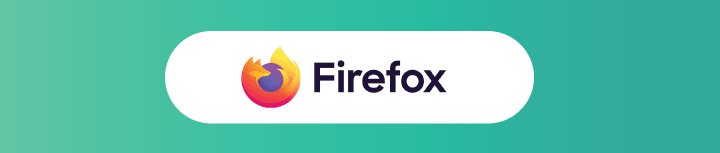
Mozilla Firefox
Firefox is one of the more popular secure browsers with frequent feature releases and updates. Some notable features include third-party cookie blocking, fingerprinting (a technique that tracks users by collecting unique device and browser details, like screen size, fonts, and settings, without needing cookies) protection, private browsing mode, individual protections report, breached website alerts, and a built-in password manager. The Mozilla Foundation is also a non-profit, so it has no incentive to sell personal data.
Pros
Open-source browser with frequent updates
Firefox’s privacy mode wipes all your information after logging off
Built-in password manager
Blocks third-party cookies and fingerprinting
Cons
Complex interface due to customization options
Fewer browser extensions and slower speeds
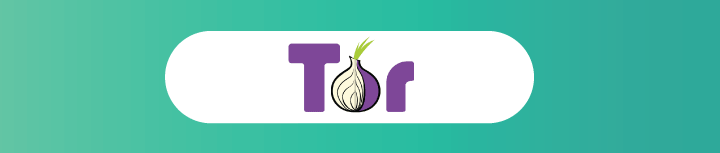
Tor
Tor, also known as The Onion Router, is a top browser for protecting yourself online from tracking and surveillance. Tor uses the NoScript extension to block scripts that could reveal your browsing activity. It uses a built-in connection called onion routing, which sends your internet traffic through a network of volunteer-run servers and encrypts it several times.
Tor is frequently used to access the dark web because of the online anonymity it provides. It’s also recommended that you use a VPN to add an extra layer of protection. A VPN ensures that even if someone tries to track your traffic, they can’t see your real IP address, offering better overall security and privacy.
Pros
Hide your identity and access the dark web
Deletes all cookies automatically
Cons
Connection can be slow
May run into malware issues
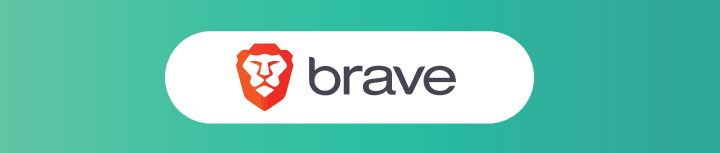
Brave
Brave was founded in 2016 by Brendan Eich, creator of JavaScript, to ensure total privacy while browsing the internet. Brave has more built-in security features than both Safari and Chrome, including cross-site tracker blocking, no collection of IP addresses, and anonymous network routing (Tor mode). It even has an adblocker installed that can stop marketers from tracking your online activity.
Pros
Privacy-friendly ads that don’t sell user data
Rewards system that allows you to earn tokens
No user data collection
Cons
Fewer add-ons or plug-ins than other browsers
It can be challenging to exchange reward tokens for real money
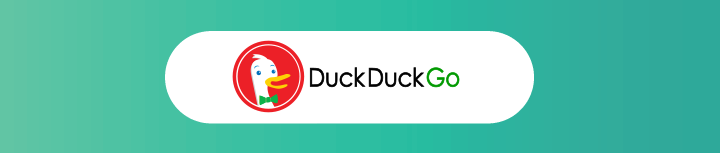
DuckDuckGo
DuckDuckGo is a great browser for private mobile browsing. DuckDuckGo is predominantly a mobile browser, but it also has a desktop app and a Chrome extension. Its Chrome extension includes DuckDuckGo’s private search engine, tracker blocker, and encryption enforcer. With its built-in ad-blocking and private search mode, DuckDuckGo ensures that your data is never compromised.
Pros
Does not store your IP address or user information
Easy-to-add extension
Cons
Visible ads in your searches
No protection against viruses, malware, ransomware, or unsafe sites
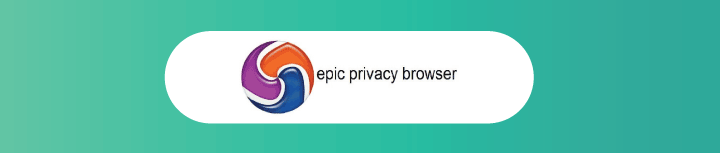
Epic
Epic is a private, secure web browser that blocks ads, trackers, fingerprinting, cryptomining, and more. Epic routes your traffic through a proxy that blocks trackers and cookies by default. Using Epic ensures your data is encrypted and hidden from the government, Google, your employer, and hundreds of other data collectors.
Pros
Webpages load up to 25% faster than other browsers when tracking scripts and ads are blocked
Highlights which trackers are blocked in real-time
Cons
Based on the Chromium code, isn’t open-source to the public
Not all features are easy to use
Compare the Best Browsers for Privacy Side-By-Side
| Browser | Open Source | Tracker Blocking | Fingerprinting Protection | Default Privacy Settings | Notes |
| Brave | ✅ Yes | ✅ Built-in | ✅ Strong | ✅ Shields enabled by default | Blocks ads, trackers, fingerprinting, and cross-site cookies |
| Tor | ✅ Yes | ✅ Strong | ✅ Strong | ✅ Fully anonymous by design | Uses multi-layer encryption and Onion routing |
| Firefox | ✅ Yes | ✅ Customizable | ✅ With tuning | 🚫 Needs user adjustment | Supports privacy extensions, some telemetry by default |
| DuckDuckGo | 🚫 No | ✅ Built-in | 🚫 Limited | ✅ Defaults to private mode | Mobile-first, with tracker blocking and simplified interface |
| Epic Privacy Browser | 🚫 No | ✅ Strong | ✅ Canvas, font, WebRTC blocking | ✅ Always private by default | Built-in encrypted proxy, deletes data on exit |
| Browser | Brave |
| Open Source | â Yes |
| Tracker Blocking | â Built-in |
| Fingerprinting Protection | â Strong |
| Default Privacy Settings | â Shields enabled by default |
| Notes | Blocks ads, trackers, fingerprinting, and cross-site cookies |
| Browser | Tor |
| Open Source | â Yes |
| Tracker Blocking | â Strong |
| Fingerprinting Protection | â Strong |
| Default Privacy Settings | â Fully anonymous by design |
| Notes | Uses multi-layer encryption and Onion routing |
| Browser | Firefox |
| Open Source | â Yes |
| Tracker Blocking | â Customizable |
| Fingerprinting Protection | â With tuning |
| Default Privacy Settings | ð« Needs user adjustment |
| Notes | Supports privacy extensions, some telemetry by default |
| Browser | DuckDuckGo |
| Open Source | ð« No |
| Tracker Blocking | â Built-in |
| Fingerprinting Protection | ð« Limited |
| Default Privacy Settings | â Defaults to private mode |
| Notes | Mobile-first, with tracker blocking and simplified interface |
| Browser | Epic Privacy Browser |
| Open Source | ð« No |
| Tracker Blocking | â Strong |
| Fingerprinting Protection | â Canvas, font, WebRTC blocking |
| Default Privacy Settings | â Always private by default |
| Notes | Built-in encrypted proxy, deletes data on exit |
Best Secure Browsers for Privacy At-A-Glance
- Brave, Tor, and Firefox offer the strongest privacy protection, featuring tracker blocking, fingerprinting resistance, and private browsing modes.
- Brave is best for everyday users who want privacy with ease.
- Tor offers the highest anonymity, but at the cost of speed.
- Firefox is powerful but requires some customization.
- DuckDuckGo and Epic are good lightweight options, especially for mobile and casual use, though they lack open-source transparency.
Browser Extensions to Enhance Your Privacy
In addition to using a private browser, you can further improve your privacy by installing privacy-focused browser extensions. These tools block trackers, prevent unwanted ads, and offer data protection while you browse.
Here are a few recommended extensions to enhance your privacy:
- uBlock Origin: An efficient ad-blocker that also blocks third-party trackers. We recommend using this plugin with Firefox, but it’s also available on other browsers.
- Privacy Badger: A tool developed by the Electronic Frontier Foundation that automatically blocks invisible trackers.
- HTTPS Everywhere: Ensures that you connect to websites using HTTPS encryption, keeping your browsing secure.
The Worst Web Browsers for Privacy
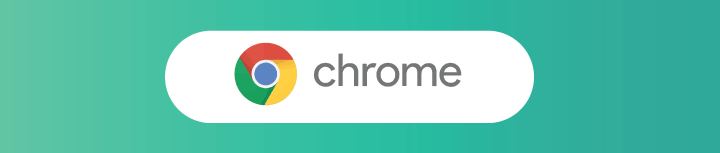
Google Chrome
It’s no surprise that Google Chrome collects more user data than any other browser. Google Chrome collects data such as your browsing history, app usage, and location, and connects it to your device and identity. Since Google makes money from selling ads, it tracks your activity and uses it for targeted advertising. However, the browser does have security features to protect you from malware and dangerous sites that could try to steal your passwords or infect your device.
Pros
Customizable settings and privacy control
Safety checks notify you if saved passwords have been compromised and flag dangerous extensions
Cons
User data used to sell targeted advertisements
Not transparent with their privacy policy
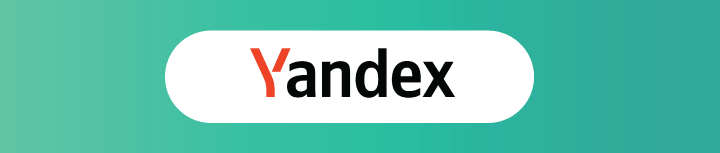
Yandex Browser
Yandex Browser is a Russian-based web browser. Some notable security features from the browser include DNS spoofing protection, DNSCrypt, and auto-HTTPS support on insecure networks. Yandex Browser is available on most operating systems and works as a Chrome extension. Yandex is known for collecting personal data, including phone numbers, ages, emails, search history, and more.
Pros
Protects you from malware and unsafe websites
Customizable security features and settings
Cons
Collects search queries and sends to main server for analysis
Not open source so no way to check code for what Yandex does in the background
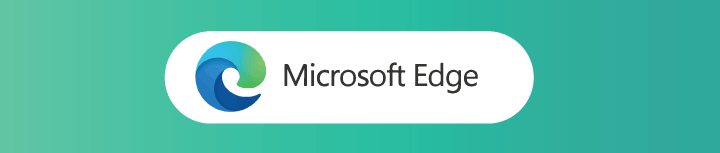
Microsoft Edge
Microsoft Edge has a reputation for being one of the worst web browsers, mostly due to its sluggishness and lack of an intuitive interface. According to a study done by researchers at Trinity College, Yandex and Edge are the two worst browsers for web security. The study also found that Edge sends users’ hardware ID, IP address, and location to back-end servers, which over time can expose users’ identities.
Pros
Uses Microsoft Defender SmartScreen to protect against malicious websites
Option to choose from one of three tracking prevention levels
Cons
Collects data that can compromise your identity
Unintuitive user interface

Baidu
Baidu is a Chinese-owned and Chromium-based internet browser (uses the same engine that powers Chrome). It’s no stranger to controversy, as the Baidu mobile app was removed from Google Play last year for leaking data that can track users. Despite privacy concerns, Baidu includes some decent security features, including a built-in virus scanner, ad blocker, and the ability to block third-party software from changing your existing security and privacy settings.
Pros
Familiar and easy-to-use interface
Built-in virus scanner prevents you from downloading harmful files or visiting malicious sites
Cons
Previous data leaks that put users at risk
Installs additional programs
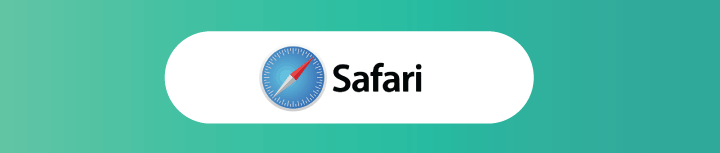
Apple Safari
Safari is Apple’s default web browser. Safari does collect browsing history, usage data, and locations. But unlike Chrome, Apple does not link data back to individuals and devices. If you’re able to overlook the data collection, Safari does a decent job of preventing viruses and malicious sites from infecting your entire system. If you click on a bad link, Safari will protect your data.
Pros
Prevents you from loading suspicious sites
Prevents trackers from using your information
Cons
Infrequent updates
Not an open-source browser
Compare the Worst Browsers for Privacy Side-By-Side
| Browser | Open Source | Tracker Blocking | Fingerprinting Protection | Default Privacy Settings | Notes |
| Google Chrome | 🚫 No | 🚫 None by default | 🚫 Minimal | 🚫 Extensive data collection | Dominates market share but is built for ad tracking and telemetry |
| Microsoft Edge | 🚫 No | 🚫 Weak | 🚫 Minimal | 🚫 Sends usage data to MS | Built into Windows, syncs with Microsoft services |
| Safari | 🚫 No | ✅ ITP (Apple) | 🚫 Limited | ✅ Moderate defaults | Better privacy than others here, but still closed-source and limited customization |
| Yandex Browser | 🚫 No | 🚫 Minimal | 🚫 Weak | 🚫 Personal data routed through Russian servers | Based on Chromium, features “Turbo Mode” and an AI assistant, but logs data extensively |
| Baidu Browser | 🚫 No | 🚫 None | 🚫 None | 🚫 Highly invasive | Known to collect large amounts of user data; often flagged for privacy concerns (source) |
| Browser | Google Chrome |
| Open Source | ð« No |
| Tracker Blocking | ð« None by default |
| Fingerprinting Protection | ð« Minimal |
| Default Privacy Settings | ð« Extensive data collection |
| Notes | Dominates market share but is built for ad tracking and telemetry |
| Browser | Microsoft Edge |
| Open Source | ð« No |
| Tracker Blocking | ð« Weak |
| Fingerprinting Protection | ð« Minimal |
| Default Privacy Settings | ð« Sends usage data to MS |
| Notes | Built into Windows, syncs with Microsoft services |
| Browser | Safari |
| Open Source | ð« No |
| Tracker Blocking | â ITP (Apple) |
| Fingerprinting Protection | ð« Limited |
| Default Privacy Settings | â Moderate defaults |
| Notes | Better privacy than others here, but still closed-source and limited customization |
| Browser | Yandex Browser |
| Open Source | ð« No |
| Tracker Blocking | ð« Minimal |
| Fingerprinting Protection | ð« Weak |
| Default Privacy Settings | ð« Personal data routed through Russian servers |
| Notes | Based on Chromium, features “Turbo Mode” and an AI assistant, but logs data extensively |
| Browser | Baidu Browser |
| Open Source | ð« No |
| Tracker Blocking | ð« None |
| Fingerprinting Protection | ð« None |
| Default Privacy Settings | ð« Highly invasive |
| Notes | Known to collect large amounts of user data; often flagged for privacy concerns (source) |
Least Secure Browsers for Privacy At-A-Glance
- Google Chrome, Edge, Yandex, Baidu, and Safari all fall short on privacy. These browsers collect significant user data and offer limited tracking protection.
- Chrome and Edge are deeply tied to ad networks and telemetry.
- Yandex and Baidu raise serious concerns over data collection and government surveillance.
- Safari offers better protection than the rest, but remains closed-source and infrequently updated.
Stay Safe Online with Better Privacy Protection
Ready to take control of your online privacy? Start by choosing a browser that prioritizes security, and consider adding extensions for extra protection. For even more web security, consider using a virtual private network (VPN) to encrypt your internet traffic and hide your IP address.
Take action now. Protect your data and secure your online experience. Besides using secure browsers and privacy extensions, you can also take steps to secure your home network. Want to learn more about online safety for your family? Check out our Guide to Parental Controls & Online Safety.
Frequently Asked Questions: Secure Browsing & Privacy
Yes, your internet provider can still see the domains you visit, even if you’re using a private or secure browser. To hide your browsing activity from your ISP, consider using a VPN alongside your browser.
Not entirely. While secure browsers block trackers and some threats, they don’t encrypt your internet connection. To stay protected on public Wi-Fi, use a VPN (virtual private network) in addition to a privacy-focused browser.
No. Incognito or private browsing mode only prevents your browser from saving your history locally—it doesn’t block ads, trackers, or fingerprinting. Secure browsers offer much deeper privacy protections.
Yes. Some extensions request excessive permissions and can track your behavior or inject ads. Stick to well-known, open-source privacy tools like uBlock Origin or Privacy Badger, and avoid unknown or unverified plugins.
Not necessarily. Chromium is open-source, but many Chromium-based browsers (like Chrome or Edge) add proprietary tracking code. Others, like Brave, modify Chromium to strip out tracking and improve privacy.
Look for features like tracker blocking, fingerprinting protection, open-source code, and minimal data collection. Transparent privacy policies and regular third-party audits are also strong indicators.