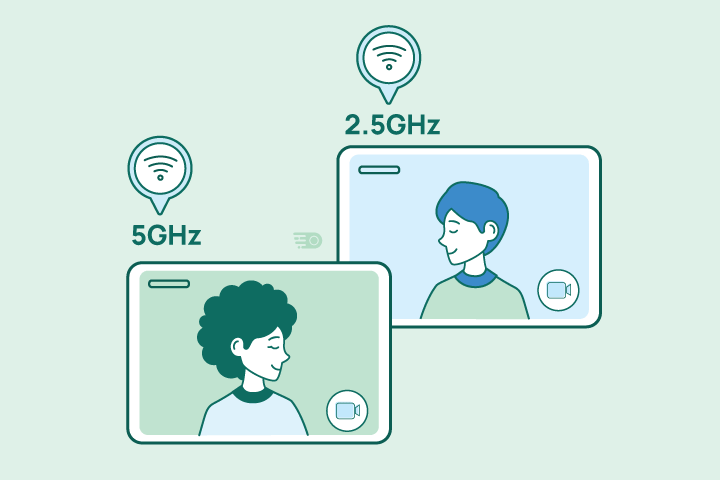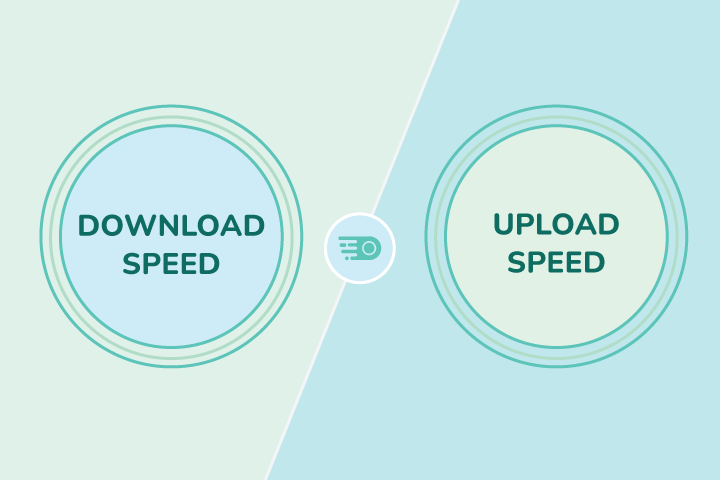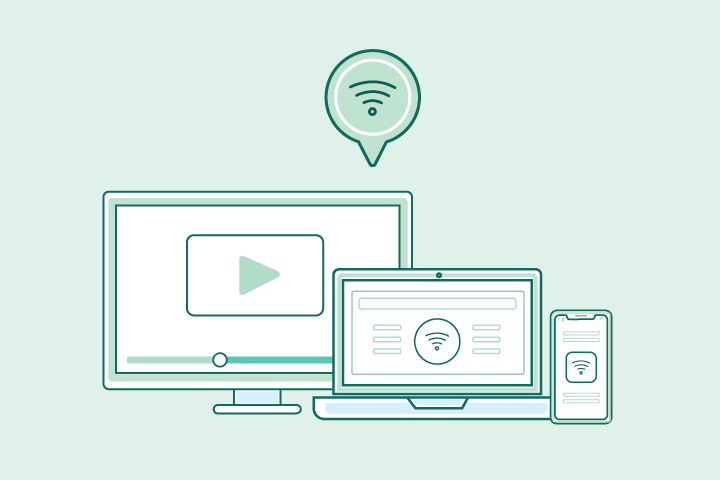Internet and WiFi: What’s the Difference?
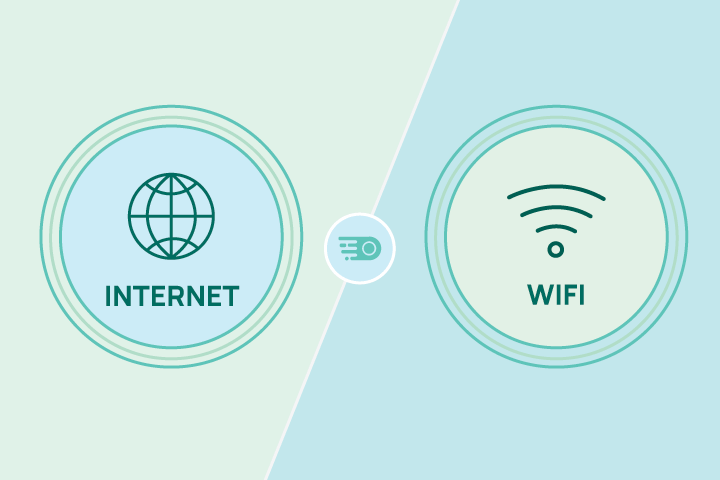
HighSpeedOptions prides itself on providing honest, quality content. While we may be compensated when you make a purchase through links on our site, all opinions are our own. Here's how we make money.
Table of Contents
For many, the terms “internet” and “WiFi” are used synonymously to describe having access to the web. But make no mistake: internet and WiFi are two completely different things. They are closely related to each other similar to how cars and roads are, but you can very well have one without the other and still access your favorite sites.

What is the Internet?
Keeping with our analogy above, you can think of the internet as the highway you drive on daily. It’s known as the wide area network (WAN), or infrastructure, linking millions of computers around the world. This highway connects different databases filled with everything you know and love from Netflix to funny cat memes. And before WiFi came to pass, our only option for accessing the internet was to create a local area network (LAN) using a hard-wired cable and ethernet cords. This option is still used often. However, it is rather unsightly and inconvenient to use an ethernet cable for devices compared to WiFi use.
So, while the internet is this massive highway filled with endless destinations, it may lead you to wonder, “How do I get on it?” Queue WiFi.
What is WiFi?
Think of WiFi as the car you drive on the highway; it’s the most common way to access the internet and its abundant resources. Simply put, WiFi is a catchy phrase that refers to wireless networks. Similar to mapping from Point A to Point B on a road trip, WiFi service maps your connection to the internet using equipment such as a router to carry and translate data from one device to another.
The speeds you experience and the overall performance of your connection depend on all parts of your infrastructure from the equipment used to the amount of bandwidth you pay for from your provider. To better understand it all, it’s important to know where your internet service provider comes into the mix.
Where Your ISP Comes Into Play
An ISP’s job is to provide internet access to customers using their own built-out networks, which may include fiber-optic cables, copper lines, or satellite technology. They deliver a physical connection from your home to the internet itself using equipment like modems, routers, and dishes.
It’s a common misconception that ISPs control the overall performance and quality of your internet access. The truth is there are many reasons for slow internet, namely faulty equipment, home layout, and internet speeds available near you. Think of your ISP as the company building and maintaining the highways your WiFi car drives on. They’re not just providing the physical connection, but also making sure the highway is smooth and traffic-free for your online journeys. From managing vast networks to troubleshooting issues, ISPs play a crucial role in keeping our digital lives running.
Understand Your Internet Connection
Just like there are different types of cars, there are different types of internet connections. Some of us might be cruising on the DSL lane, while others are zooming on the fiber-optic freeway. Each type – whether it’s DSL, cable, or fiber – has its own perks and speeds, impacting how fast we travel through the digital world. Here are a few things to remember when you find yourself stumped on what’s wrong with your internet connection:
- Having WiFi doesn’t mean you automatically have internet access. You will also need to have an internet modem, WiFi router, and subscribe to an internet plan for access.
- If your internet service appears to be down, always check your modem connection and WiFi router before calling your internet provider. Chances are, if you reboot these two devices (router first, then modem), you can likely fix the problem on your own.
- WiFi isn’t reliant on the internet. Similar to a car able to skip the highway and go offroading, WiFi is available on business or home networks even when an internet connection is not, allowing devices to communicate with one another. Think WiFi-enabled speakers!
- While having a strong WiFi signal is important for device connectivity, it may not directly translate to faster internet performance. To maximize internet speeds, users may need to invest in faster internet plans. It is also recommended to run a wifi speed test and optimize home network configurations, especially if multiple devices are connected, to ensure faster and uninterrupted connectivity. Look for internet plans offering 100 Mbps download speeds or faster to support your needs.
Tips to Improve Your Connection
Disclosure: Some of the links below are affiliate links, meaning, at no additional cost to you, HighSpeedOptions will earn a commission if you click and make a purchase.
There aren’t many things worse than watching paint dry, but a slow internet connection is definitely one of them. Knowing what you do now about WiFi and internet, we’ve compiled a few tips to improve your connection in minutes.
Redecorate
In relation to the internet, rethinking your furniture arrangements could help improve your connection in as little time as it takes to move a litter box. You want to place furniture in optimal positions throughout your home to create a highly-functional space for your network equipment.
You can compare WiFi signals traveling in a similar way to sound. Your signal moves in invisible waves and can easily be interrupted by large objects like a leather couch in the middle of your living room. Luckily, you don’t have to ditch the furniture to up your internet performance. Repositioning your furniture against the wall or in places it won’t obstruct your router’s path are small changes that can make a big difference.
Create a WiFi Password
In addition to safeguarding your home network from cyberattacks, creating a WiFi password for your service is another quick and easy way to improve your internet connection. It allows you to limit the number of devices that have access to your personal network, which in turn conserves the bandwidth (i.e. internet speeds) you pay for so your family gets the most out of it.
We recommend using a complex password that includes a mix of 8+ upper and lowercase letters, numbers, and symbols and updating it at least once every 3-6 months. By doing this, you now have control over your home network and how it’s being used. While setting a strong password is like locking your digital front door, let’s not forget the bigger picture of security. Just like you wouldn’t leave your personal diary open in a cafe, it’s crucial to safeguard your online activities. From avoiding suspicious links to keeping your devices updated, staying secure on both WiFi and the Internet requires constant vigilance.
Strategically Place Your Equipment
In addition to redecorating, always consider the placement of your WiFi router. Similar to a lamp, a WiFi router needs space of its own to truly be effective. Depending on the layout of your home, there are a few different spots we recommend placing your equipment.
If you live in a multi-story home, place your router on the highest level. This helps since WiFi signal travels down better than up. If you live in a one-story home, place your router in the center of the house. Other than that, it also helps to place your equipment on the highest level of furniture. Or, place your device far away from highly-wired areas like under your office desk.
Give Your Router a Break
Like our bodies, electronics also need rest to continue to function at their prime. That’s why it’s important to give your router (and modem if you have one separately) a break sometimes. We recommend restarting both at least once a month to refresh your internet connection. If you experience frequent interruptions in service, you may consider resetting your equipment daily or look into upgrading altogether.
Make things easier for yourself by setting a monthly reminder on your phone. Or, invest in an outlet timer that takes care of resetting plugged-in devices for you.
Having a better understanding of WiFi and the internet is the first step to having a better home connection. If you aren’t happy with your current service, enter your zip code below to view internet providers near you.
Find providers in your area
Table of Contents